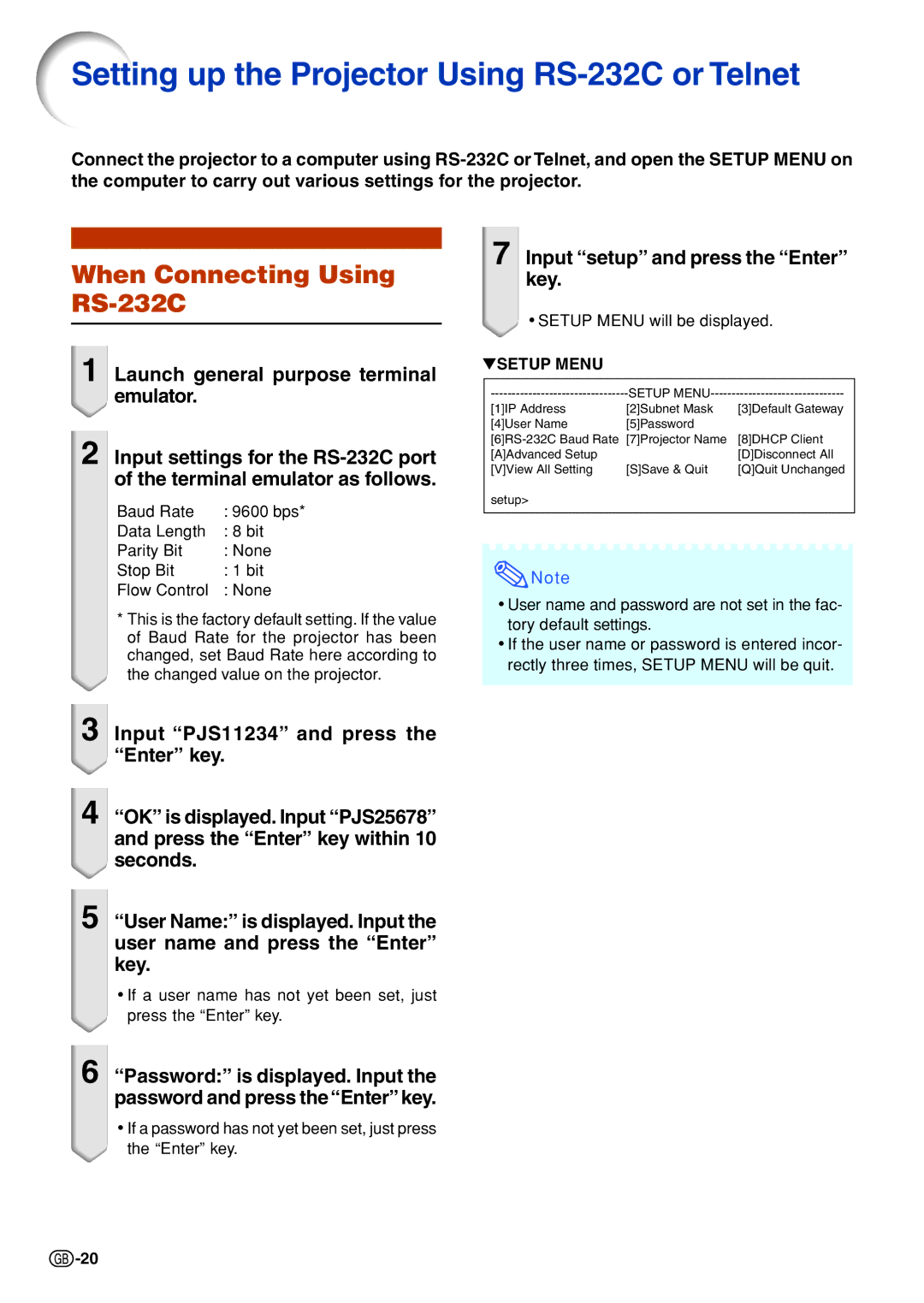Setting up the Projector Using RS-232C or Telnet
Connect the projector to a computer using
When Connecting Using RS-232C
1 Launch general purpose terminal emulator.
2 Input settings for the
Baud Rate | : 9600 bps* |
Data Length | : 8 bit |
Parity Bit | : None |
Stop Bit | : 1 bit |
Flow Control | : None |
*This is the factory default setting. If the value of Baud Rate for the projector has been changed, set Baud Rate here according to the changed value on the projector.
7 Input “setup” and press the “Enter” key.
•SETUP MENU will be displayed.
▼SETUP MENU
SETUP | ||
| ||
[1]IP Address | [2]Subnet Mask | [3]Default Gateway |
[4]User Name | [5]Password |
|
[7]Projector Name | [8]DHCP Client | |
[A]Advanced Setup |
| [D]Disconnect All |
[V]View All Setting | [S]Save & Quit | [Q]Quit Unchanged |
setup> |
|
|
|
|
|
![]() Note
Note
•User name and password are not set in the fac- tory default settings.
•If the user name or password is entered incor- rectly three times, SETUP MENU will be quit.
3 Input “PJS11234” and press the “Enter” key.
4 “OK” is displayed. Input “PJS25678” and press the “Enter” key within 10 seconds.
5
“User Name:” is displayed. Input the user name and press the “Enter” key.
•If a user name has not yet been set, just press the “Enter” key.
6
“Password:” is displayed. Input the password and press the“Enter”key.
•If a password has not yet been set, just press the “Enter” key.
![]() -20
-20