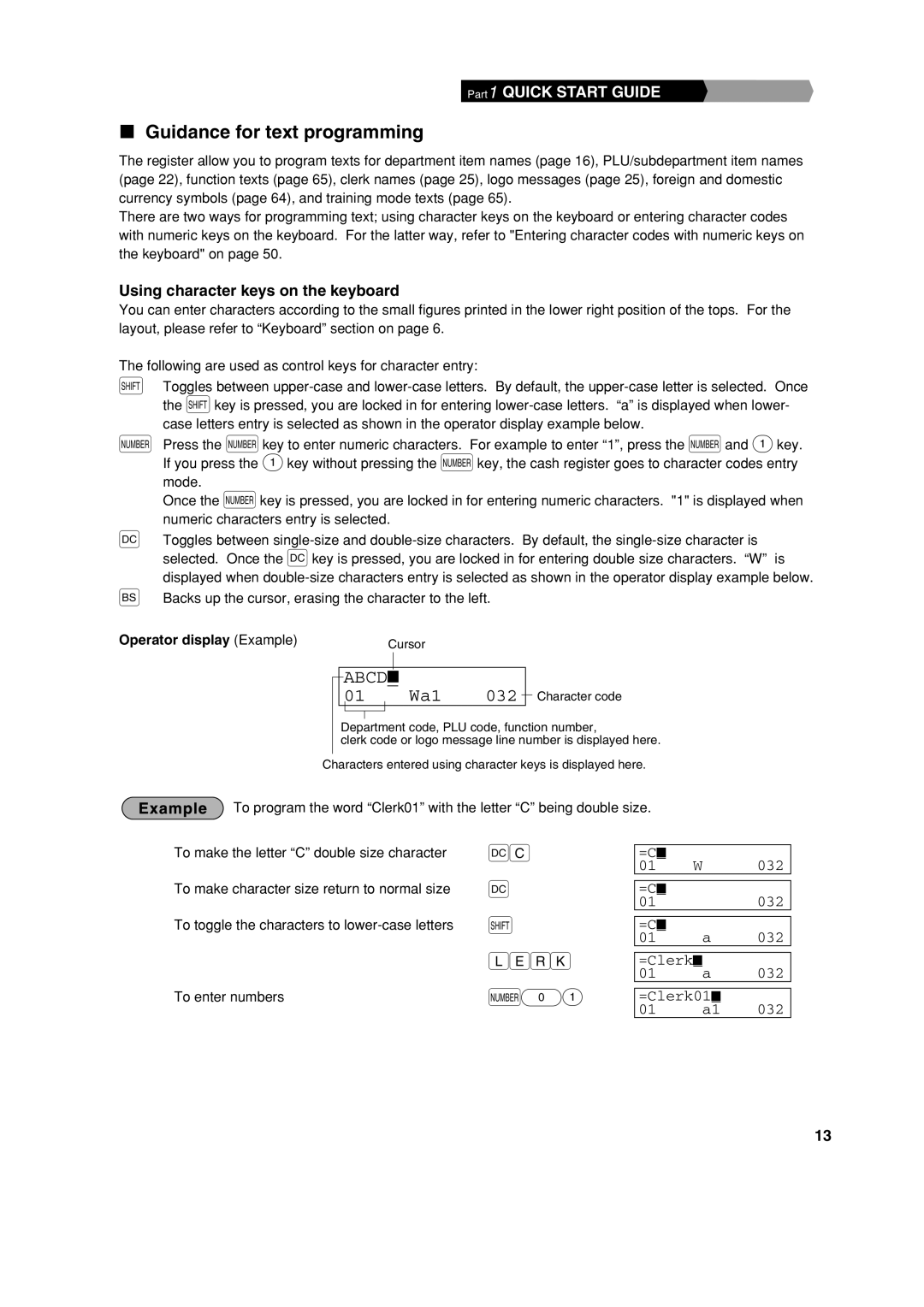Part1 QUICK START GUIDE | Part2 Part3 |
Guidance for text programming
The register allow you to program texts for department item names (page 16), PLU/subdepartment item names (page 22), function texts (page 65), clerk names (page 25), logo messages (page 25), foreign and domestic currency symbols (page 64), and training mode texts (page 65).
There are two ways for programming text; using character keys on the keyboard or entering character codes with numeric keys on the keyboard. For the latter way, refer to "Entering character codes with numeric keys on the keyboard" on page 50.
Using character keys on the keyboard
You can enter characters according to the small figures printed in the lower right position of the tops. For the layout, please refer to “Keyboard” section on page 6.
The following are used as control keys for character entry:
HToggles between
NPress the Nkey to enter numeric characters. For example to enter “1”, press the Nand 1key. If you press the 1key without pressing the Nkey, the cash register goes to character codes entry mode.
Once the Nkey is pressed, you are locked in for entering numeric characters. "1" is displayed when numeric characters entry is selected.
WToggles between
BBacks up the cursor, erasing the character to the left.
Operator display (Example) | Cursor |
ABCD_
01 Wa1 032
Character code
Department code, PLU code, function number,
clerk code or logo message line number is displayed here.
Characters entered using character keys is displayed here.
To program the word “Clerk01” with the letter “C” being double size.
To make the letter “C” double size character
To make character size return to normal size
To toggle the characters to
To enter numbers
Wg
W
H
hijk
N01
=C | _ |
|
|
|
|
|
|
01 |
|
| W | 032 | |||
|
|
|
|
|
|
|
|
=C | _ |
|
|
|
|
|
|
01 |
|
|
|
|
|
| 032 |
|
|
|
|
|
|
|
|
=C | _ |
|
|
|
|
|
|
01 |
|
|
| a | 032 | ||
|
|
|
|
|
|
| |
=Clerk | _ |
|
|
|
| ||
01 |
|
|
| a | 032 | ||
|
|
|
|
|
|
| |
=Clerk01 | _ |
|
| ||||
01 |
|
|
| a1 | 032 | ||
13