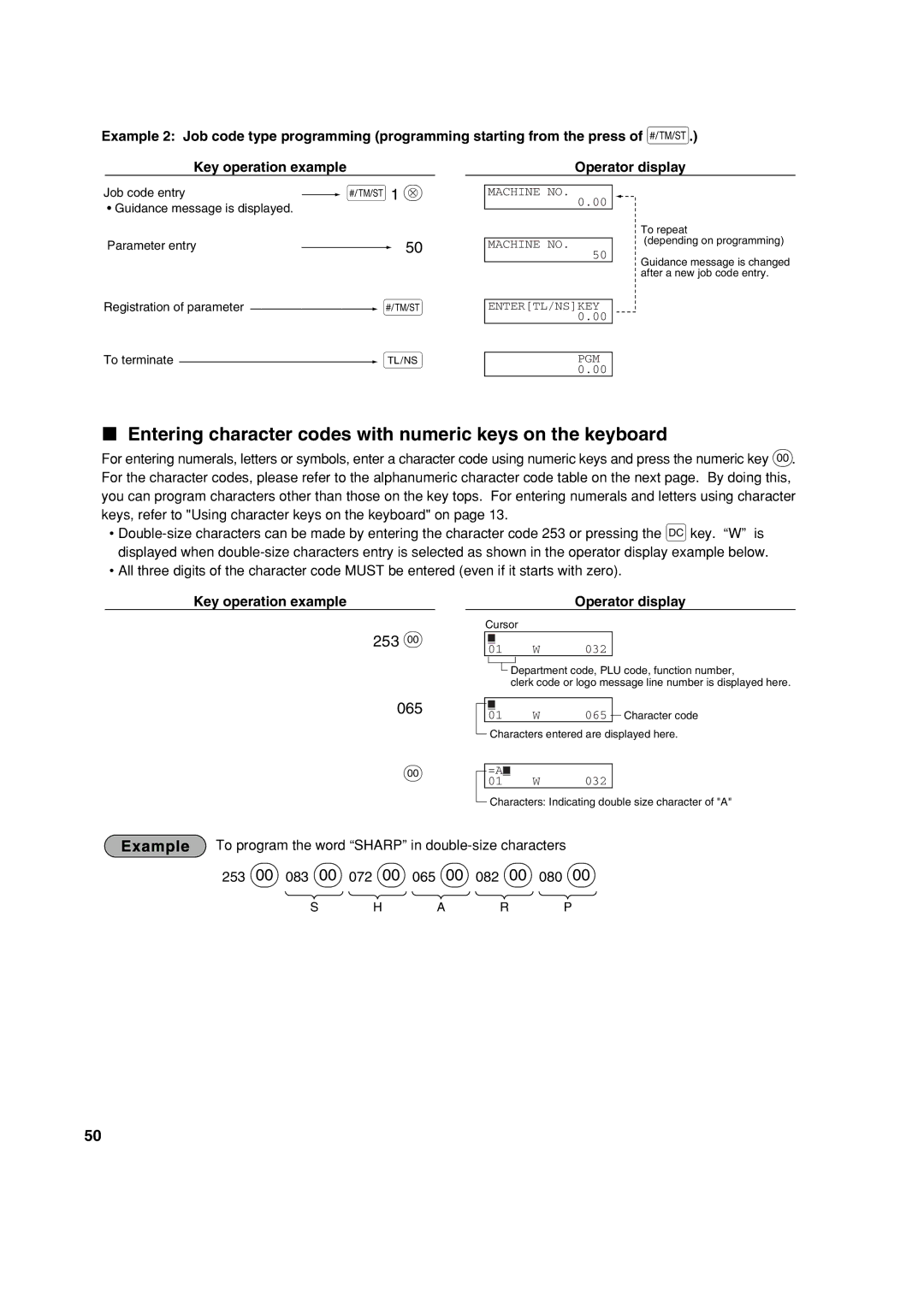Example 2: Job code type programming (programming starting from the press of s.)
Key operation example
Operator display
Job code entry | s1 @ |
•Guidance message is displayed.
Parameter entry | 50 |
Registration of parameter ![]() s
s
To terminate ![]() A
A
MACHINE NO.
0.00
MACHINE NO.
50
ENTER[TL/NS]KEY
0.00
PGM 0.00
To repeat
(depending on programming)
Guidance message is changed after a new job code entry.
Entering character codes with numeric keys on the keyboard
For entering numerals, letters or symbols, enter a character code using numeric keys and press the numeric key :. For the character codes, please refer to the alphanumeric character code table on the next page. By doing this, you can program characters other than those on the key tops. For entering numerals and letters using character keys, refer to "Using character keys on the keyboard" on page 13.
•
•All three digits of the character code MUST be entered (even if it starts with zero).
Key operation example
253 :
Operator display
Cursor
_
01 W 032
![]() Department code, PLU code, function number,
Department code, PLU code, function number,
clerk code or logo message line number is displayed here.
065
:
_ |
|
|
01 | W | 065 Character code |
Characters entered are displayed here.
=A_
01 W 032
Characters: Indicating double size character of "A"
To program the word “SHARP” in
253 :083 :072 :065 :082 :080 :
S H A R P
50