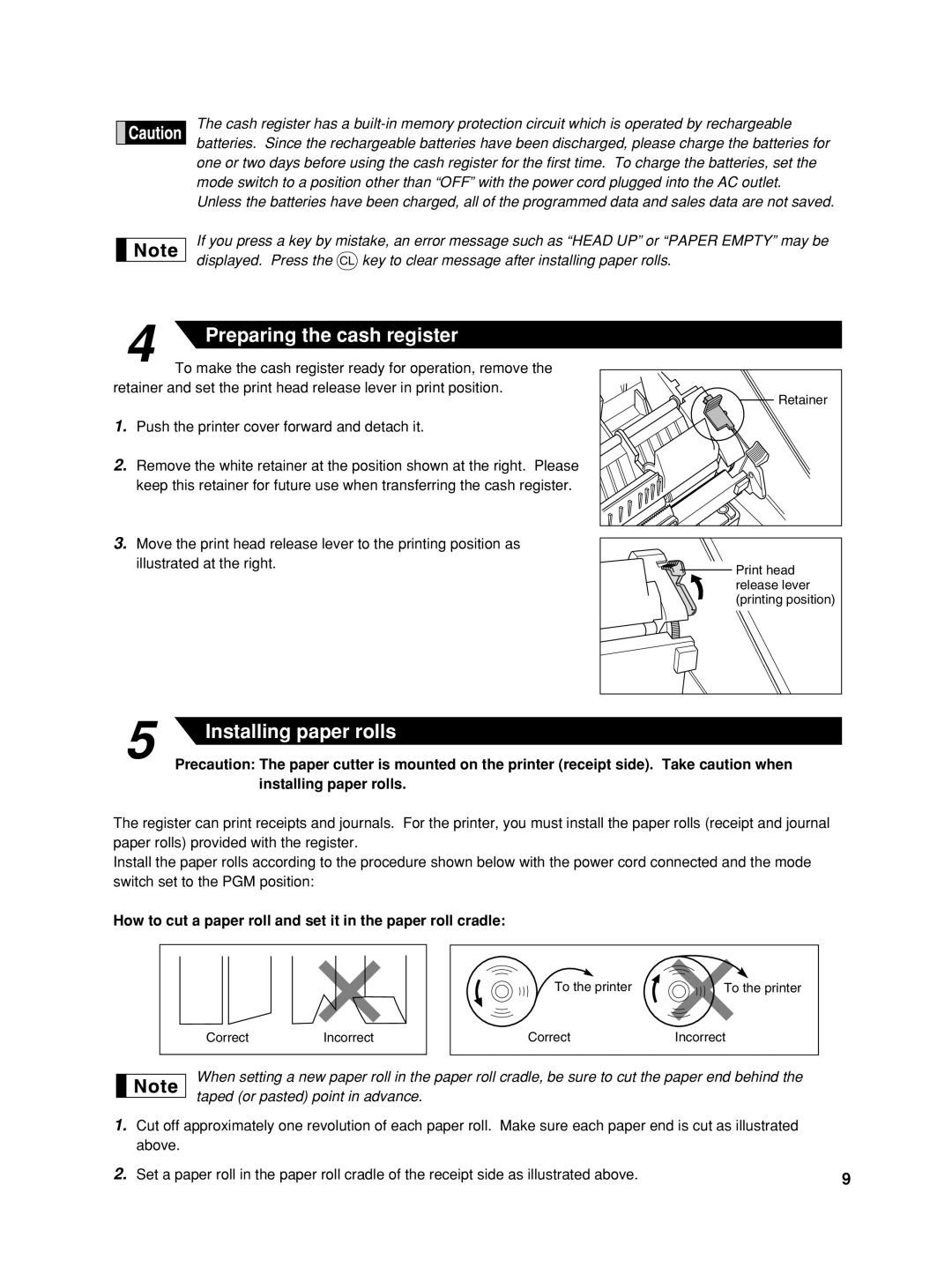The cash register has a
Unless the batteries have been charged, all of the programmed data and sales data are not saved.
If you press a key by mistake, an error message such as “HEAD UP” or “PAPER EMPTY” may be displayed. Press the lkey to clear message after installing paper rolls.
4 | Preparing the cash register |
|
To make the cash register ready for operation, remove the retainer and set the print head release lever in print position.
1.Push the printer cover forward and detach it.
2.Remove the white retainer at the position shown at the right. Please keep this retainer for future use when transferring the cash register.
3.Move the print head release lever to the printing position as illustrated at the right.
Retainer |
![]() Print head release lever (printing position)
Print head release lever (printing position)
5 | Installing paper rolls |
|
Precaution: The paper cutter is mounted on the printer (receipt side). Take caution when installing paper rolls.
The register can print receipts and journals. For the printer, you must install the paper rolls (receipt and journal paper rolls) provided with the register.
Install the paper rolls according to the procedure shown below with the power cord connected and the mode switch set to the PGM position:
How to cut a paper roll and set it in the paper roll cradle:
CorrectIncorrect
To the printer | To the printer |
CorrectIncorrect
When setting a new paper roll in the paper roll cradle, be sure to cut the paper end behind the taped (or pasted) point in advance.
1.Cut off approximately one revolution of each paper roll. Make sure each paper end is cut as illustrated above.
2. Set a paper roll in the paper roll cradle of the receipt side as illustrated above. | 9 |
|