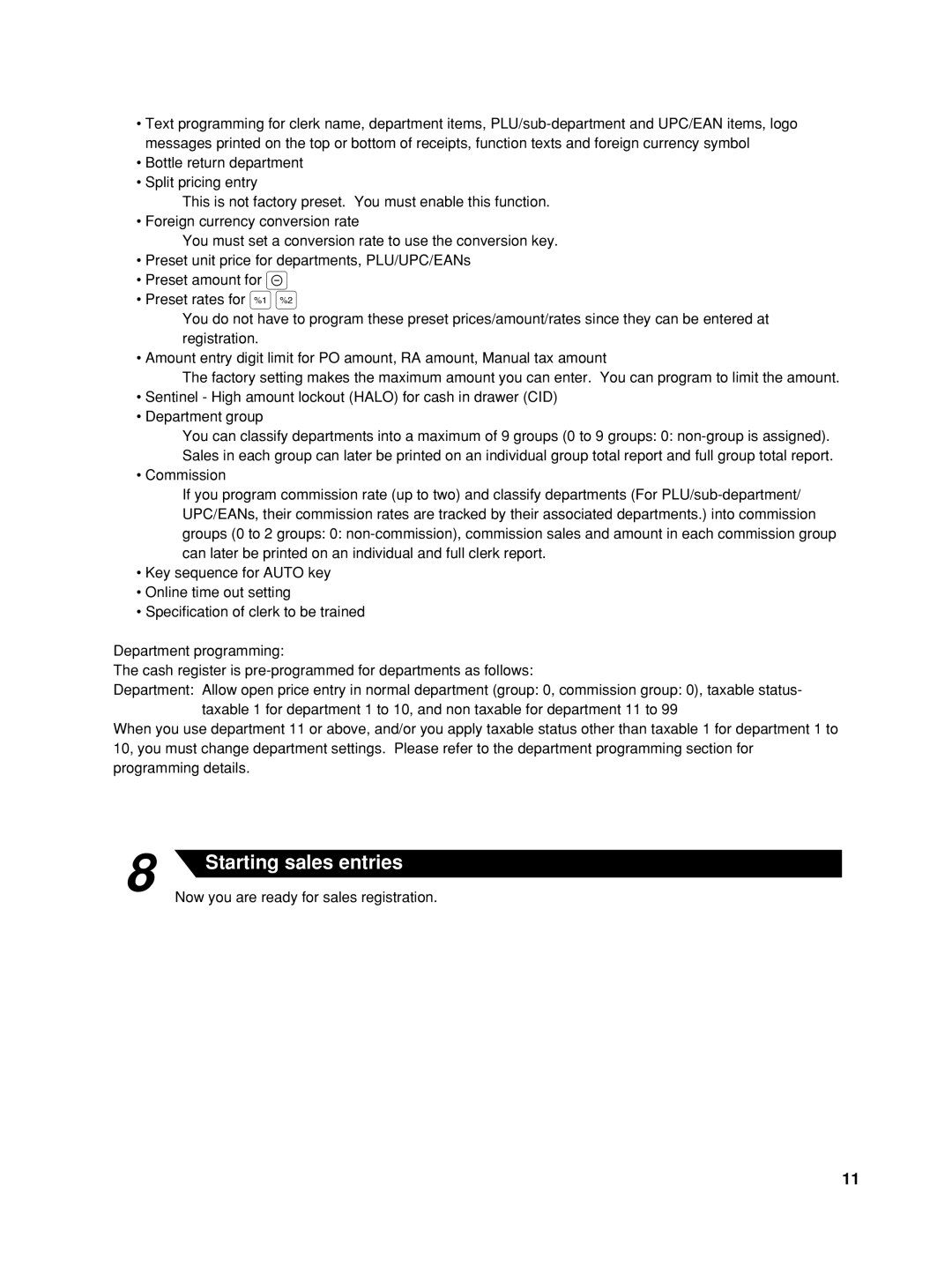•Text programming for clerk name, department items,
•Bottle return department
•Split pricing entry
This is not factory preset. You must enable this function.
• Foreign currency conversion rate
You must set a conversion rate to use the conversion key.
•Preset unit price for departments, PLU/UPC/EANs
•Preset amount for -
•Preset rates for %&
You do not have to program these preset prices/amount/rates since they can be entered at registration.
• Amount entry digit limit for PO amount, RA amount, Manual tax amount
The factory setting makes the maximum amount you can enter. You can program to limit the amount.
•Sentinel - High amount lockout (HALO) for cash in drawer (CID)
•Department group
You can classify departments into a maximum of 9 groups (0 to 9 groups: 0:
• Commission
If you program commission rate (up to two) and classify departments (For
•Key sequence for AUTO key
•Online time out setting
•Specification of clerk to be trained
Department programming:
The cash register is
Department: Allow open price entry in normal department (group: 0, commission group: 0), taxable status- taxable 1 for department 1 to 10, and non taxable for department 11 to 99
When you use department 11 or above, and/or you apply taxable status other than taxable 1 for department 1 to 10, you must change department settings. Please refer to the department programming section for programming details.
8 | Starting sales entries |
|
Now you are ready for sales registration.
11