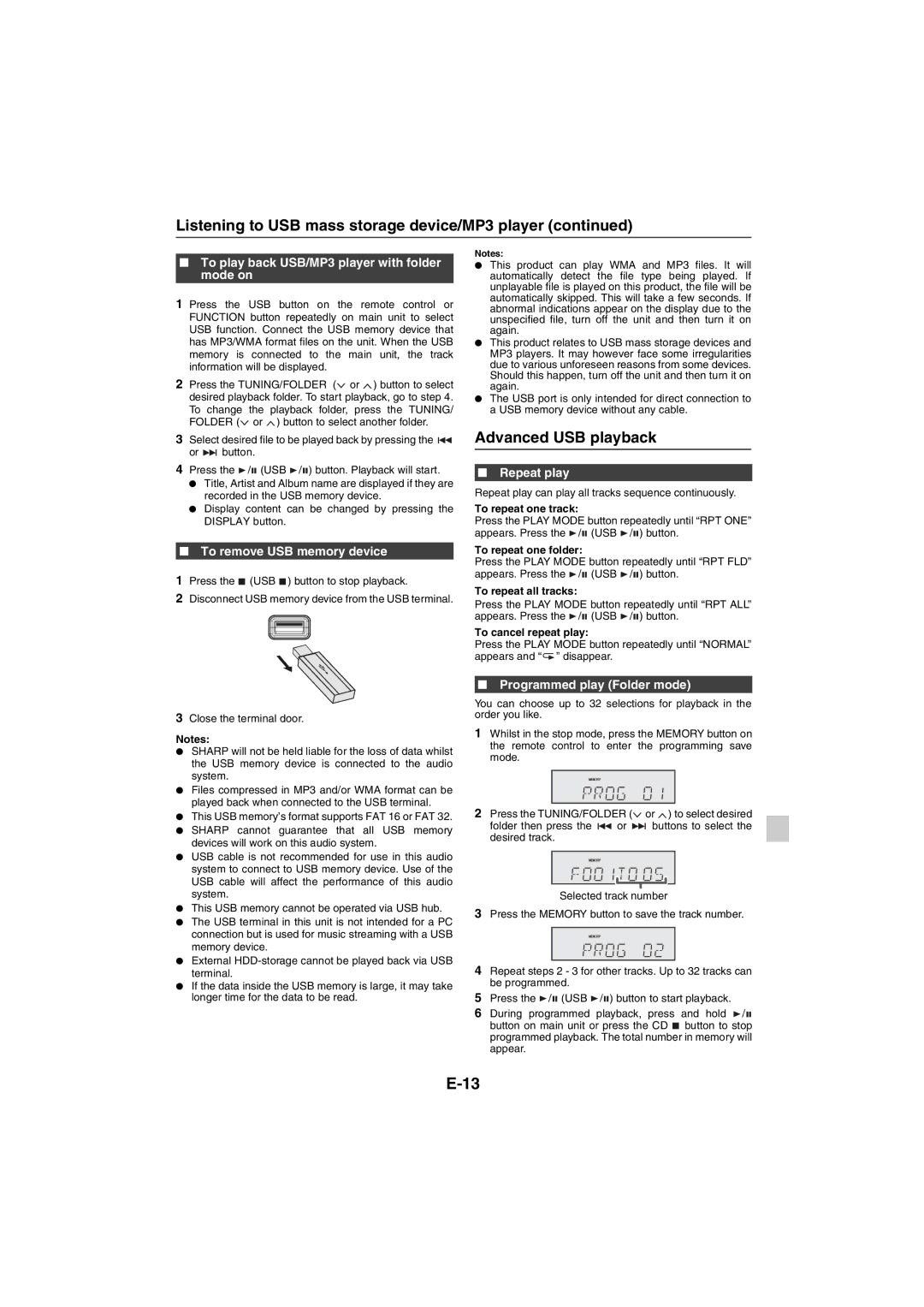Listening to USB mass storage device/MP3 player (continued)
■To play back USB/MP3 player with folder mode on
1Press the USB button on the remote control or FUNCTION button repeatedly on main unit to select USB function. Connect the USB memory device that has MP3/WMA format files on the unit. When the USB memory is connected to the main unit, the track information will be displayed.
2Press the TUNING/FOLDER (![]() or
or ![]() ) button to select desired playback folder. To start playback, go to step 4. To change the playback folder, press the TUNING/ FOLDER (
) button to select desired playback folder. To start playback, go to step 4. To change the playback folder, press the TUNING/ FOLDER (![]() or
or ![]() ) button to select another folder.
) button to select another folder.
3Select desired file to be played back by pressing the ![]()
or ![]() button.
button.
4Press the ![]() /
/![]() (USB
(USB ![]() /
/![]() ) button. Playback will start.
) button. Playback will start.
●Title, Artist and Album name are displayed if they are recorded in the USB memory device.
●Display content can be changed by pressing the DISPLAY button.
■To remove USB memory device
1Press the ![]() (USB
(USB ![]() ) button to stop playback.
) button to stop playback.
2Disconnect USB memory device from the USB terminal.
3Close the terminal door.
Notes:
●SHARP will not be held liable for the loss of data whilst the USB memory device is connected to the audio system.
●Files compressed in MP3 and/or WMA format can be played back when connected to the USB terminal.
●This USB memory’s format supports FAT 16 or FAT 32.
●SHARP cannot guarantee that all USB memory devices will work on this audio system.
●USB cable is not recommended for use in this audio system to connect to USB memory device. Use of the USB cable will affect the performance of this audio system.
●This USB memory cannot be operated via USB hub.
●The USB terminal in this unit is not intended for a PC connection but is used for music streaming with a USB memory device.
●External
●If the data inside the USB memory is large, it may take longer time for the data to be read.
Notes:
●This product can play WMA and MP3 files. It will automatically detect the file type being played. If unplayable file is played on this product, the file will be automatically skipped. This will take a few seconds. If abnormal indications appear on the display due to the unspecified file, turn off the unit and then turn it on again.
●This product relates to USB mass storage devices and MP3 players. It may however face some irregularities due to various unforeseen reasons from some devices. Should this happen, turn off the unit and then turn it on again.
●The USB port is only intended for direct connection to a USB memory device without any cable.
Advanced USB playback
■Repeat play
Repeat play can play all tracks sequence continuously.
To repeat one track:
Press the PLAY MODE button repeatedly until “RPT ONE” appears. Press the ![]() /
/![]() (USB
(USB ![]() /
/![]() ) button.
) button.
To repeat one folder:
Press the PLAY MODE button repeatedly until “RPT FLD” appears. Press the ![]() /
/![]() (USB
(USB ![]() /
/![]() ) button.
) button.
To repeat all tracks:
Press the PLAY MODE button repeatedly until “RPT ALL” appears. Press the ![]() /
/![]() (USB
(USB ![]() /
/![]() ) button.
) button.
To cancel repeat play:
Press the PLAY MODE button repeatedly until “NORMAL” appears and “![]() ” disappear.
” disappear.
■Programmed play (Folder mode)
You can choose up to 32 selections for playback in the order you like.
1Whilst in the stop mode, press the MEMORY button on the remote control to enter the programming save mode.
2Press the TUNING/FOLDER (![]() or
or ![]() ) to select desired
) to select desired
folder then press the ![]() or
or ![]() buttons to select the desired track.
buttons to select the desired track.
Selected track number
3Press the MEMORY button to save the track number.
4Repeat steps 2 - 3 for other tracks. Up to 32 tracks can be programmed.
5Press the ![]() /
/![]() (USB
(USB ![]() /
/![]() ) button to start playback.
) button to start playback.
6During programmed playback, press and hold ![]() /
/![]() button on main unit or press the CD
button on main unit or press the CD ![]() button to stop programmed playback. The total number in memory will appear.
button to stop programmed playback. The total number in memory will appear.