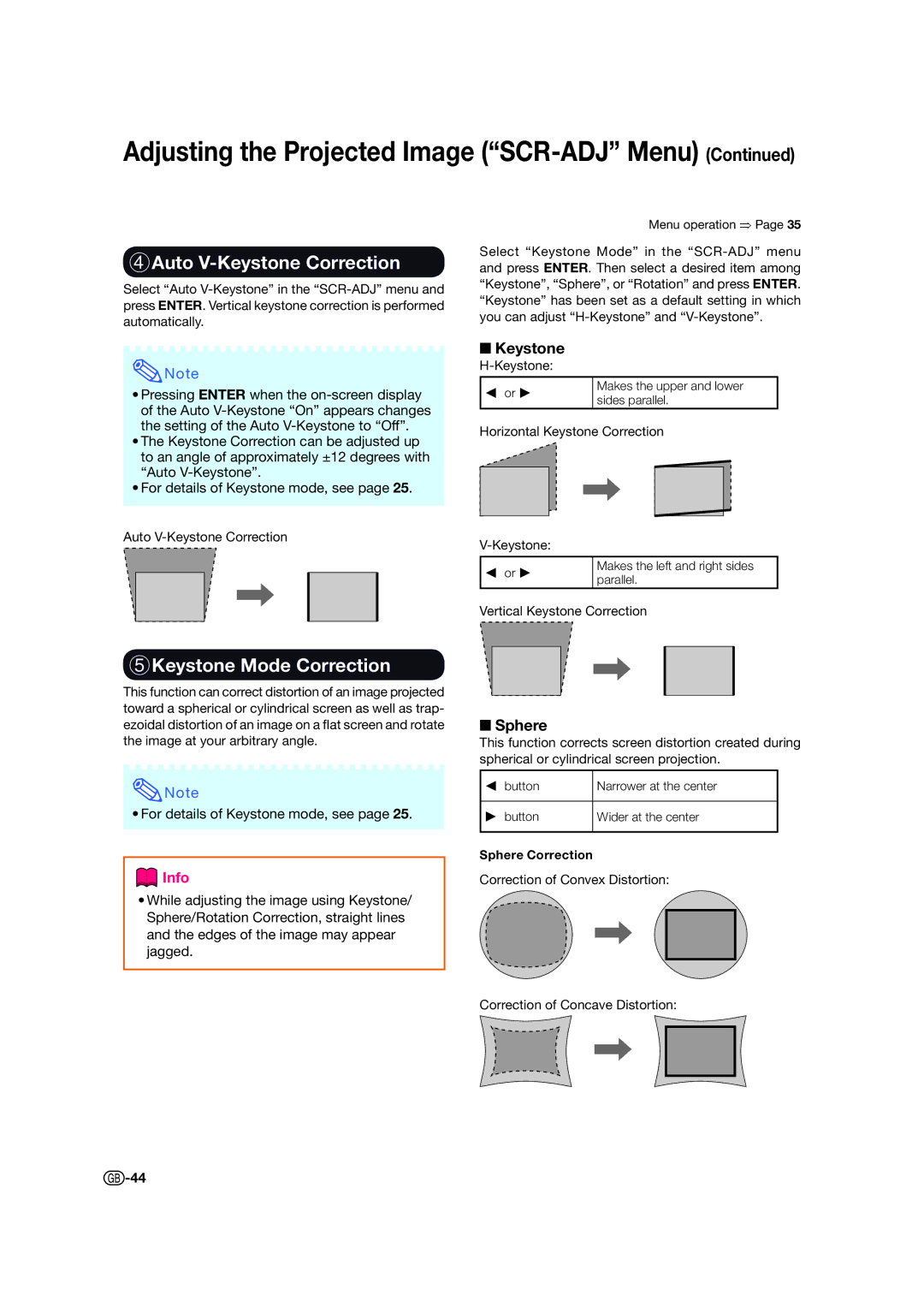Adjusting the Projected Image (“SCR-ADJ” Menu) (Continued)
4Auto V-Keystone Correction
Select “Auto
Menu operation ⇒ Page 35
Select “Keystone Mode” in the
![]() Note
Note
•Pressing ENTER when the
•The Keystone Correction can be adjusted up to an angle of approximately ±12 degrees with “Auto
•For details of Keystone mode, see page 25.
Auto
Keystone
O or Q | Makes the upper and lower | |
sides parallel. | ||
|
Horizontal Keystone Correction
O or Q | Makes the left and right sides | |
parallel. | ||
|
Vertical Keystone Correction
5Keystone Mode Correction
This function can correct distortion of an image projected toward a spherical or cylindrical screen as well as trap- ezoidal distortion of an image on a flat screen and rotate the image at your arbitrary angle.
![]() Note
Note
• For details of Keystone mode, see page 25.
 Info
Info
•While adjusting the image using Keystone/ Sphere/Rotation Correction, straight lines and the edges of the image may appear jagged.
Sphere
This function corrects screen distortion created during spherical or cylindrical screen projection.
O button | Narrower at the center |
|
|
Q button | Wider at the center |
|
|
Sphere Correction
Correction of Convex Distortion:
Correction of Concave Distortion:
![]() -44
-44