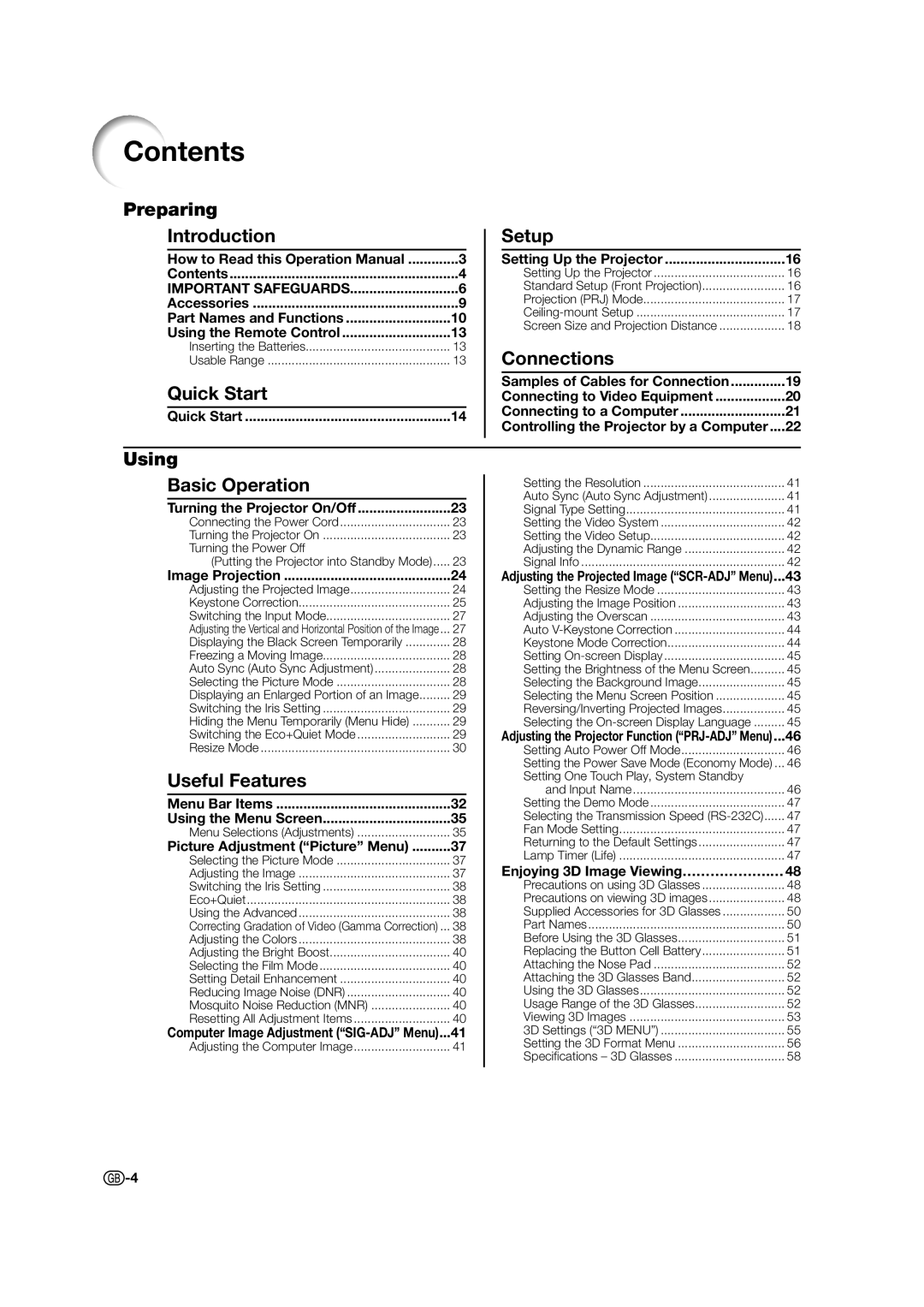Contents |
|
Preparing |
|
Introduction |
|
How to Read this Operation Manual | .............3 |
Contents | 4 |
IMPORTANT SAFEGUARDS | 6 |
Accessories | 9 |
Part Names and Functions | 10 |
Using the Remote Control | 13 |
Inserting the Batteries | 13 |
Usable Range | 13 |
Quick Start |
|
Quick Start | 14 |
Setup |
|
Setting Up the Projector | 16 |
Setting Up the Projector | 16 |
Standard Setup (Front Projection) | 16 |
Projection (PRJ) Mode | 17 |
17 | |
Screen Size and Projection Distance | 18 |
Connections |
|
Samples of Cables for Connection | 19 |
Connecting to Video Equipment | 20 |
Connecting to a Computer | 21 |
Controlling the Projector by a Computer.... | 22 |
Using |
|
Basic Operation |
|
Turning the Projector On/Off | 23 |
Connecting the Power Cord | 23 |
Turning the Projector On | 23 |
Turning the Power Off |
|
(Putting the Projector into Standby Mode) | 23 |
Image Projection | 24 |
Adjusting the Projected Image | 24 |
Keystone Correction | 25 |
Switching the Input Mode | 27 |
Adjusting the Vertical and Horizontal Position of the Image... | 27 |
Displaying the Black Screen Temporarily | 28 |
Freezing a Moving Image | 28 |
Auto Sync (Auto Sync Adjustment) | 28 |
Selecting the Picture Mode | 28 |
Displaying an Enlarged Portion of an Image | 29 |
Switching the Iris Setting | 29 |
Hiding the Menu Temporarily (Menu Hide) | 29 |
Switching the Eco+Quiet Mode | 29 |
Resize Mode | 30 |
Useful Features |
|
Menu Bar Items | 32 |
Using the Menu Screen | 35 |
Menu Selections (Adjustments) | 35 |
Picture Adjustment (“Picture” Menu) | 37 |
Selecting the Picture Mode | 37 |
Adjusting the Image | 37 |
Switching the Iris Setting | 38 |
Eco+Quiet | 38 |
Using the Advanced | 38 |
Correcting Gradation of Video (Gamma Correction) ... | 38 |
Adjusting the Colors | 38 |
Adjusting the Bright Boost | 40 |
Selecting the Film Mode | 40 |
Setting Detail Enhancement | 40 |
Reducing Image Noise (DNR) | 40 |
Mosquito Noise Reduction (MNR) | 40 |
Resetting All Adjustment Items | 40 |
Computer Image Adjustment | 41 |
Adjusting the Computer Image | 41 |
Setting the Resolution | 41 |
Auto Sync (Auto Sync Adjustment) | 41 |
Signal Type Setting | 41 |
Setting the Video System | 42 |
Setting the Video Setup | 42 |
Adjusting the Dynamic Range | 42 |
Signal Info | 42 |
Adjusting the Projected Image | 43 |
Setting the Resize Mode | 43 |
Adjusting the Image Position | 43 |
Adjusting the Overscan | 43 |
Auto | 44 |
Keystone Mode Correction | 44 |
Setting | 45 |
Setting the Brightness of the Menu Screen | 45 |
Selecting the Background Image | 45 |
Selecting the Menu Screen Position | 45 |
Reversing/Inverting Projected Images | 45 |
Selecting the | 45 |
Adjusting the Projector Function | 46 |
Setting Auto Power Off Mode | 46 |
Setting the Power Save Mode (Economy Mode) ... | 46 |
Setting One Touch Play, System Standby |
|
and Input Name | 46 |
Setting the Demo Mode | 47 |
Selecting the Transmission Speed | 47 |
Fan Mode Setting | 47 |
Returning to the Default Settings | 47 |
Lamp Timer (Life) | 47 |
Enjoying 3D Image Viewing……………….…48 | |
Precautions on using 3D Glasses | 48 |
Precautions on viewing 3D images | 48 |
Supplied Accessories for 3D Glasses | 50 |
Part Names | 50 |
Before Using the 3D Glasses | 51 |
Replacing the Button Cell Battery | 51 |
Attaching the Nose Pad | 52 |
Attaching the 3D Glasses Band | 52 |
Using the 3D Glasses | 52 |
Usage Range of the 3D Glasses | 52 |
Viewing 3D Images | 53 |
3D Settings (“3D MENU”) | 55 |
Setting the 3D Format Menu | 56 |
Specifi cations – 3D Glasses | 58 |
![]() -4
-4