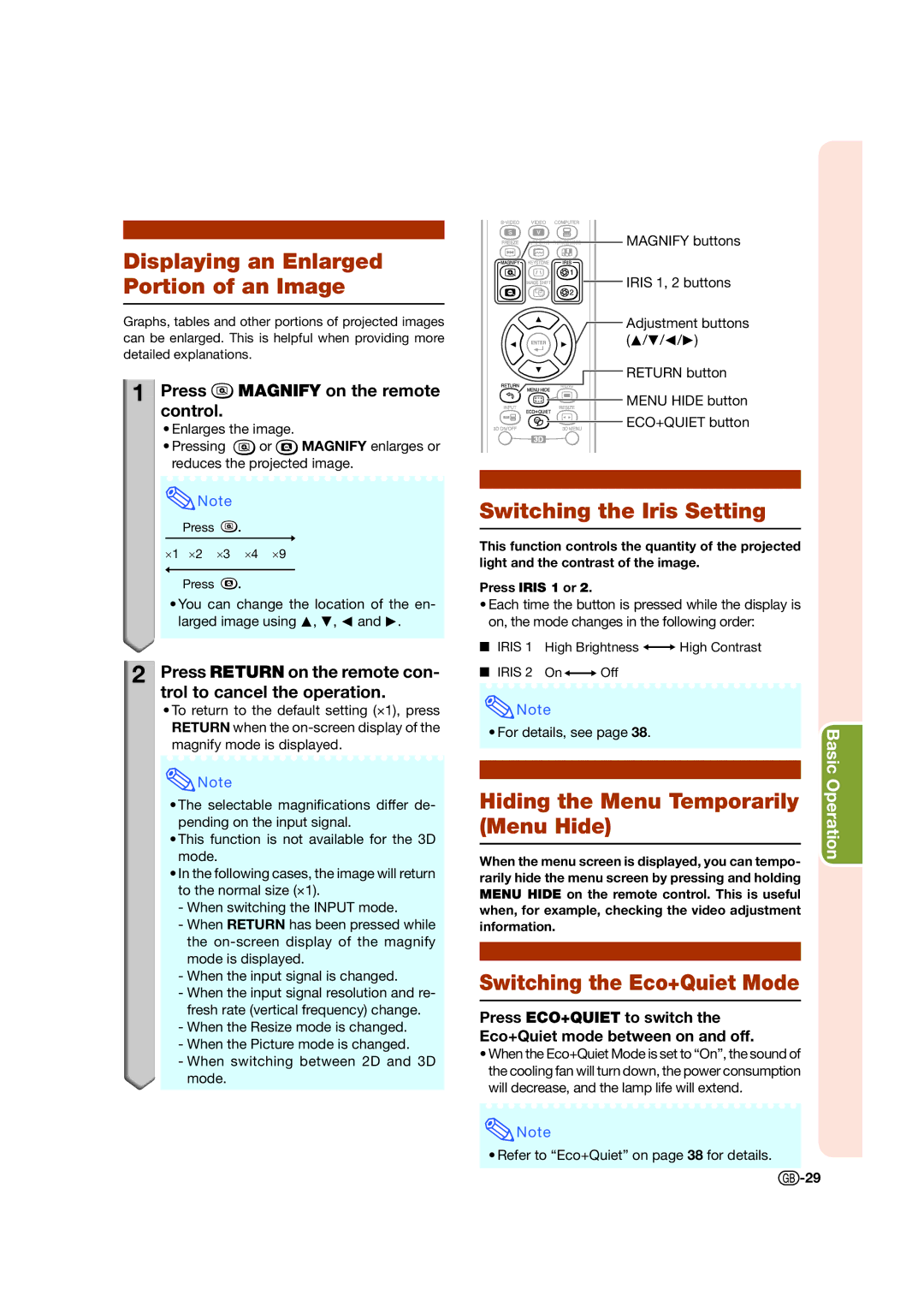Displaying an Enlarged Portion of an Image
Graphs, tables and other portions of projected images can be enlarged. This is helpful when providing more detailed explanations.
1
 Press
Press  MAGNIFY on the remote control.
MAGNIFY on the remote control.
•Enlarges the image.
•Pressing ![]() or
or ![]() MAGNIFY enlarges or reduces the projected image.
MAGNIFY enlarges or reduces the projected image.
![]() Note
Note
Press ![]() .
.
×1 ×2 ×3 ×4 ×9
Press ![]() .
.
•You can change the location of the en- larged image using P, R, O and Q.
2![]() Press RETURN on the remote con- trol to cancel the operation.
Press RETURN on the remote con- trol to cancel the operation.
•To return to the default setting (×1), press RETURN when the
![]() Note
Note
•The selectable magnifications differ de- pending on the input signal.
•This function is not available for the 3D mode.
•In the following cases, the image will return to the normal size (×1).
-When switching the INPUT mode.
-When RETURN has been pressed while the
-When the input signal is changed.
-When the input signal resolution and re- fresh rate (vertical frequency) change.
-When the Resize mode is changed.
-When the Picture mode is changed.
-When switching between 2D and 3D mode.
![]()
![]()
![]()
![]()
![]()
![]()
![]() MAGNIFY buttons
MAGNIFY buttons
IRIS 1, 2 buttons
Adjustment buttons (P/R/O/Q)
![]() RETURN button
RETURN button
![]()
![]()
![]() MENU HIDE button
MENU HIDE button
![]()
![]()
![]() ECO+QUIET button
ECO+QUIET button
Switching the Iris Setting
This function controls the quantity of the projected light and the contrast of the image.
Press IRIS 1 or 2.
•Each time the button is pressed while the display is on, the mode changes in the following order:
IRIS 1 High Brightness ![]()
![]() High Contrast
High Contrast
IRIS 2 On![]()
![]() Off
Off
![]() Note
Note
• For details, see page 38. | Basic | ||
|
| ||
|
| ||
|
| Operation | |
Hiding the Menu Temporarily | |||
| |||
(Menu Hide) |
| ||
|
|
| |
When the menu screen is displayed, you can tempo- |
| ||
rarily hide the menu screen by pressing and holding |
| ||
MENU HIDE on the remote control. This is useful |
| ||
when, for example, checking the video adjustment |
| ||
information. |
| ||
|
|
| |
|
|
| |
Switching the Eco+Quiet Mode
Press ECO+QUIET to switch the Eco+Quiet mode between on and off.
•When the Eco+Quiet Mode is set to “On”, the sound of the cooling fan will turn down, the power consumption will decrease, and the lamp life will extend.
![]() Note
Note
• Refer to “Eco+Quiet” on page 38 for details.
![]() -29
-29