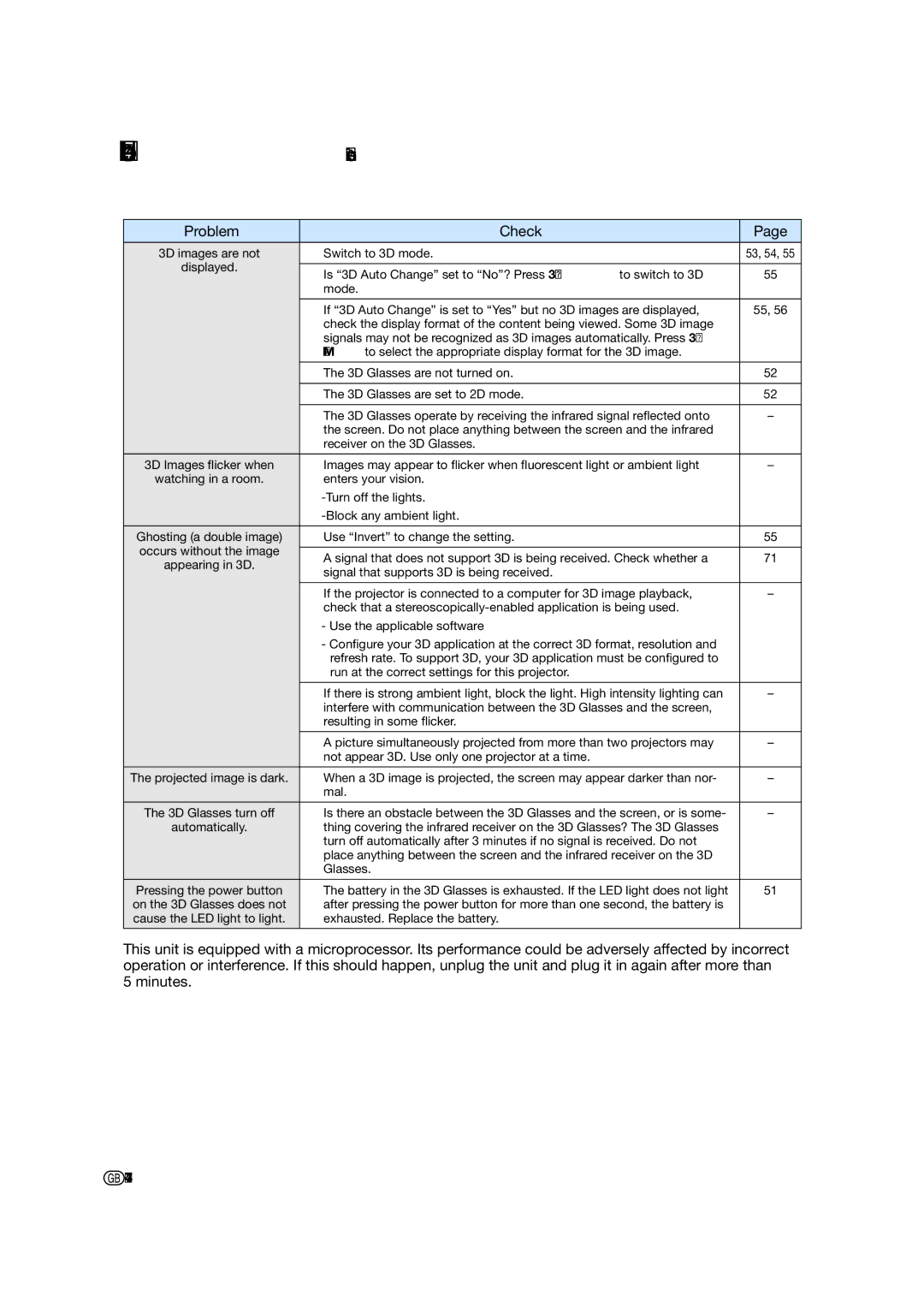Troubleshooting (Continued)
Problem | Check | Page | |
|
|
| |
3D images are not | • Switch to 3D mode. | 53, 54, 55 | |
displayed. |
|
| |
• Is “3D Auto Change” set to “No”? Press 3D ON/OFF to switch to 3D | 55 | ||
| |||
| mode. |
| |
|
|
| |
| • If “3D Auto Change” is set to “Yes” but no 3D images are displayed, | 55, 56 | |
| check the display format of the content being viewed. Some 3D image |
| |
| signals may not be recognized as 3D images automatically. Press 3D |
| |
| MENU to select the appropriate display format for the 3D image. |
| |
|
|
| |
| • The 3D Glasses are not turned on. | 52 | |
|
|
| |
| • The 3D Glasses are set to 2D mode. | 52 | |
|
|
| |
| • The 3D Glasses operate by receiving the infrared signal reflected onto | – | |
| the screen. Do not place anything between the screen and the infrared |
| |
| receiver on the 3D Glasses. |
| |
|
|
| |
3D Images flicker when | • Images may appear to flicker when fluorescent light or ambient light | – | |
watching in a room. | enters your vision. |
| |
|
| ||
|
| ||
|
|
| |
Ghosting (a double image) | • Use “Invert” to change the setting. | 55 | |
occurs without the image |
|
| |
• A signal that does not support 3D is being received. Check whether a | 71 | ||
appearing in 3D. | |||
signal that supports 3D is being received. |
| ||
|
| ||
|
|
| |
| • If the projector is connected to a computer for 3D image playback, | – | |
| check that a |
| |
| - Use the applicable software |
| |
| - Configure your 3D application at the correct 3D format, resolution and |
| |
| refresh rate. To support 3D, your 3D application must be configured to |
| |
| run at the correct settings for this projector. |
| |
|
|
| |
| • If there is strong ambient light, block the light. High intensity lighting can | – | |
| interfere with communication between the 3D Glasses and the screen, |
| |
| resulting in some flicker. |
| |
|
|
| |
| • A picture simultaneously projected from more than two projectors may | – | |
| not appear 3D. Use only one projector at a time. |
| |
|
|
| |
The projected image is dark. | • When a 3D image is projected, the screen may appear darker than nor- | – | |
| mal. |
| |
|
|
| |
The 3D Glasses turn off | • Is there an obstacle between the 3D Glasses and the screen, or is some- | – | |
automatically. | thing covering the infrared receiver on the 3D Glasses? The 3D Glasses |
| |
| turn off automatically after 3 minutes if no signal is received. Do not |
| |
| place anything between the screen and the infrared receiver on the 3D |
| |
| Glasses. |
| |
|
|
| |
Pressing the power button | • The battery in the 3D Glasses is exhausted. If the LED light does not light | 51 | |
on the 3D Glasses does not | after pressing the power button for more than one second, the battery is |
| |
cause the LED light to light. | exhausted. Replace the battery. |
| |
|
|
|
This unit is equipped with a microprocessor. Its performance could be adversely affected by incorrect operation or interference. If this should happen, unplug the unit and plug it in again after more than 5 minutes.
![]() -74
-74