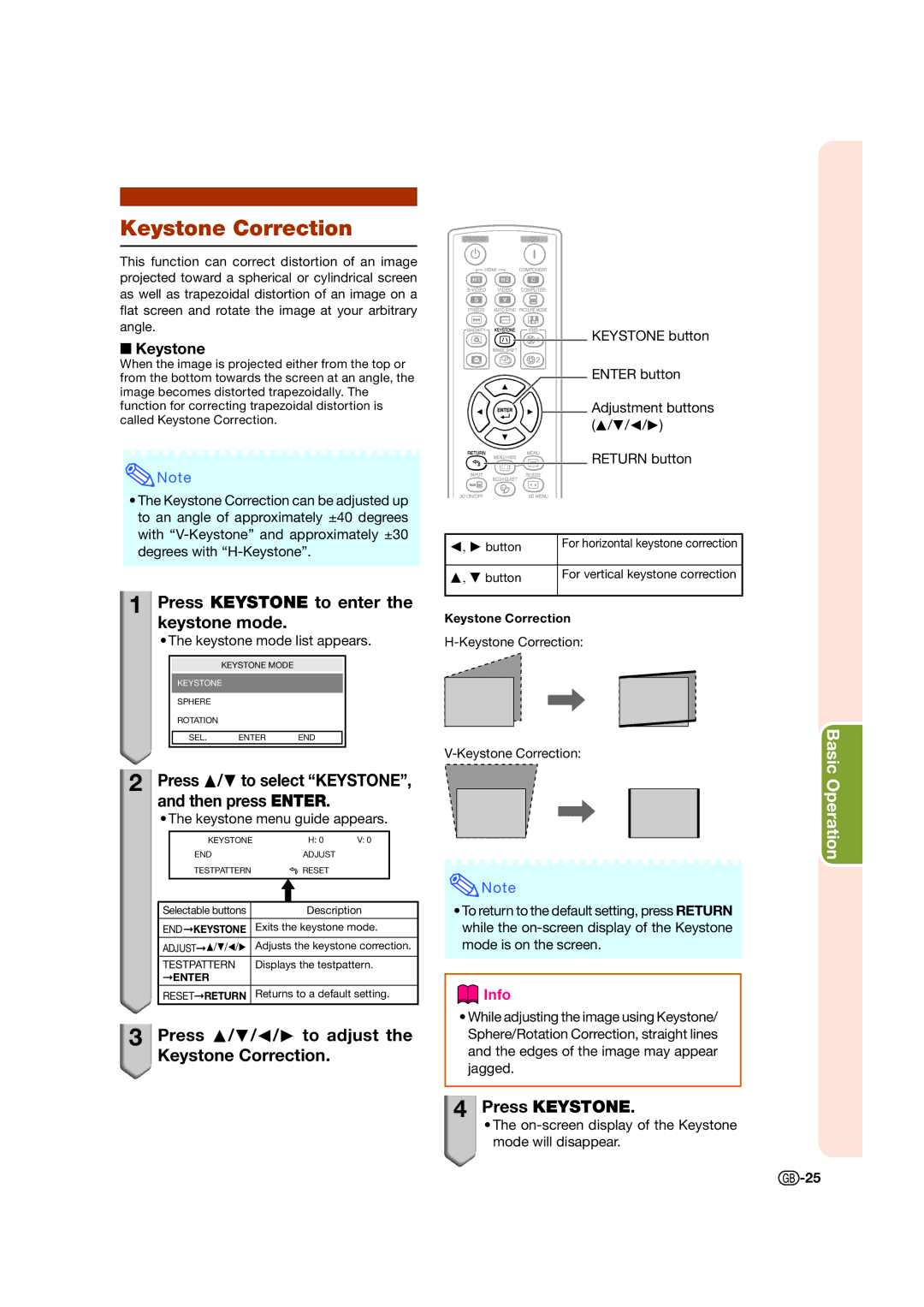Keystone Correction
This function can correct distortion of an image projected toward a spherical or cylindrical screen as well as trapezoidal distortion of an image on a flat screen and rotate the image at your arbitrary angle.
Keystone
When the image is projected either from the top or from the bottom towards the screen at an angle, the image becomes distorted trapezoidally. The function for correcting trapezoidal distortion is called Keystone Correction.
![]() Note
Note
•The Keystone Correction can be adjusted up to an angle of approximately ±40 degrees with
1
 Press KEYSTONE to enter the keystone mode.
Press KEYSTONE to enter the keystone mode.
• The keystone mode list appears.
KEYSTONE MODE
KEYSTONE
SPHERE
ROTATION
SEL. | ENTER | END |
2 Press P/R to select “KEYSTONE”, and then press ENTER.
• The keystone menu guide appears.
KEYSTONE | H: 0 | V: 0 |
END | ADJUST |
|
TESTPATTERN | RESET |
|
|
|
|
Selectable buttons | Description |
ENDKEYSTONE | Exits the keystone mode. |
| |
ADJUSTP/R/O/Q Adjusts the keystone correction. | |
|
|
TESTPATTERN | Displays the testpattern. |
ENTER |
|
RESETRETURN Returns to a default setting.
3
 Press P/R/O/Q to adjust the
Press P/R/O/Q to adjust the
Keystone Correction.
![]()
![]()
![]() KEYSTONE button
KEYSTONE button
ENTER button
Adjustment buttons (P/R/O/Q)
RETURN button
O, Q button | For horizontal keystone correction |
|
|
P, R button | For vertical keystone correction |
|
|
Keystone Correction
![]() Note
Note
•To return to the default setting, press RETURN while the
 Info
Info
•While adjusting the image using Keystone/ Sphere/Rotation Correction, straight lines and the edges of the image may appear jagged.
4
 Press KEYSTONE.
Press KEYSTONE.
• The
Basic Operation
![]() -25
-25