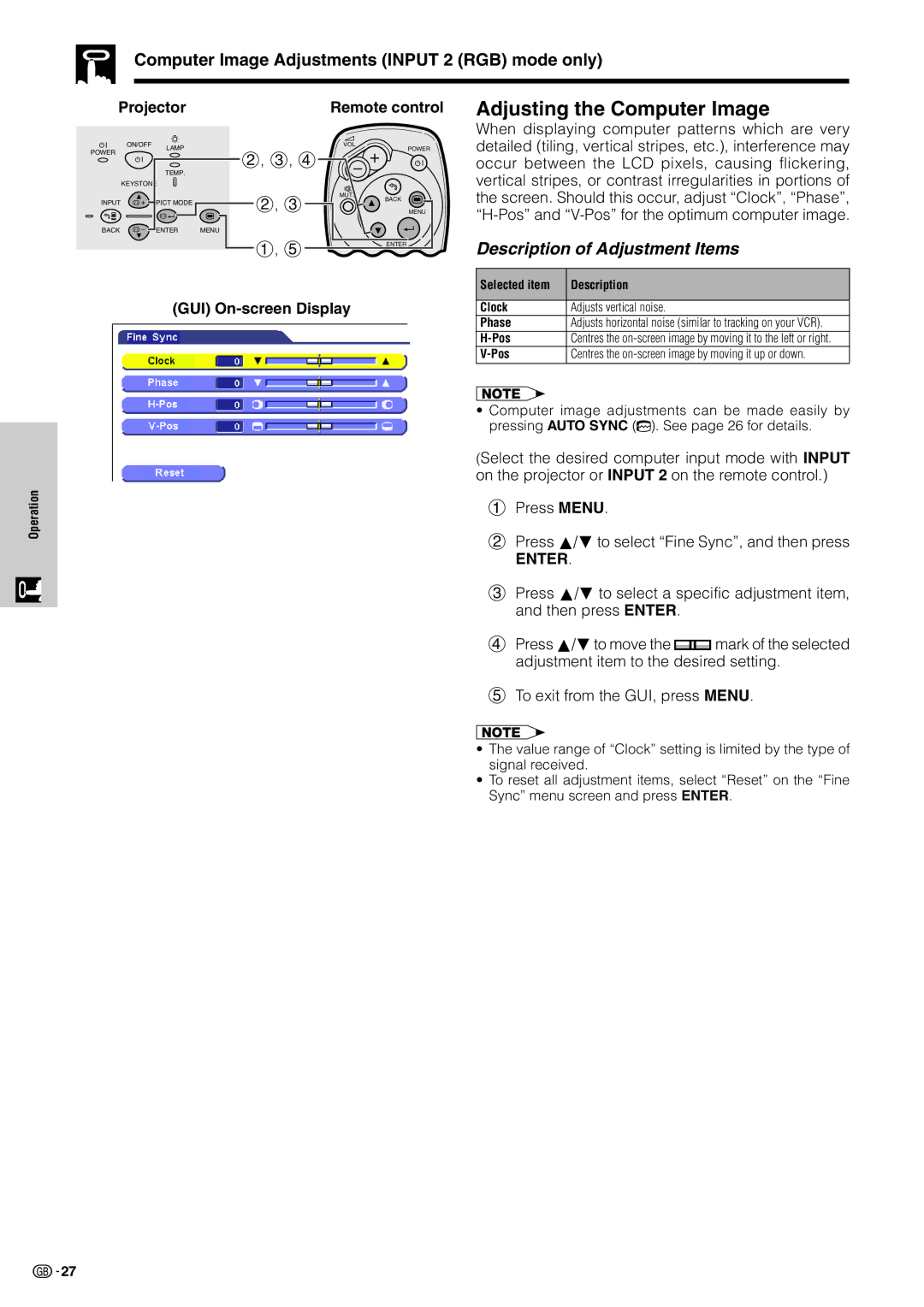Computer Image Adjustments (INPUT 2 (RGB) mode only)
Operation
Projector | Remote control | |
ON/OFF | LAMP | VOL |
POWER | POWER | |
| 2, 3, 4 | |
|
| |
| TEMP. |
|
| |
| KEYSTONE |
|
| |
|
| 2, 3 | MUTE | |
INPUT | PICT MODE | BACK | ||
| ||||
|
|
| MENU | |
BACK | ENTER | MENU |
| |
|
| 1, 5 | ENTER |
(GUI) On-screen Display
Adjusting the Computer Image
When displaying computer patterns which are very detailed (tiling, vertical stripes, etc.), interference may occur between the LCD pixels, causing flickering, vertical stripes, or contrast irregularities in portions of the screen. Should this occur, adjust “Clock”, “Phase”,
Description of Adjustment Items
Selected item | Description |
|
|
Clock | Adjusts vertical noise. |
Phase | Adjusts horizontal noise (similar to tracking on your VCR). |
Centres the | |
Centres the |
•Computer image adjustments can be made easily by pressing AUTO SYNC (![]() ). See page 26 for details.
). See page 26 for details.
(Select the desired computer input mode with INPUT on the projector or INPUT 2 on the remote control.)
1Press MENU.
2Press ∂/ƒ to select “Fine Sync”, and then press
ENTER.
3 Press ∂/ƒ to select a specific adjustment item, and then press ENTER.
4 Press ∂/ƒ to move the ![]() mark of the selected adjustment item to the desired setting.
mark of the selected adjustment item to the desired setting.
5 To exit from the GUI, press MENU.
• The value range of “Clock” setting is limited by the type of signal received.
• To reset all adjustment items, select “Reset” on the “Fine Sync” menu screen and press ENTER.
![]()
![]() 27
27