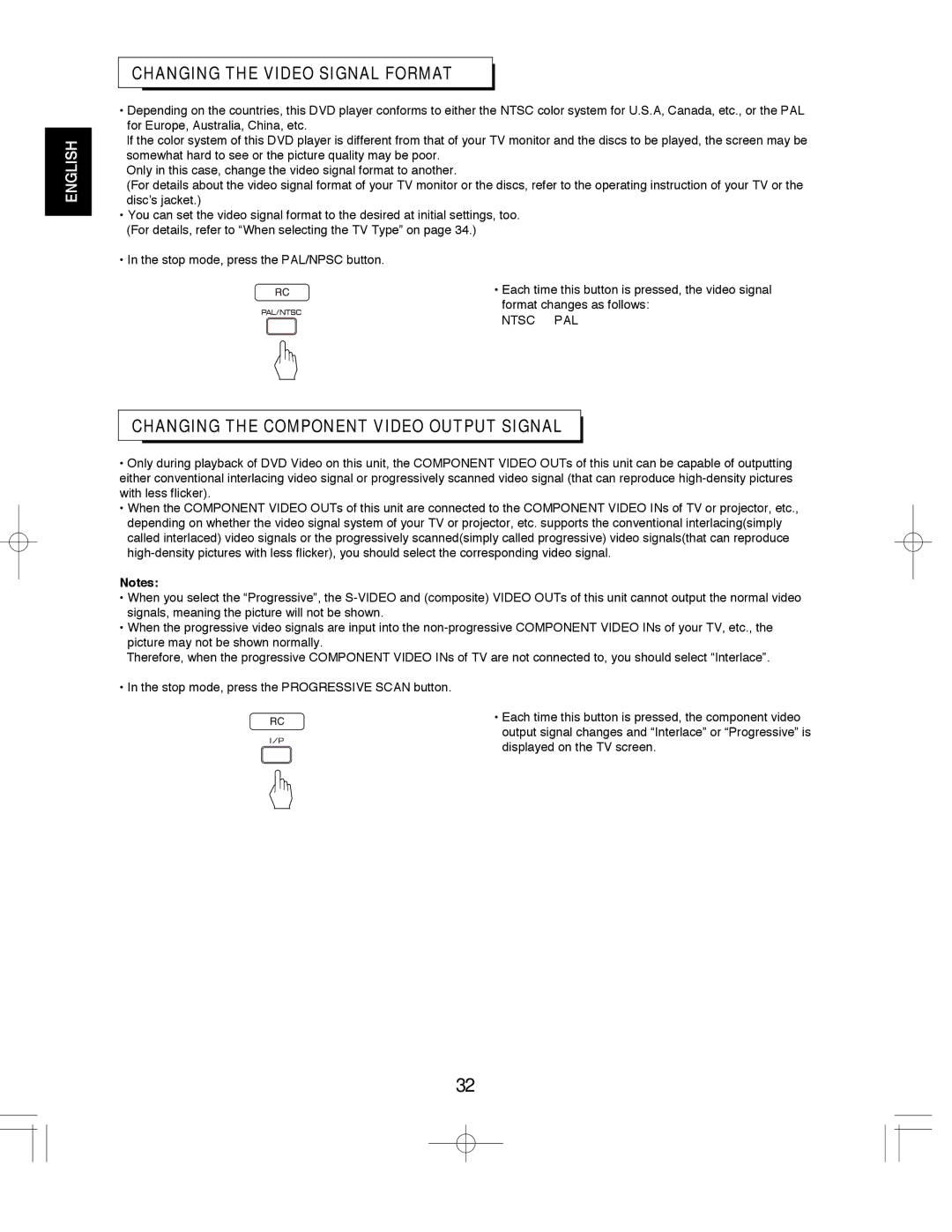ENGLISH
CHANGING THE VIDEO SIGNAL FORMAT
•Depending on the countries, this DVD player conforms to either the NTSC color system for U.S.A, Canada, etc., or the PAL for Europe, Australia, China, etc.
If the color system of this DVD player is different from that of your TV monitor and the discs to be played, the screen may be somewhat hard to see or the picture quality may be poor.
Only in this case, change the video signal format to another.
(For details about the video signal format of your TV monitor or the discs, refer to the operating instruction of your TV or the disc’s jacket.)
•You can set the video signal format to the desired at initial settings, too. (For details, refer to “When selecting the TV Type” on page 34.)
•In the stop mode, press the PAL/NPSC button.
• Each time this button is pressed, the video signal format changes as follows:
NTSC PAL
CHANGING THE COMPONENT VIDEO OUTPUT SIGNAL
•Only during playback of DVD Video on this unit, the COMPONENT VIDEO OUTs of this unit can be capable of outputting either conventional interlacing video signal or progressively scanned video signal (that can reproduce
•When the COMPONENT VIDEO OUTs of this unit are connected to the COMPONENT VIDEO INs of TV or projector, etc., depending on whether the video signal system of your TV or projector, etc. supports the conventional interlacing(simply called interlaced) video signals or the progressively scanned(simply called progressive) video signals(that can reproduce
Notes:
•When you select the “Progressive”, the
•When the progressive video signals are input into the
Therefore, when the progressive COMPONENT VIDEO INs of TV are not connected to, you should select “Interlace”.
•In the stop mode, press the PROGRESSIVE SCAN button.
• Each time this button is pressed, the component video output signal changes and “Interlace” or “Progressive” is displayed on the TV screen.
32