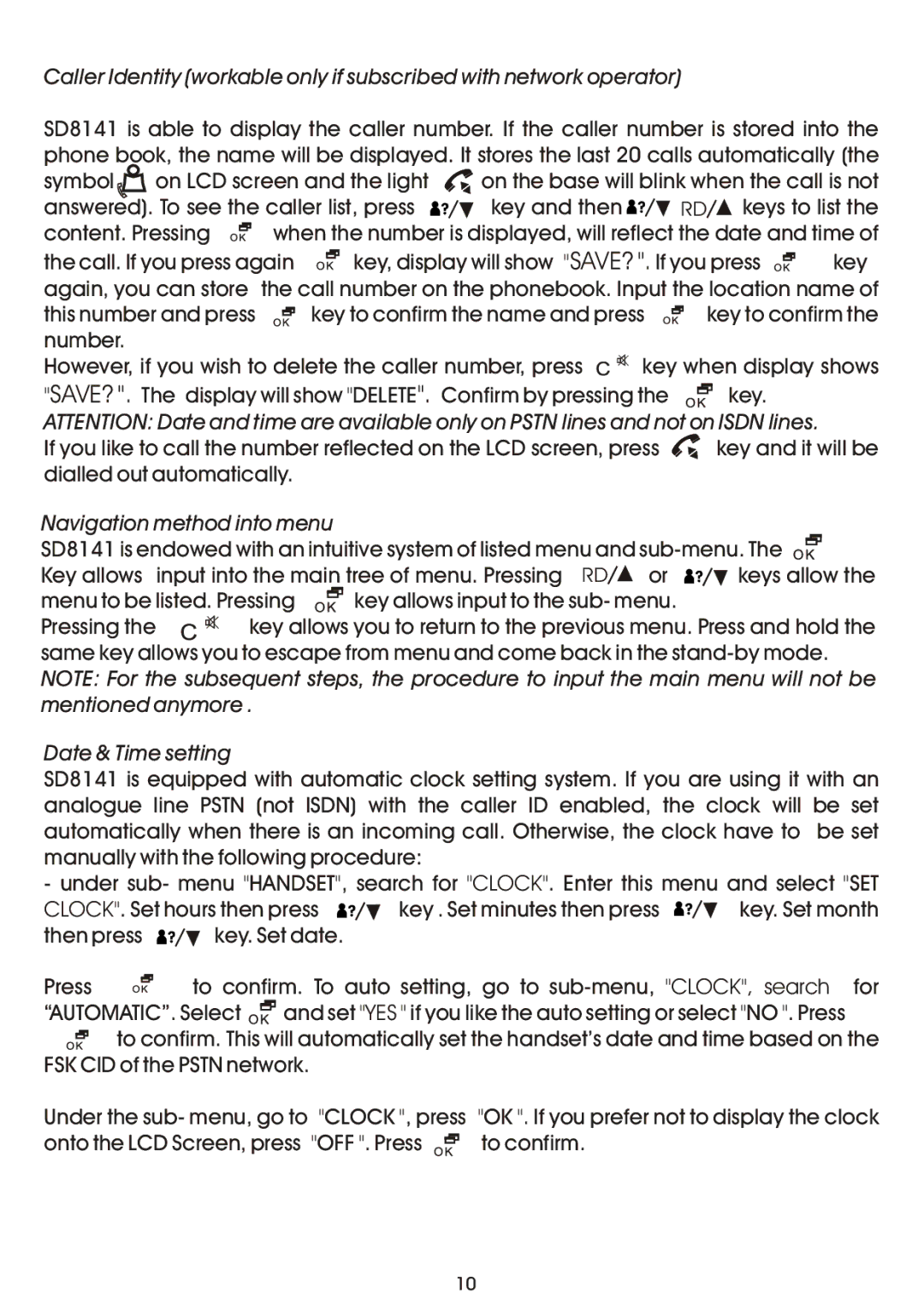Caller Identity (workable only if subscribed with network operator)
SD8141 is able to display the caller number. If the caller number is stored into the phone book, the name will be displayed. It stores the last 20 calls automatically (the
symbol | on LCD screen and the light | on the base will blink when the call is not | |||||||
answered). To see the caller list, press | key and then |
| RD keys to list the | ||||||
content. Pressing | when the number is displayed, will reflect the date and time of | ||||||||
the call. If you press again |
|
| key, display will show "SAVE? ". If you press | key | |||||
|
| ||||||||
again, you can store | the call number on the phonebook. Input the location name of | ||||||||
this number and press |
| key to confirm the name and press | key to confirm the | ||||||
number. |
|
|
|
|
|
|
|
|
|
However, if you wish to delete the caller number, press | key when display shows | ||||||||
"SAVE? ". The display will show "DELETE". Confirm by pressing the ![]()
![]() key. ATTENTION: Date and time are available only on PSTN lines and not on ISDN lines.
key. ATTENTION: Date and time are available only on PSTN lines and not on ISDN lines.
If you like to call the number reflected on the LCD screen, press ![]() key and it will be dialled out automatically.
key and it will be dialled out automatically.
Navigation method into menu
SD8141 is endowed with an intuitive system of listed menu and
Key allows | input into the main tree of menu. Pressing RD | or | keys allow the | ||
menu to be listed. Pressing |
| key allows input to the sub- menu. |
| ||
|
| ||||
Pressing the | key allows you to return to the previous menu. Press and hold the | ||||
same key allows you to escape from menu and come back in the
Date & Time setting
SD8141 is equipped with automatic clock setting system. If you are using it with an analogue line PSTN (not ISDN) with the caller ID enabled, the clock will be set automatically when there is an incoming call. Otherwise, the clock have to be set manually with the following procedure:
- under sub- menu "HANDSET", search for "CLOCK". Enter this menu and select "SET
CLOCK". Set hours then press ![]()
![]() key . Set minutes then press
key . Set minutes then press ![]()
![]() key. Set month
key. Set month
then press ![]()
![]() key. Set date.
key. Set date.
Press | to confirm. To auto setting, go to | ||
“AUTOMATIC”. Select |
| and set "YES " if you like the auto setting or select "NO ". Press | |
| |||
![]()
![]()
![]() to confirm. This will automatically set the handset’s date and time based on the FSK CID of the PSTN network.
to confirm. This will automatically set the handset’s date and time based on the FSK CID of the PSTN network.
Under the sub- menu, go to "CLOCK ", press "OK ". If you prefer not to display the clock
onto the LCD Screen, press "OFF ". Press |
| to confirm. |
|
10