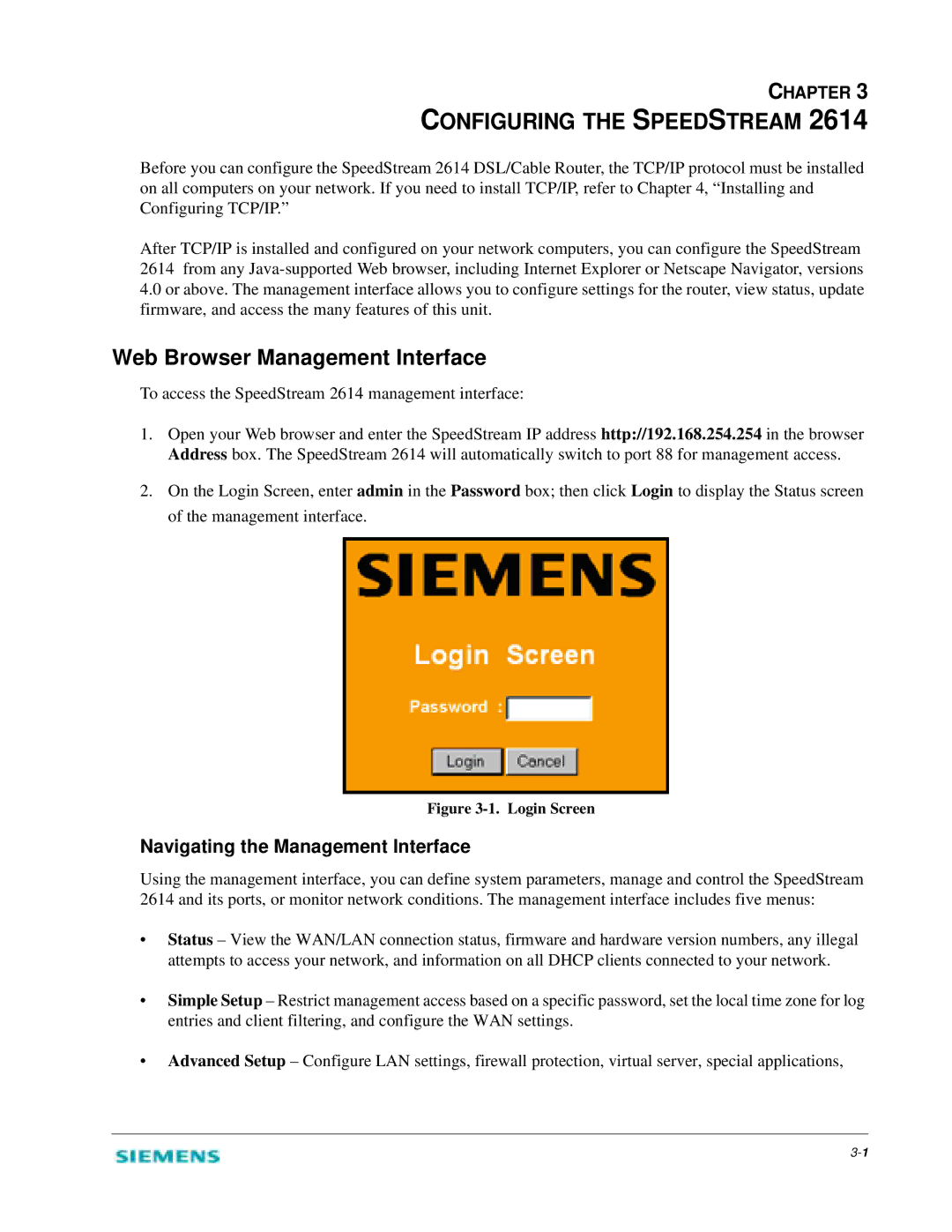CHAPTER 3
CONFIGURING THE SPEEDSTREAM 2614
Before you can configure the SpeedStream 2614 DSL/Cable Router, the TCP/IP protocol must be installed on all computers on your network. If you need to install TCP/IP, refer to Chapter 4, “Installing and Configuring TCP/IP.”
After TCP/IP is installed and configured on your network computers, you can configure the SpeedStream 2614 from any
4.0or above. The management interface allows you to configure settings for the router, view status, update firmware, and access the many features of this unit.
Web Browser Management Interface
To access the SpeedStream 2614 management interface:
1.Open your Web browser and enter the SpeedStream IP address http://192.168.254.254 in the browser Address box. The SpeedStream 2614 will automatically switch to port 88 for management access.
2.On the Login Screen, enter admin in the Password box; then click Login to display the Status screen of the management interface.
Figure 3-1. Login Screen
Navigating the Management Interface
Using the management interface, you can define system parameters, manage and control the SpeedStream
2614 and its ports, or monitor network conditions. The management interface includes five menus:
•Status – View the WAN/LAN connection status, firmware and hardware version numbers, any illegal attempts to access your network, and information on all DHCP clients connected to your network.
•Simple Setup – Restrict management access based on a specific password, set the local time zone for log entries and client filtering, and configure the WAN settings.
•Advanced Setup – Configure LAN settings, firewall protection, virtual server, special applications,