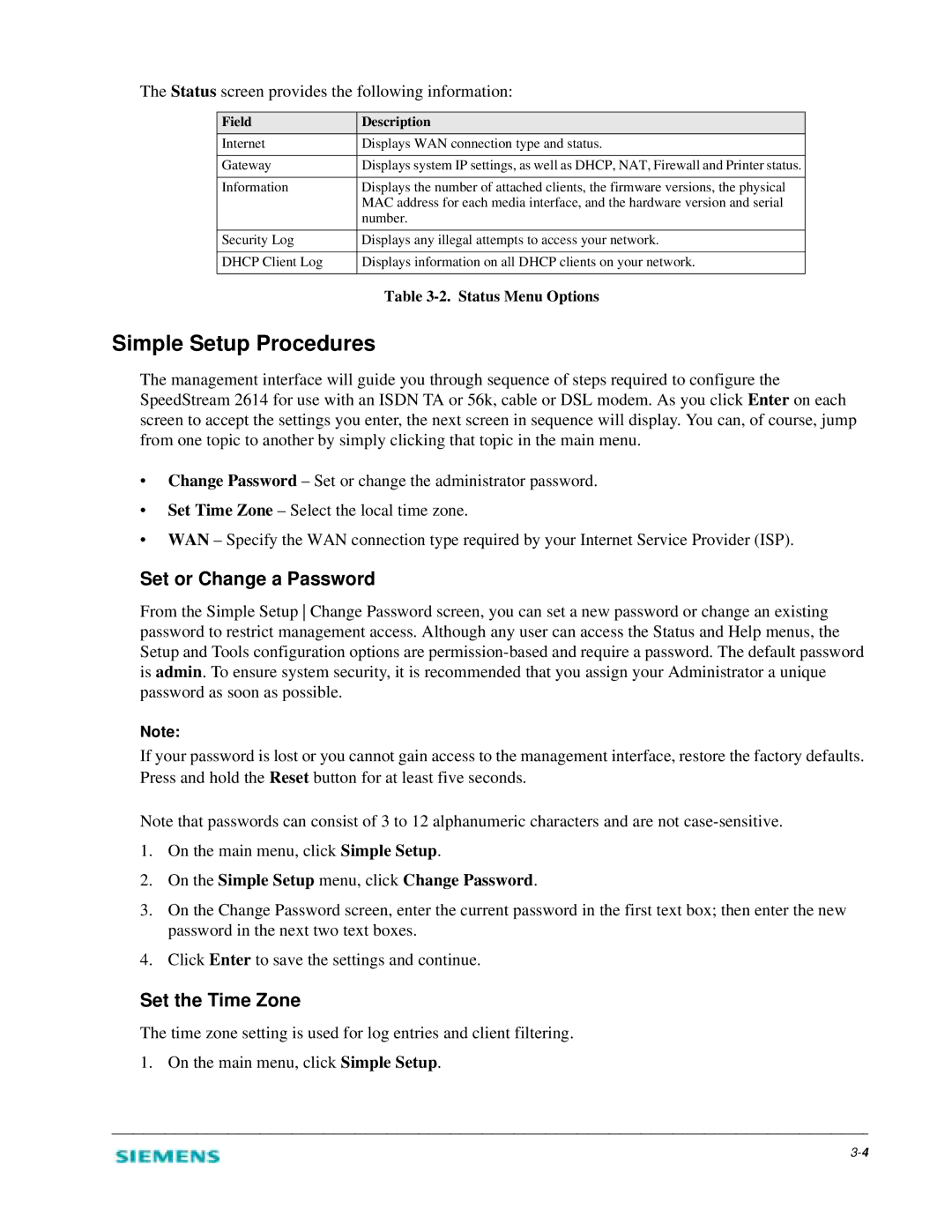The Status screen provides the following information:
Field | Description |
Internet | Displays WAN connection type and status. |
|
|
Gateway | Displays system IP settings, as well as DHCP, NAT, Firewall and Printer status. |
|
|
Information | Displays the number of attached clients, the firmware versions, the physical |
| MAC address for each media interface, and the hardware version and serial |
| number. |
|
|
Security Log | Displays any illegal attempts to access your network. |
|
|
DHCP Client Log | Displays information on all DHCP clients on your network. |
|
|
| Table |
Simple Setup Procedures
The management interface will guide you through sequence of steps required to configure the SpeedStream 2614 for use with an ISDN TA or 56k, cable or DSL modem. As you click Enter on each screen to accept the settings you enter, the next screen in sequence will display. You can, of course, jump from one topic to another by simply clicking that topic in the main menu.
•Change Password – Set or change the administrator password.
•Set Time Zone – Select the local time zone.
•WAN – Specify the WAN connection type required by your Internet Service Provider (ISP).
Set or Change a Password
From the Simple Setup Change Password screen, you can set a new password or change an existing password to restrict management access. Although any user can access the Status and Help menus, the Setup and Tools configuration options are
Note:
If your password is lost or you cannot gain access to the management interface, restore the factory defaults. Press and hold the Reset button for at least five seconds.
Note that passwords can consist of 3 to 12 alphanumeric characters and are not
1.On the main menu, click Simple Setup.
2.On the Simple Setup menu, click Change Password.
3.On the Change Password screen, enter the current password in the first text box; then enter the new password in the next two text boxes.
4.Click Enter to save the settings and continue.
Set the Time Zone
The time zone setting is used for log entries and client filtering. 1. On the main menu, click Simple Setup.