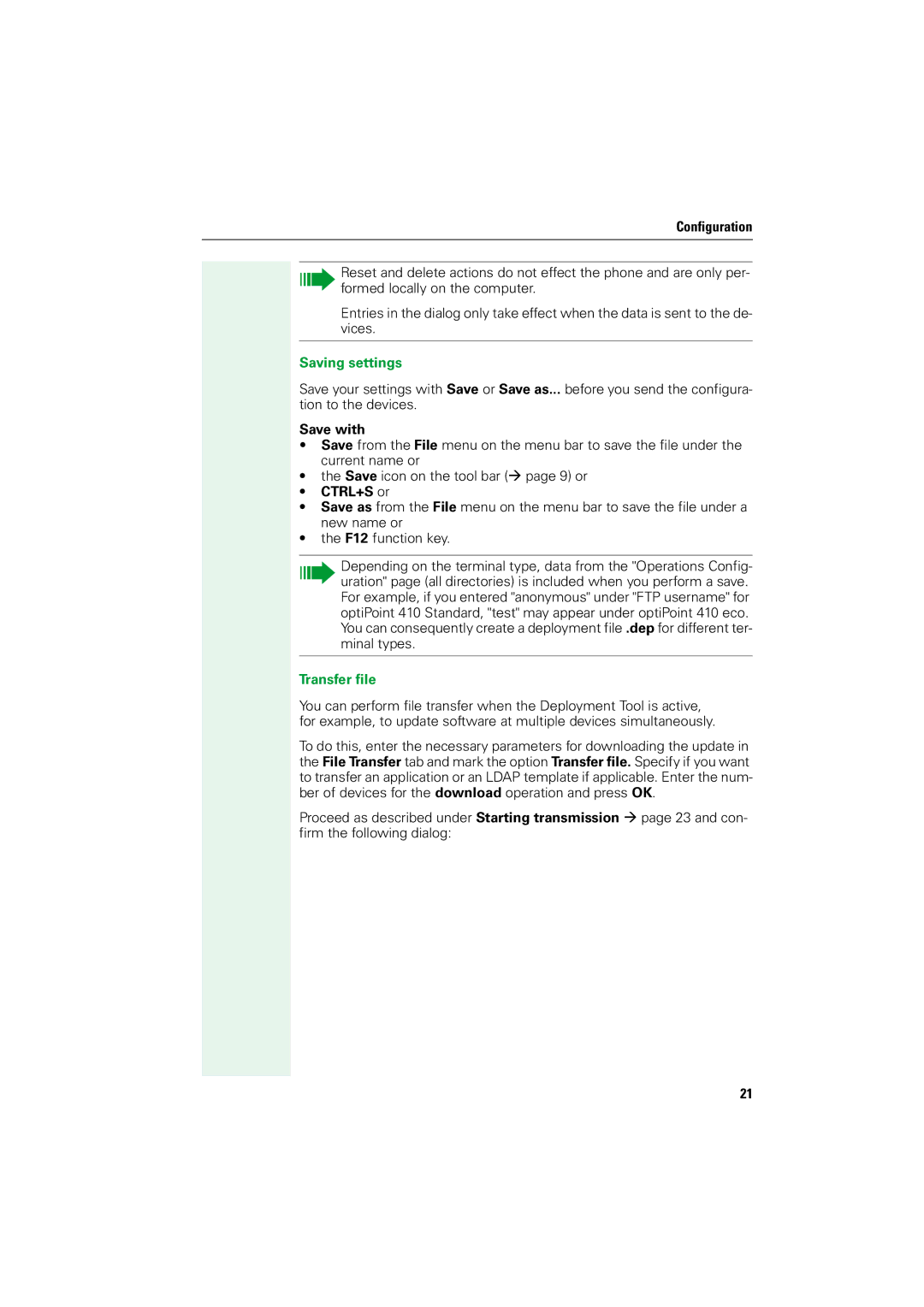Configuration
Reset and delete actions do not effect the phone and are only per- formed locally on the computer.
Entries in the dialog only take effect when the data is sent to the de- vices.
Saving settings
Save your settings with Save or Save as... before you send the configura- tion to the devices.
Save with
•Save from the File menu on the menu bar to save the file under the current name or
•the Save icon on the tool bar (Æ page 9) or
•CTRL+S or
•Save as from the File menu on the menu bar to save the file under a new name or
•the F12 function key.
Depending on the terminal type, data from the "Operations Config- uration" page (all directories) is included when you perform a save. For example, if you entered "anonymous" under "FTP username" for optiPoint 410 Standard, "test" may appear under optiPoint 410 eco. You can consequently create a deployment file .dep for different ter- minal types.
Transfer file
You can perform file transfer when the Deployment Tool is active, for example, to update software at multiple devices simultaneously.
To do this, enter the necessary parameters for downloading the update in the File Transfer tab and mark the option Transfer file. Specify if you want to transfer an application or an LDAP template if applicable. Enter the num- ber of devices for the download operation and press OK.
Proceed as described under Starting transmission Æ page 23 and con- firm the following dialog:
21