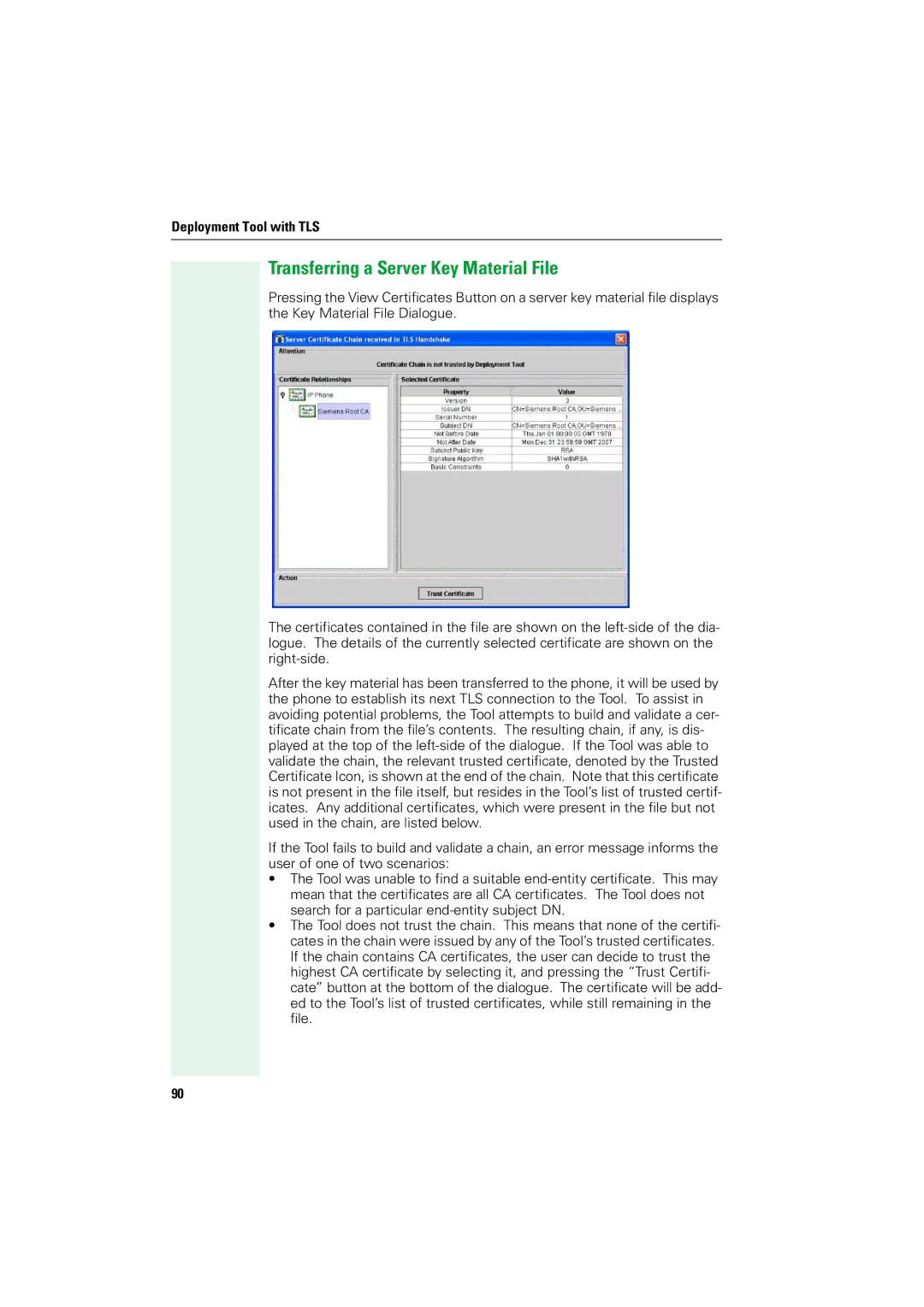Deployment Tool with TLS
Transferring a Server Key Material File
Pressing the View Certificates Button on a server key material file displays the Key Material File Dialogue.
The certificates contained in the file are shown on the
After the key material has been transferred to the phone, it will be used by the phone to establish its next TLS connection to the Tool. To assist in avoiding potential problems, the Tool attempts to build and validate a cer- tificate chain from the file’s contents. The resulting chain, if any, is dis- played at the top of the
If the Tool fails to build and validate a chain, an error message informs the user of one of two scenarios:
•The Tool was unable to find a suitable
•The Tool does not trust the chain. This means that none of the certifi- cates in the chain were issued by any of the Tool’s trusted certificates. If the chain contains CA certificates, the user can decide to trust the highest CA certificate by selecting it, and pressing the “Trust Certifi- cate” button at the bottom of the dialogue. The certificate will be add- ed to the Tool’s list of trusted certificates, while still remaining in the file.
90