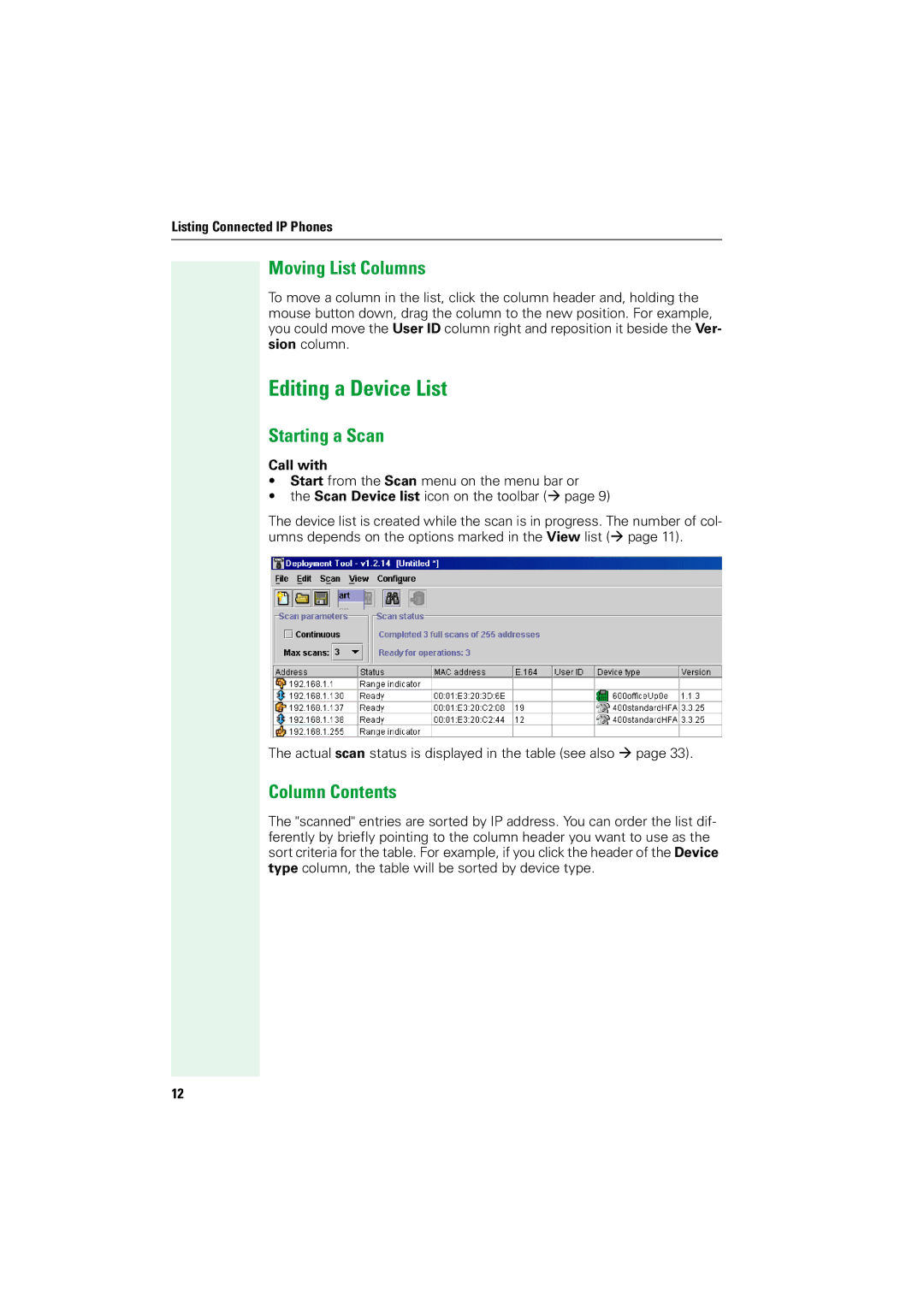Administrator Manual
Contents
Configuration Tab
OptiPoint types
Help Functions
Deployment Tool with TLS
Parameters
Introduction
Supported Phones
Introduction
Screen Resolution
FTP Service
Requirements
Operating System
Installing and Running the Program
Installing the Program
Installing and Running the Program
Click Start Installer for Windows
Listing Connected IP Phones
Listing Connected IP Phones
Device List window
For the function Configure selected devices
Icons and Buttons
Icons in the DeviceList window
Icons in the Operations window
Creating a Device List
CTRL+A or
Specifying the Number of Scans
Hiding List Columns
Column Contents
Editing a Device List
Moving List Columns
Starting a Scan
Address
Status
MAC address
164
Resetting the Scan Result
Stopping a Scan
Device type
Deleting an Entry from the Device List
Selecting a Device Group
Saving a Deployment File
Loading the Deployment File
CTRL+O or
Configuration
Configuration
Configuration
Preparation
Starting Configuration
File Transfer tab
Dialogs for optiPoint telephones
Editing a Configuration
Saving settings
CTRL+S or
Transfer file
Transferring a Configuration
Administrator password
Minutes for
Minutes for optiPoint 300 advance
Starting transfer
Stopping transfer
Log file
Verification
Saving and Loading Device Groups
Saving Device Groups
Ctrl+B
Loading Device Groups
Configuration
OptiPoint types
OptiPoint 400 standard H450
OptiPoint 400 economy HFA
OptiPoint 400 standard HFA
OptiPoint 400 standard SIP
Device type 400 standard SIP
OptiPoint types Device type 400standardSIP
OptiPoint 410 entry HFA, 410 economy HFA
OptiPoint 410 standard HFA, 410 advance HFA
Device type 410entryHFA, 410economyHFA
Device type 410standardHFA, 410advanceHFA
OptiPoint 600 office HFA
OptiPoint 600 officeUP0/E
Device type 600officeHFA
Device type 600officeUP0/E
OptiPoint 600 office SIP
Device type 600officeSIP
Help Functions
Checking the Status
Help Functions
Status Messages
Following status messages may appear
Log File
Configuration Tab
Alert Indications
Audio/Visual Indications
Contacts
Country & Language
Dialling Codes
Dial Plan
Dial Plan 400 standard SIP V2.4, 600 office SIP
File Transfer
File Transfer 400 standard H450, 400 standard SIP 2.x/SIP
File Transfer 410 standard HFA, 410 advance HFA
Http Settings
Parameter Setting Key 1 to 10 or
Function Keys
Instant Messaging
IP Routing
IP Routing 400 standard H450
Default gateway Route Gateway Mask DNS server address
Kerberos
Kerberos 400 standard SIP
Messaging Services
Keyset Operations
Key & Lamp Module 1/2
Keyset Operations 400 standard SIP V2.4, 600 office SIP
Passwords
Passwords 600 office HFA, 600 office UP0/E, 600 office SIP
Miscellaneous
Miscellaneous 410 standard HFA, 410 advance HFA
Personal Directory
Presence
Presence 400 standard SIP
Quality of Service
Quality of Service 600 office UP0/E
Security
Security 400 standard SIP V2.4/SIP V3.0, 600 office SIP
SIP Feature Configuration
SelectedDialing
Speech parameters
Telephony Configuration
Telephony Configuration 400 standard H450
Telephony Configuration 400 standard HFA, 400 economy HFA
Parameter Setting PBX/Gateway Address
Telephony Configuration 600 office HFA, 600 office UP0/E
Time
WAP
Parameters
Description
Audio Mode
Beep On SIP Server Error
Cancel mobility password
Area code
Config filename prefix
Codec
Compression Codec
Connection type
Dhcp
External access code
FTP password
DSM application filename
Emergency number
H450 features
FTP username
Gatekeeper address
Gatekeeper discovery address
IM Session Timer
Import personal directory
International dial prefix
Java midlet filename
Layer 2 Voice/Signaling
Layer 3 Voice/Signaling
Layer 2 Default
LAN/PC port mode
Line Key action mode
Layer 2 Priority
Ldap Server Addr
Ldap template name
New Domain Password
Operating mode
Loge filename
Mask
Proximity Timer
PBX/Gateway Address
Permit Decline Call
Port Number
Registration Timer
Pstn acces code
QoS L2/L3
Realm
Ring No Reply Timer
Ring Seen Timer
Rollover type
Route
Session Timer
Security profile
Security window seconds
Server type
Snmp Password
SIP Registrar Address
SIP Registrar Port
SIP Routing Model
Subscriber Password
Snmp Trap IP Address
Snmp Trap Port
Sntp Server IP Address
System type
Tag
Terminating line preference
Time
Unused Timer
User Change Password
Trusted Certificates File Management
User password
WAP Mode
Vlan Id
Vlan Method
Default Route
Abbreviations and Technical Terms
Dial Plan
DNS
Epid
FTP
HFA
Http
KDC
LAN
Ldap
LCD
LED
Password
MAC
MCU
MIB
PBX
Ping
Pstn
RAM
ROM
SIP
Snmp
Sntp
UDP
URI
URL
Vlan
VoIP
WAP
WSP
Administration Scenarios
Configuring an FTP Server
Installation and Configuration
Administration Scenarios
Administration Scenarios
Deployment Tool with TLS
Public Key Asymmetric Cryptography
Certificates
Deployment Tool with TLS
TLS
Certificate File Formats
Use of TLS by an IP Phone
Operating the XML Management Interface over TLS
Configuring the Deployment Tool for TLS
Installing the Deployment Tool
TLS Handshake Failure
Transferring Certificates to Phones
Selecting a File for Transfer
Transferring a Server Key Material File
Transferring a Client Trusted Certificates File
Ref. No. A31003-A2056-A105-63-76A9