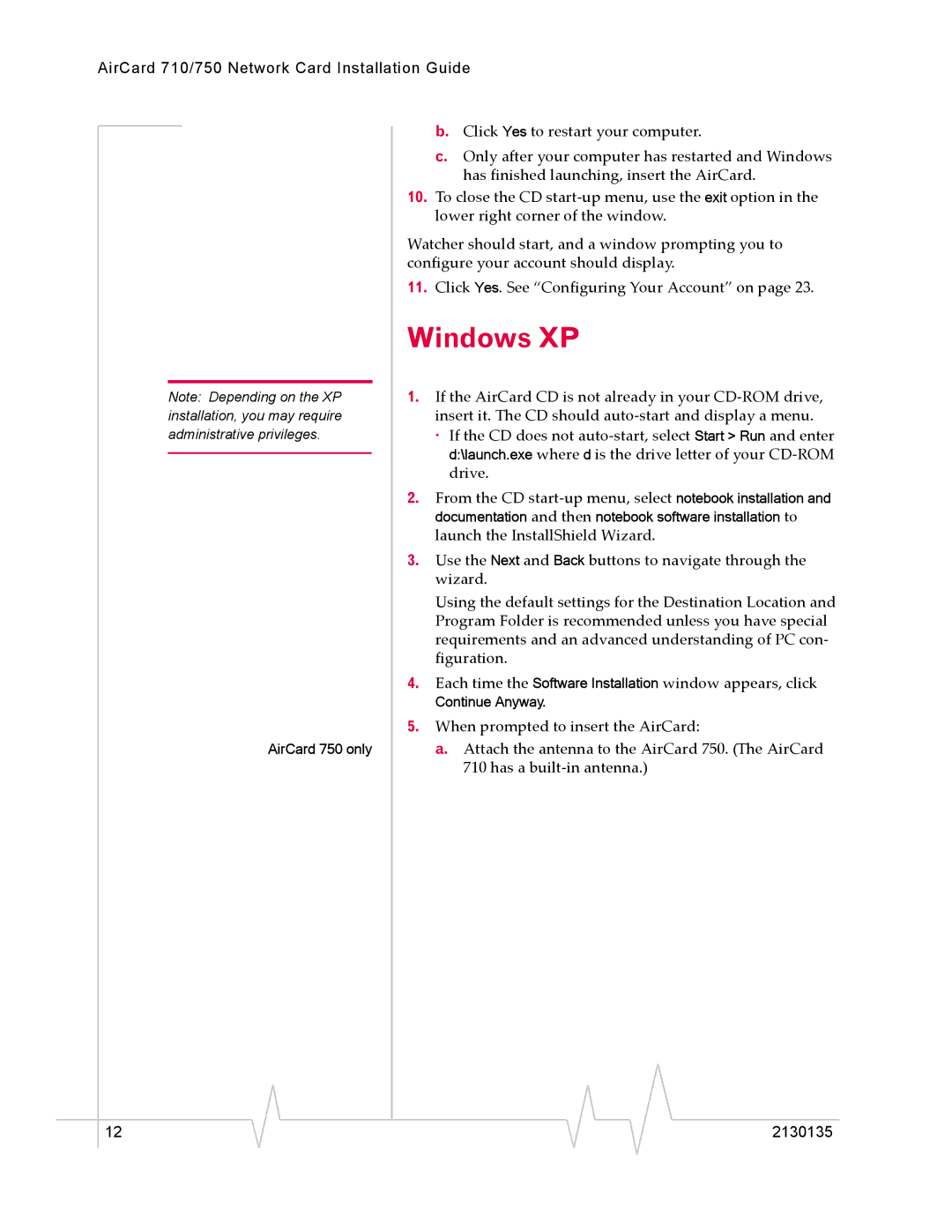AirCard 710/750 Network Card Installation Guide
|
|
|
|
|
| b. Click Yes to restart your computer. | ||||
|
|
|
|
|
| |||||
|
|
|
|
|
| c. Only after your computer has restarted and Windows | ||||
|
|
|
|
|
| has finished launching, insert the AirCard. | ||||
|
|
|
|
| 10. | To close the CD | ||||
|
|
|
|
|
| lower right corner of the window. | ||||
|
|
|
|
| Watcher should start, and a window prompting you to | |||||
|
|
|
|
| configure your account should display. | |||||
|
|
|
|
| 11. | Click Yes. See “Configuring Your Account” on page 23. | ||||
|
|
|
|
| Windows XP | |||||
|
|
| 1. | If the AirCard CD is not already in your | ||||||
Note: Depending on the XP | ||||||||||
installation, you may require |
| insert it. The CD should | ||||||||
administrative privileges. |
| · If the CD does not | ||||||||
|
|
|
|
|
| d:\launch.exe where d is the drive letter of your | ||||
|
|
|
|
|
| |||||
|
|
|
|
|
| drive. | ||||
|
|
|
|
| 2. | From the CD | ||||
|
|
|
|
|
| documentation and then notebook software installation to | ||||
|
|
|
|
|
| launch the InstallShield Wizard. | ||||
|
|
|
|
| 3. | Use the Next and Back buttons to navigate through the | ||||
|
|
|
|
|
| wizard. | ||||
|
|
|
|
|
| Using the default settings for the Destination Location and | ||||
|
|
|
|
|
| Program Folder is recommended unless you have special | ||||
|
|
|
|
|
| requirements and an advanced understanding of PC con- | ||||
|
|
|
|
|
| figuration. | ||||
|
|
|
|
| 4. | Each time the Software Installation window appears, click | ||||
|
|
|
|
|
| Continue Anyway. | ||||
|
|
|
|
| 5. | When prompted to insert the AirCard: | ||||
|
| AirCard 750 only |
| a. Attach the antenna to the AirCard 750. (The AirCard | ||||||
|
|
|
|
|
| 710 has a | ||||
|
|
|
|
|
|
|
|
|
|
|
12 | 2130135 |