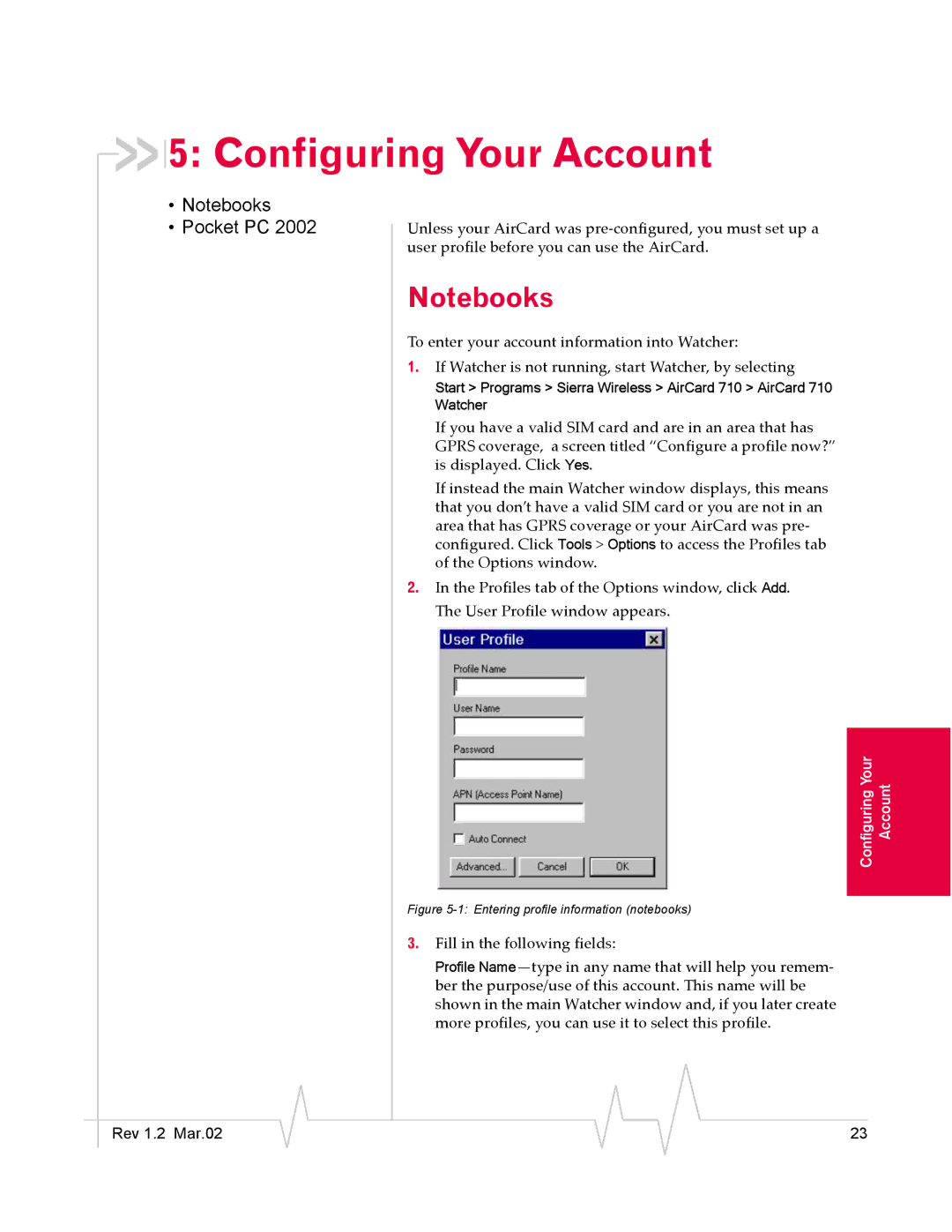5: Configuring Your Account
5: Configuring Your Account
•Notebooks
•Pocket PC 2002
Unless your AirCard was
Notebooks
To enter your account information into Watcher:
1.If Watcher is not running, start Watcher, by selecting
Start > Programs > Sierra Wireless > AirCard 710 > AirCard 710 Watcher
If you have a valid SIM card and are in an area that has GPRS coverage, a screen titled “Configure a profile now?” is displayed. Click Yes.
If instead the main Watcher window displays, this means that you don’t have a valid SIM card or you are not in an area that has GPRS coverage or your AirCard was pre- configured. Click Tools > Options to access the Profiles tab of the Options window.
2.In the Profiles tab of the Options window, click Add. The User Profile window appears.
Account
Configuring Your
Figure 5-1: Entering profile information (notebooks)
3.Fill in the following fields:
Profile
|
|
|
|
|
|
|
Rev 1.2 Mar.02 |
|
|
|
|
| 23 |
|
|
|