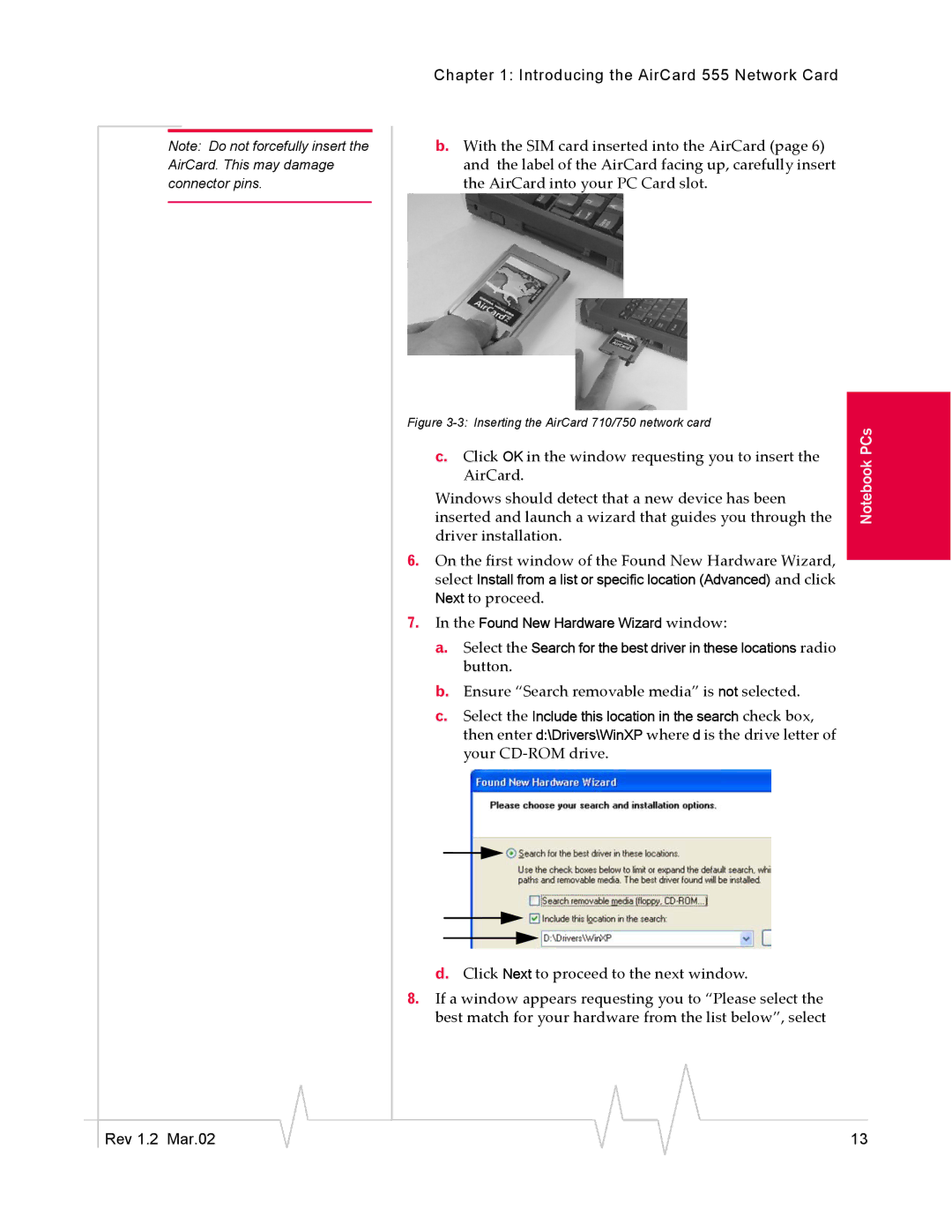Note: Do not forcefully insert the AirCard. This may damage connector pins.
Chapter 1: Introducing the AirCard 555 Network Card
b.With the SIM card inserted into the AirCard (page 6) and the label of the AirCard facing up, carefully insert the AirCard into your PC Card slot.
Figure | PCs | |
c. Click OK in the window requesting you to insert the | ||
Notebook | ||
inserted and launch a wizard that guides you through the | ||
AirCard. |
| |
Windows should detect that a new device has been |
| |
driver installation. |
|
6.On the first window of the Found New Hardware Wizard, select Install from a list or specific location (Advanced) and click
Next to proceed.
7.In the Found New Hardware Wizard window:
a.Select the Search for the best driver in these locations radio button.
b.Ensure “Search removable media” is not selected.
c.Select the Include this location in the search check box, then enter d:\Drivers\WinXP where d is the drive letter of your
d. Click Next to proceed to the next window.
8.If a window appears requesting you to “Please select the best match for your hardware from the list below”, select
|
|
|
|
|
|
|
Rev 1.2 Mar.02 |
|
|
|
|
| 13 |
|
|
|