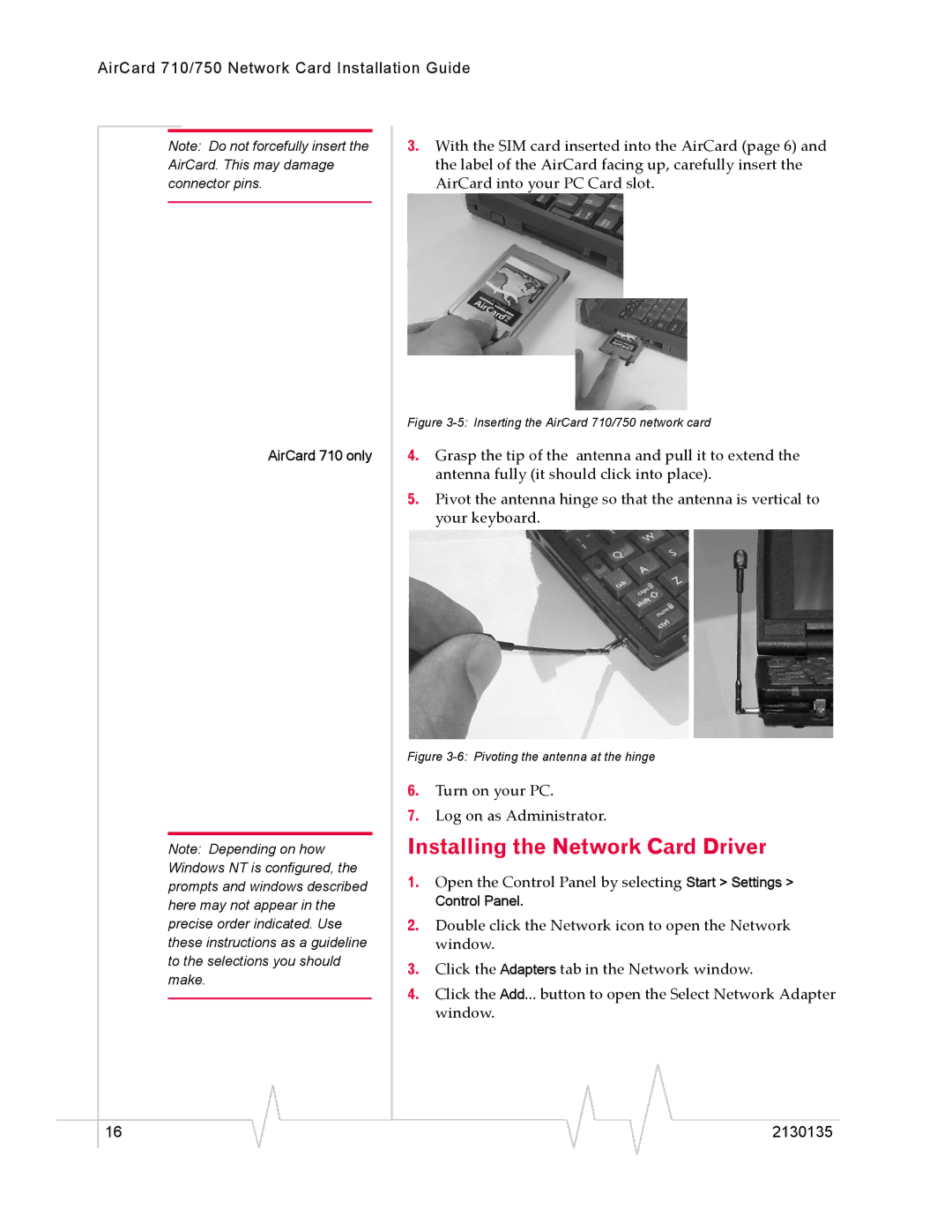AirCard 710/750 Network Card Installation Guide
Note: Do not forcefully insert the AirCard. This may damage connector pins.
AirCard 710 only
Note: Depending on how Windows NT is configured, the prompts and windows described here may not appear in the precise order indicated. Use these instructions as a guideline to the selections you should make.
3.With the SIM card inserted into the AirCard (page 6) and the label of the AirCard facing up, carefully insert the AirCard into your PC Card slot.
Figure 3-5: Inserting the AirCard 710/750 network card
4.Grasp the tip of the antenna and pull it to extend the antenna fully (it should click into place).
5.Pivot the antenna hinge so that the antenna is vertical to your keyboard.
Figure 3-6: Pivoting the antenna at the hinge
6.Turn on your PC.
7.Log on as Administrator.
Installing the Network Card Driver
1.Open the Control Panel by selecting Start > Settings > Control Panel.
2.Double click the Network icon to open the Network window.
3.Click the Adapters tab in the Network window.
4.Click the Add... button to open the Select Network Adapter window.
|
|
|
|
|
|
|
16 |
|
|
|
|
| 2130135 |
|
|
|