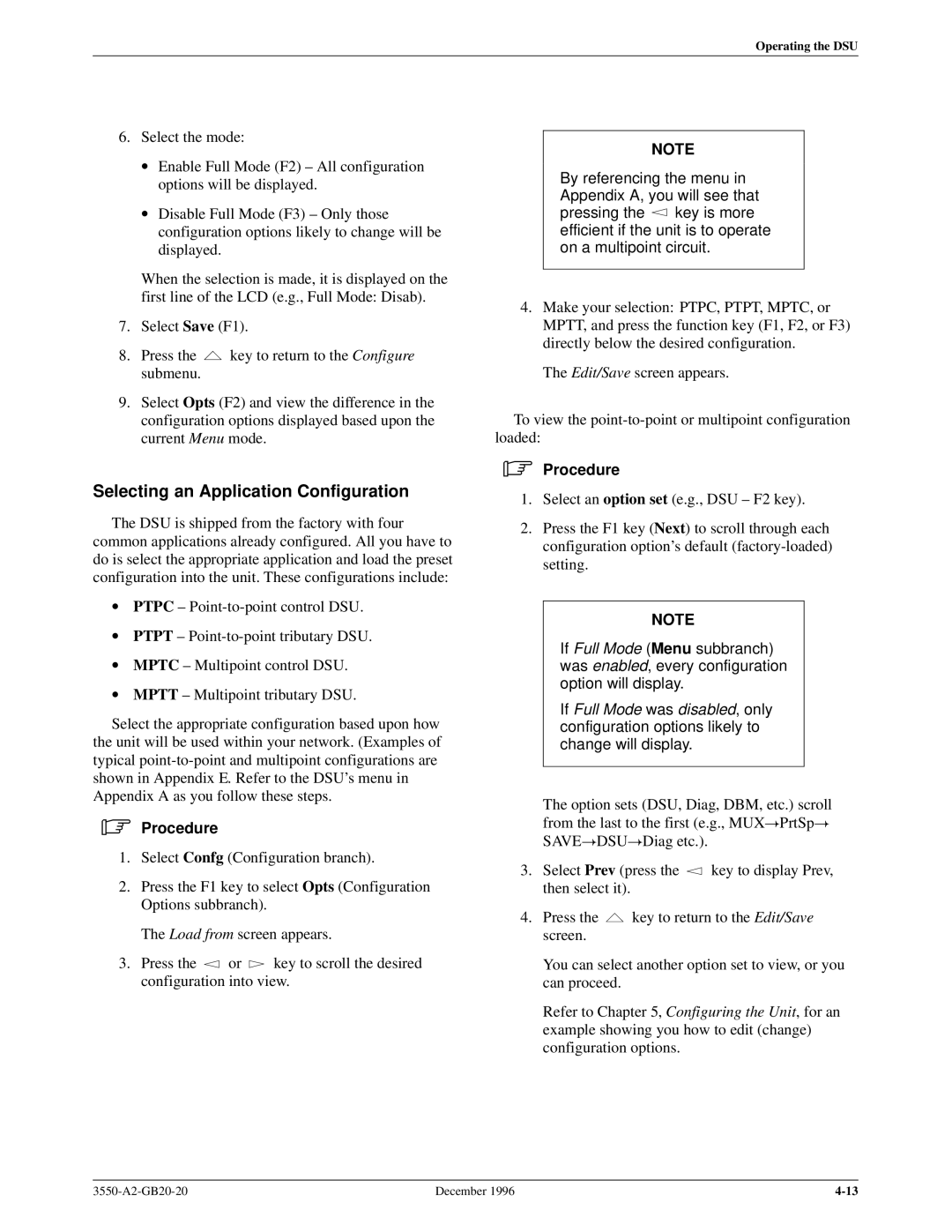Operating the DSU
6.Select the mode:
•Enable Full Mode (F2) ± All configuration options will be displayed.
•Disable Full Mode (F3) ± Only those configuration options likely to change will be displayed.
When the selection is made, it is displayed on the first line of the LCD (e.g., Full Mode: Disab).
7.Select Save (F1).
8.Press the ![]() key to return to the Configure submenu.
key to return to the Configure submenu.
9.Select Opts (F2) and view the difference in the configuration options displayed based upon the current Menu mode.
Selecting an Application Configuration
The DSU is shipped from the factory with four common applications already configured. All you have to do is select the appropriate application and load the preset configuration into the unit. These configurations include:
•PTPC ±
•PTPT ±
•MPTC ± Multipoint control DSU.
•MPTT ± Multipoint tributary DSU.
Select the appropriate configuration based upon how the unit will be used within your network. (Examples of typical
.Procedure
1.Select Confg (Configuration branch).
2.Press the F1 key to select Opts (Configuration Options subbranch).
The Load from screen appears.
3.Press the ![]() or
or ![]() key to scroll the desired configuration into view.
key to scroll the desired configuration into view.
NOTE
By referencing the menu in Appendix A, you will see that
pressing the ![]() key is more efficient if the unit is to operate on a multipoint circuit.
key is more efficient if the unit is to operate on a multipoint circuit.
4.Make your selection: PTPC, PTPT, MPTC, or MPTT, and press the function key (F1, F2, or F3) directly below the desired configuration.
The Edit/Save screen appears.
To view the
.Procedure
1.Select an option set (e.g., DSU ± F2 key).
2.Press the F1 key (Next) to scroll through each configuration option's default
NOTE
If Full Mode (Menu subbranch) was enabled, every configuration option will display.
If Full Mode was disabled, only configuration options likely to change will display.
The option sets (DSU, Diag, DBM, etc.) scroll from the last to the first (e.g., MUX!PrtSp! SAVE!DSU!Diag etc.).
3.Select Prev (press the ![]() key to display Prev, then select it).
key to display Prev, then select it).
4.Press the ![]() key to return to the Edit/Save screen.
key to return to the Edit/Save screen.
You can select another option set to view, or you can proceed.
Refer to Chapter 5, Configuring the Unit, for an example showing you how to edit (change) configuration options.
December 1996 |