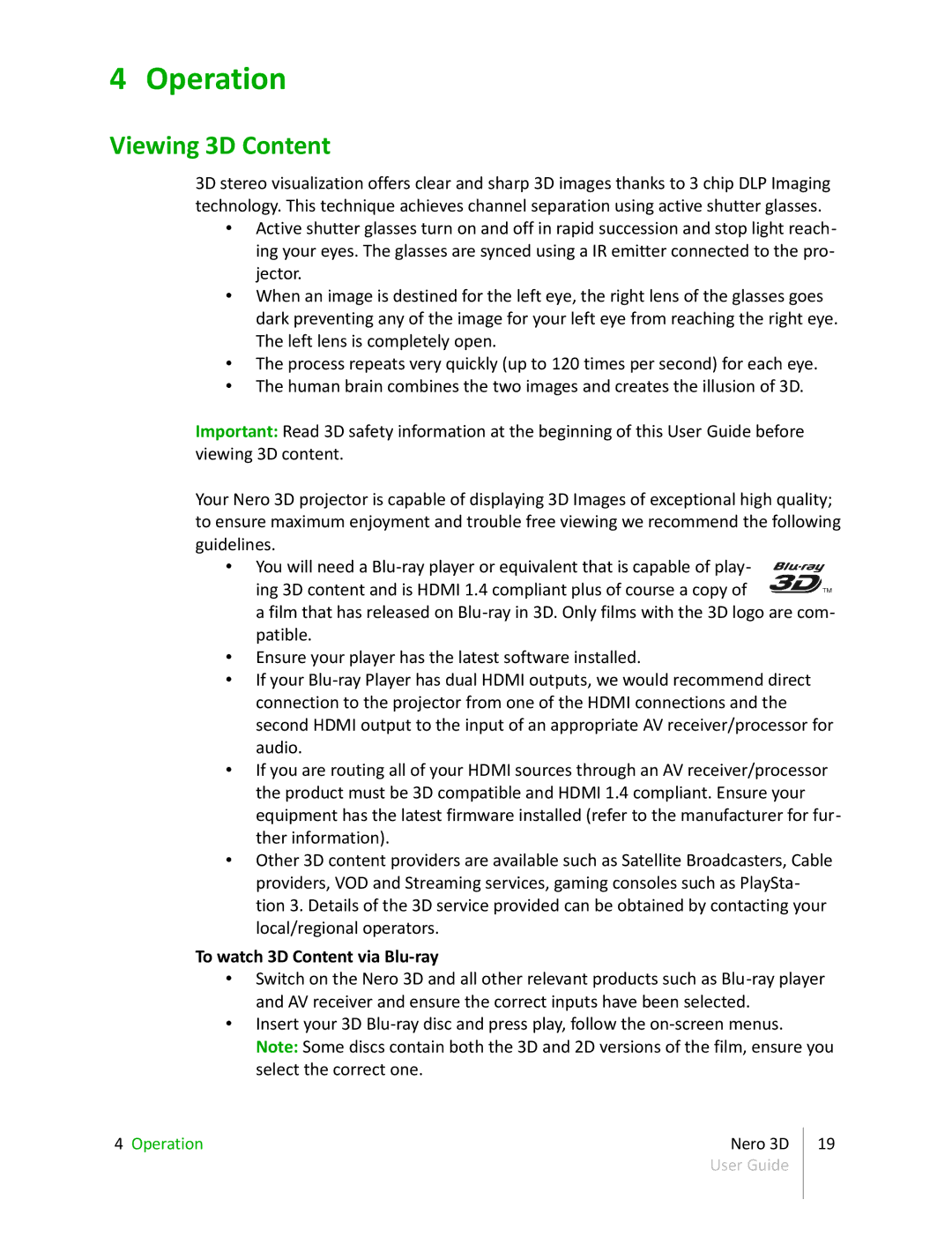4 Operation
Viewing 3D Content
3D stereo visualization offers clear and sharp 3D images thanks to 3 chip DLP Imaging technology. This technique achieves channel separation using active shutter glasses.
•Active shutter glasses turn on and off in rapid succession and stop light reach- ing your eyes. The glasses are synced using a IR emitter connected to the pro- jector.
•When an image is destined for the left eye, the right lens of the glasses goes dark preventing any of the image for your left eye from reaching the right eye. The left lens is completely open.
•The process repeats very quickly (up to 120 times per second) for each eye.
•The human brain combines the two images and creates the illusion of 3D.
Important: Read 3D safety information at the beginning of this User Guide before viewing 3D content.
Your Nero 3D projector is capable of displaying 3D Images of exceptional high quality; to ensure maximum enjoyment and trouble free viewing we recommend the following guidelines.
•You will need a
a film that has released on
•Ensure your player has the latest software installed.
•If your
•If you are routing all of your HDMI sources through an AV receiver/processor the product must be 3D compatible and HDMI 1.4 compliant. Ensure your equipment has the latest firmware installed (refer to the manufacturer for fur- ther information).
•Other 3D content providers are available such as Satellite Broadcasters, Cable providers, VOD and Streaming services, gaming consoles such as PlaySta- tion 3. Details of the 3D service provided can be obtained by contacting your local/regional operators.
To watch 3D Content via Blu-ray
•Switch on the Nero 3D and all other relevant products such as
•Insert your 3D
4 Operation | Nero 3D | 19 |
| User Guide |
|
|
|
|