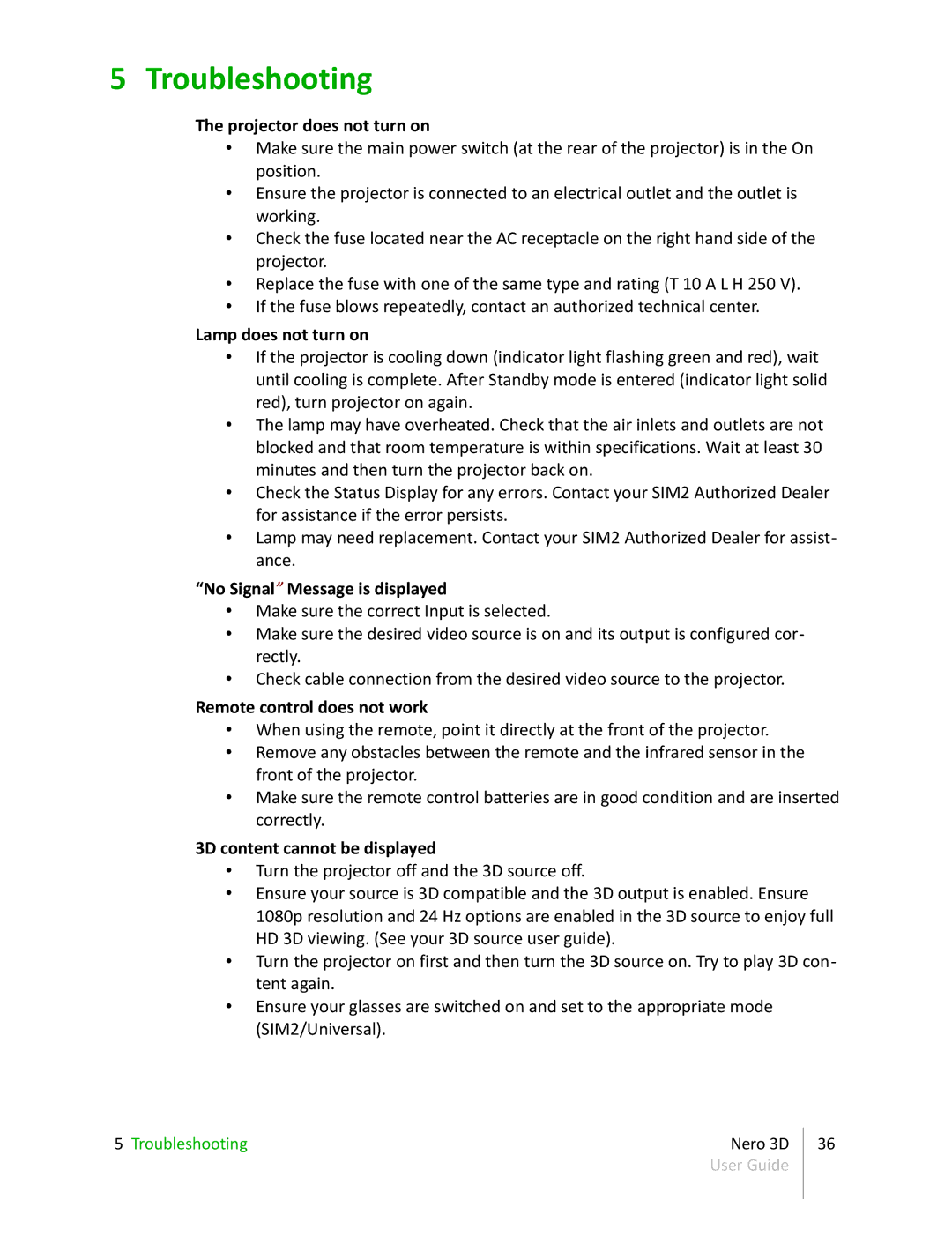5 Troubleshooting
The projector does not turn on
•Make sure the main power switch (at the rear of the projector) is in the On position.
•Ensure the projector is connected to an electrical outlet and the outlet is working.
•Check the fuse located near the AC receptacle on the right hand side of the projector.
•Replace the fuse with one of the same type and rating (T 10 A L H 250 V).
•If the fuse blows repeatedly, contact an authorized technical center.
Lamp does not turn on
•If the projector is cooling down (indicator light flashing green and red), wait until cooling is complete. After Standby mode is entered (indicator light solid red), turn projector on again.
•The lamp may have overheated. Check that the air inlets and outlets are not blocked and that room temperature is within specifications. Wait at least 30 minutes and then turn the projector back on.
•Check the Status Display for any errors. Contact your SIM2 Authorized Dealer for assistance if the error persists.
•Lamp may need replacement. Contact your SIM2 Authorized Dealer for assist- ance.
“No Signal” Message is displayed
•Make sure the correct Input is selected.
•Make sure the desired video source is on and its output is configured cor- rectly.
•Check cable connection from the desired video source to the projector.
Remote control does not work
•When using the remote, point it directly at the front of the projector.
•Remove any obstacles between the remote and the infrared sensor in the front of the projector.
•Make sure the remote control batteries are in good condition and are inserted correctly.
3D content cannot be displayed
•Turn the projector off and the 3D source off.
•Ensure your source is 3D compatible and the 3D output is enabled. Ensure 1080p resolution and 24 Hz options are enabled in the 3D source to enjoy full HD 3D viewing. (See your 3D source user guide).
•Turn the projector on first and then turn the 3D source on. Try to play 3D con- tent again.
•Ensure your glasses are switched on and set to the appropriate mode (SIM2/Universal).
5 Troubleshooting | Nero 3D | 36 |
| User Guide |
|
|
|
|