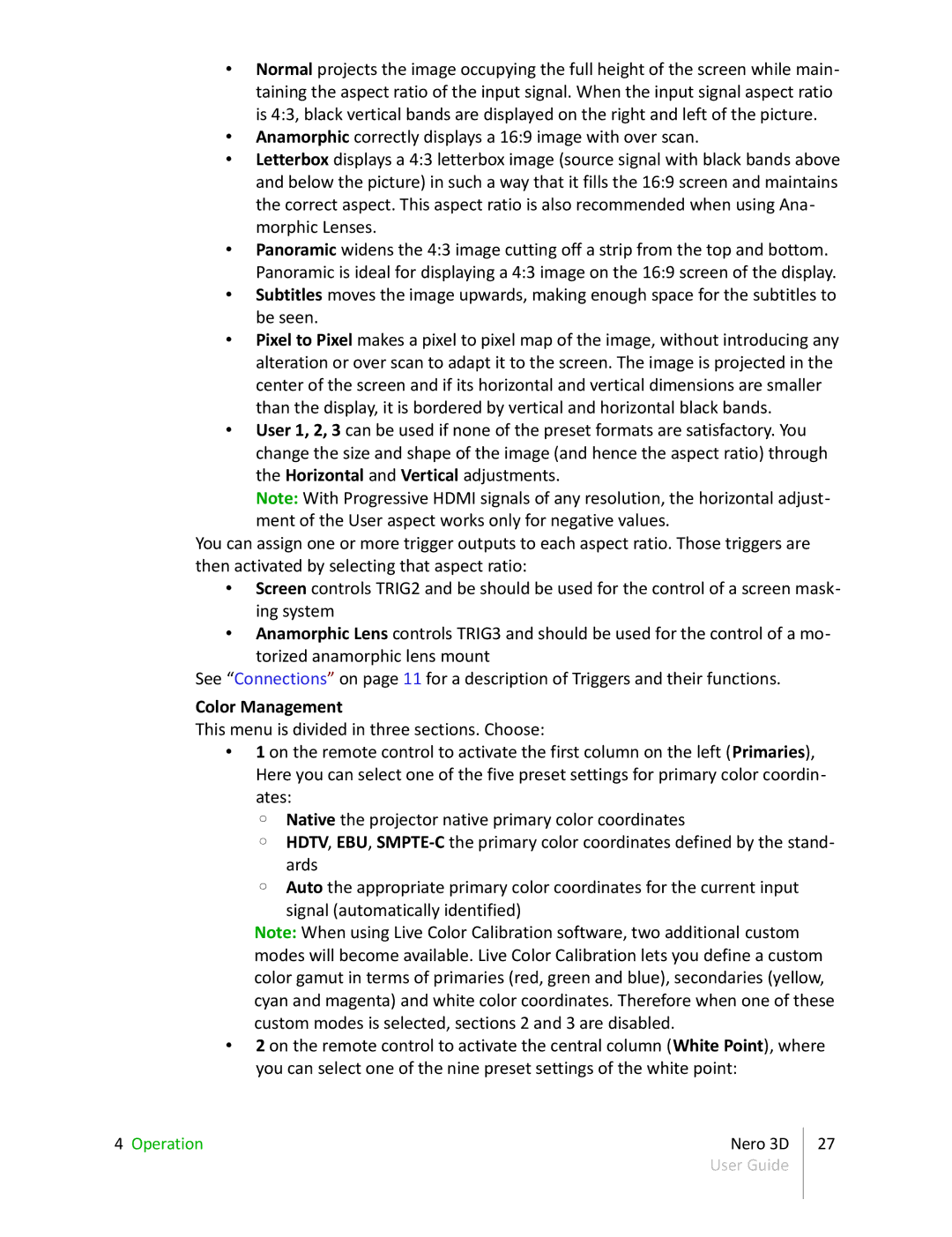•Normal projects the image occupying the full height of the screen while main- taining the aspect ratio of the input signal. When the input signal aspect ratio is 4:3, black vertical bands are displayed on the right and left of the picture.
•Anamorphic correctly displays a 16:9 image with over scan.
•Letterbox displays a 4:3 letterbox image (source signal with black bands above and below the picture) in such a way that it fills the 16:9 screen and maintains the correct aspect. This aspect ratio is also recommended when using Ana- morphic Lenses.
•Panoramic widens the 4:3 image cutting off a strip from the top and bottom. Panoramic is ideal for displaying a 4:3 image on the 16:9 screen of the display.
•Subtitles moves the image upwards, making enough space for the subtitles to be seen.
•Pixel to Pixel makes a pixel to pixel map of the image, without introducing any alteration or over scan to adapt it to the screen. The image is projected in the center of the screen and if its horizontal and vertical dimensions are smaller than the display, it is bordered by vertical and horizontal black bands.
•User 1, 2, 3 can be used if none of the preset formats are satisfactory. You change the size and shape of the image (and hence the aspect ratio) through the Horizontal and Vertical adjustments.
Note: With Progressive HDMI signals of any resolution, the horizontal adjust- ment of the User aspect works only for negative values.
You can assign one or more trigger outputs to each aspect ratio. Those triggers are then activated by selecting that aspect ratio:
•Screen controls TRIG2 and be should be used for the control of a screen mask- ing system
•Anamorphic Lens controls TRIG3 and should be used for the control of a mo- torized anamorphic lens mount
See “Connections” on page 11 for a description of Triggers and their functions.
Color Management
This menu is divided in three sections. Choose:
•1 on the remote control to activate the first column on the left (Primaries), Here you can select one of the five preset settings for primary color coordin- ates:
◦Native the projector native primary color coordinates
◦HDTV, EBU,
◦Auto the appropriate primary color coordinates for the current input
signal (automatically identified)
Note: When using Live Color Calibration software, two additional custom modes will become available. Live Color Calibration lets you define a custom color gamut in terms of primaries (red, green and blue), secondaries (yellow, cyan and magenta) and white color coordinates. Therefore when one of these custom modes is selected, sections 2 and 3 are disabled.
•2 on the remote control to activate the central column (White Point), where you can select one of the nine preset settings of the white point:
4 Operation | Nero 3D | 27 |
| User Guide |
|
|
|
|