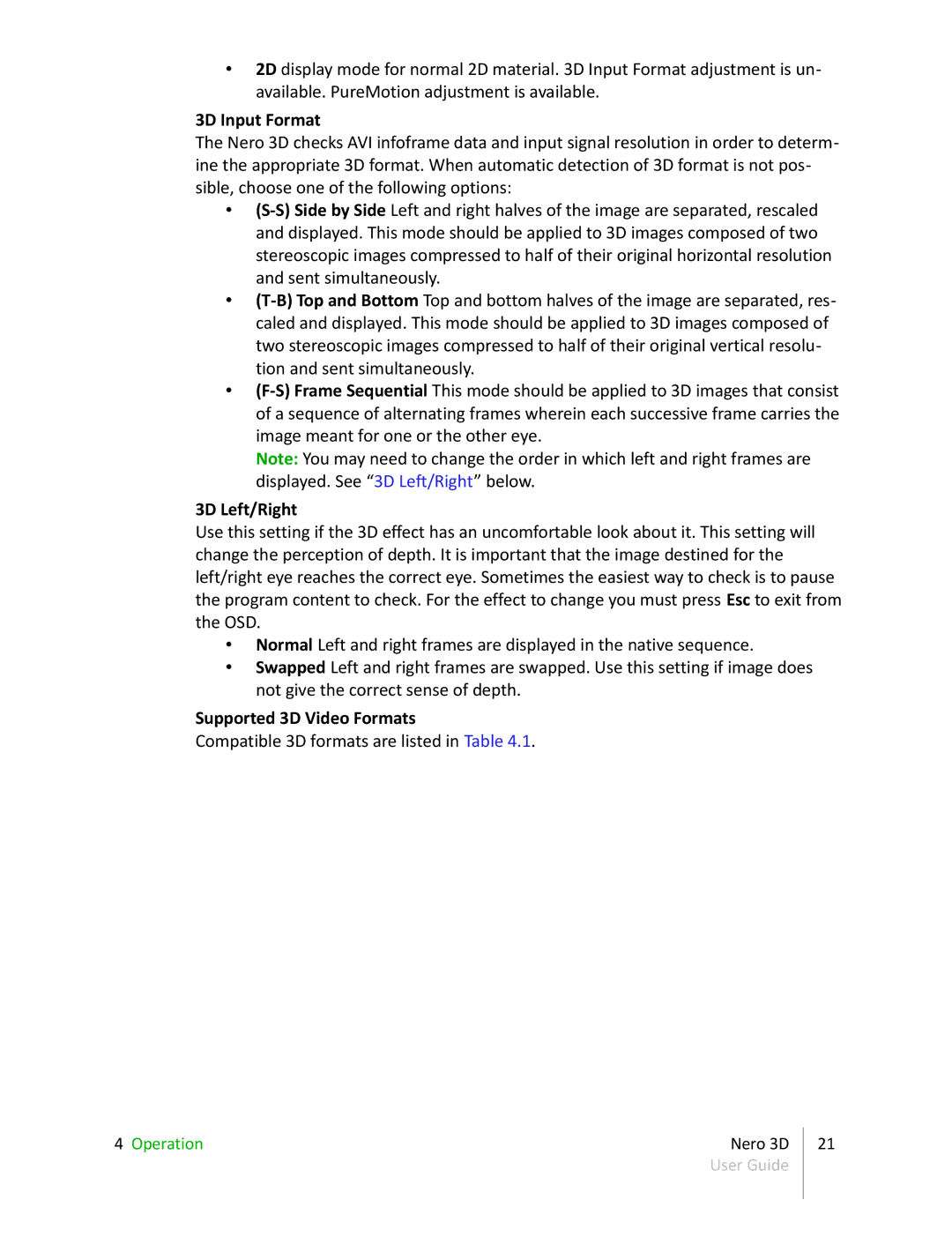•2D display mode for normal 2D material. 3D Input Format adjustment is un- available. PureMotion adjustment is available.
3D Input Format
The Nero 3D checks AVI infoframe data and input signal resolution in order to determ- ine the appropriate 3D format. When automatic detection of 3D format is not pos- sible, choose one of the following options:
•
•
•
Note: You may need to change the order in which left and right frames are displayed. See “3D Left/Right” below.
3D Left/Right
Use this setting if the 3D effect has an uncomfortable look about it. This setting will change the perception of depth. It is important that the image destined for the left/right eye reaches the correct eye. Sometimes the easiest way to check is to pause the program content to check. For the effect to change you must press Esc to exit from the OSD.
•Normal Left and right frames are displayed in the native sequence.
•Swapped Left and right frames are swapped. Use this setting if image does not give the correct sense of depth.
Supported 3D Video Formats
Compatible 3D formats are listed in Table 4.1.
4 Operation | Nero 3D | 21 |
| User Guide |
|
|
|
|