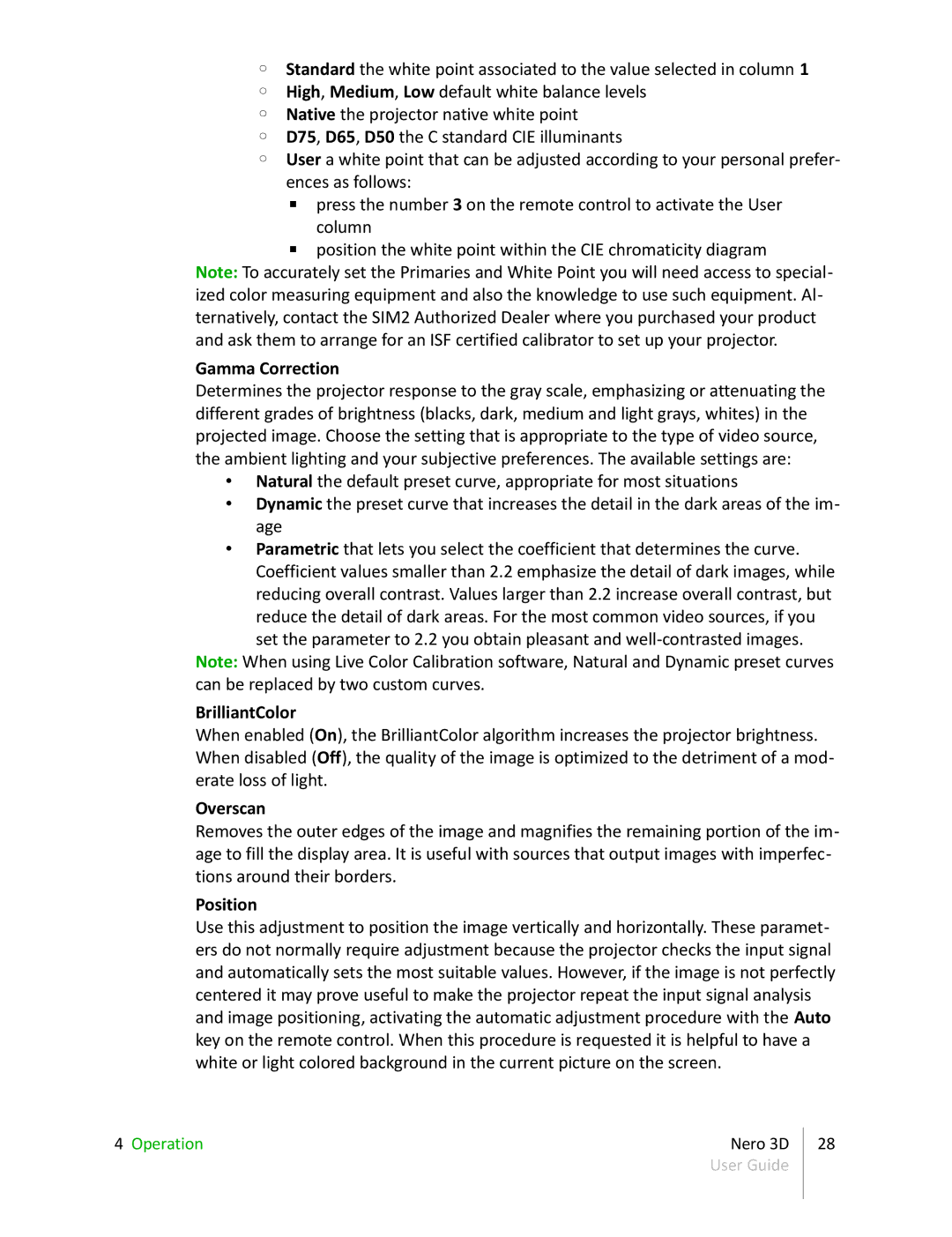◦Standard the white point associated to the value selected in column 1
◦High, Medium, Low default white balance levels
◦Native the projector native white point
◦D75, D65, D50 the C standard CIE illuminants
◦User a white point that can be adjusted according to your personal prefer- ences as follows:
▪press the number 3 on the remote control to activate the User column
▪position the white point within the CIE chromaticity diagram
Note: To accurately set the Primaries and White Point you will need access to special- ized color measuring equipment and also the knowledge to use such equipment. Al- ternatively, contact the SIM2 Authorized Dealer where you purchased your product and ask them to arrange for an ISF certified calibrator to set up your projector.
Gamma Correction
Determines the projector response to the gray scale, emphasizing or attenuating the different grades of brightness (blacks, dark, medium and light grays, whites) in the projected image. Choose the setting that is appropriate to the type of video source, the ambient lighting and your subjective preferences. The available settings are:
•Natural the default preset curve, appropriate for most situations
•Dynamic the preset curve that increases the detail in the dark areas of the im- age
•Parametric that lets you select the coefficient that determines the curve. Coefficient values smaller than 2.2 emphasize the detail of dark images, while reducing overall contrast. Values larger than 2.2 increase overall contrast, but reduce the detail of dark areas. For the most common video sources, if you
set the parameter to 2.2 you obtain pleasant and
BrilliantColor
When enabled (On), the BrilliantColor algorithm increases the projector brightness. When disabled (Off), the quality of the image is optimized to the detriment of a mod- erate loss of light.
Overscan
Removes the outer edges of the image and magnifies the remaining portion of the im- age to fill the display area. It is useful with sources that output images with imperfec- tions around their borders.
Position
Use this adjustment to position the image vertically and horizontally. These paramet- ers do not normally require adjustment because the projector checks the input signal and automatically sets the most suitable values. However, if the image is not perfectly centered it may prove useful to make the projector repeat the input signal analysis and image positioning, activating the automatic adjustment procedure with the Auto key on the remote control. When this procedure is requested it is helpful to have a white or light colored background in the current picture on the screen.
4 Operation | Nero 3D |
| User Guide |
28