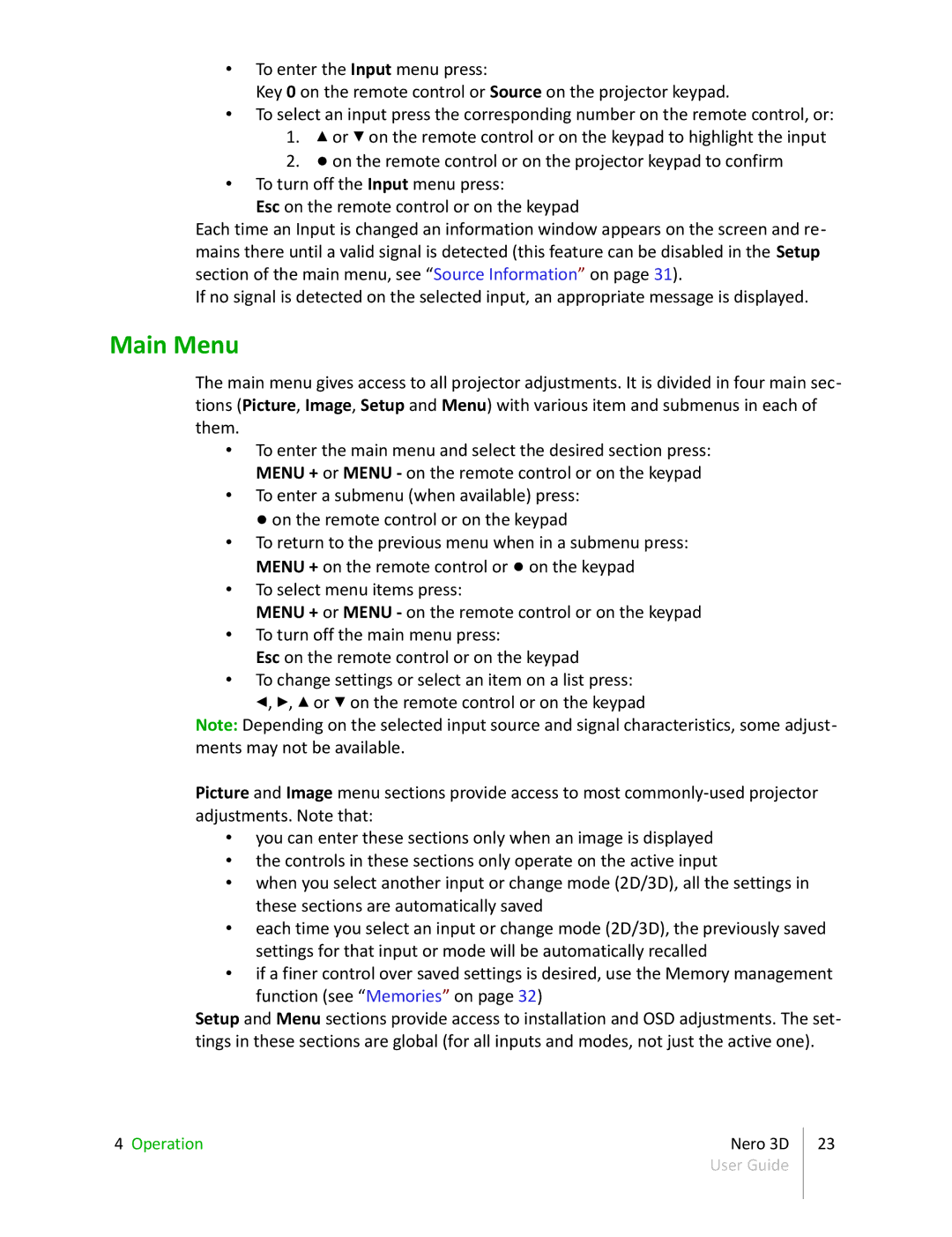•To enter the Input menu press:
Key 0 on the remote control or Source on the projector keypad.
•To select an input press the corresponding number on the remote control, or:
1.▴ or ▾ on the remote control or on the keypad to highlight the input
2.● on the remote control or on the projector keypad to confirm
•To turn off the Input menu press:
Esc on the remote control or on the keypad
Each time an Input is changed an information window appears on the screen and re- mains there until a valid signal is detected (this feature can be disabled in the Setup section of the main menu, see “Source Information” on page 31).
If no signal is detected on the selected input, an appropriate message is displayed.
Main Menu
The main menu gives access to all projector adjustments. It is divided in four main sec- tions (Picture, Image, Setup and Menu) with various item and submenus in each of them.
•To enter the main menu and select the desired section press: MENU + or MENU - on the remote control or on the keypad
•To enter a submenu (when available) press: ● on the remote control or on the keypad
•To return to the previous menu when in a submenu press: MENU + on the remote control or ● on the keypad
•To select menu items press:
MENU + or MENU - on the remote control or on the keypad
•To turn off the main menu press:
Esc on the remote control or on the keypad
•To change settings or select an item on a list press: ◂, ▸, ▴ or ▾ on the remote control or on the keypad
Note: Depending on the selected input source and signal characteristics, some adjust- ments may not be available.
Picture and Image menu sections provide access to most
•you can enter these sections only when an image is displayed
•the controls in these sections only operate on the active input
•when you select another input or change mode (2D/3D), all the settings in these sections are automatically saved
•each time you select an input or change mode (2D/3D), the previously saved settings for that input or mode will be automatically recalled
•if a finer control over saved settings is desired, use the Memory management
function (see “Memories” on page 32)
Setup and Menu sections provide access to installation and OSD adjustments. The set- tings in these sections are global (for all inputs and modes, not just the active one).
4 Operation | Nero 3D | 23 |
| User Guide |
|
|
|
|