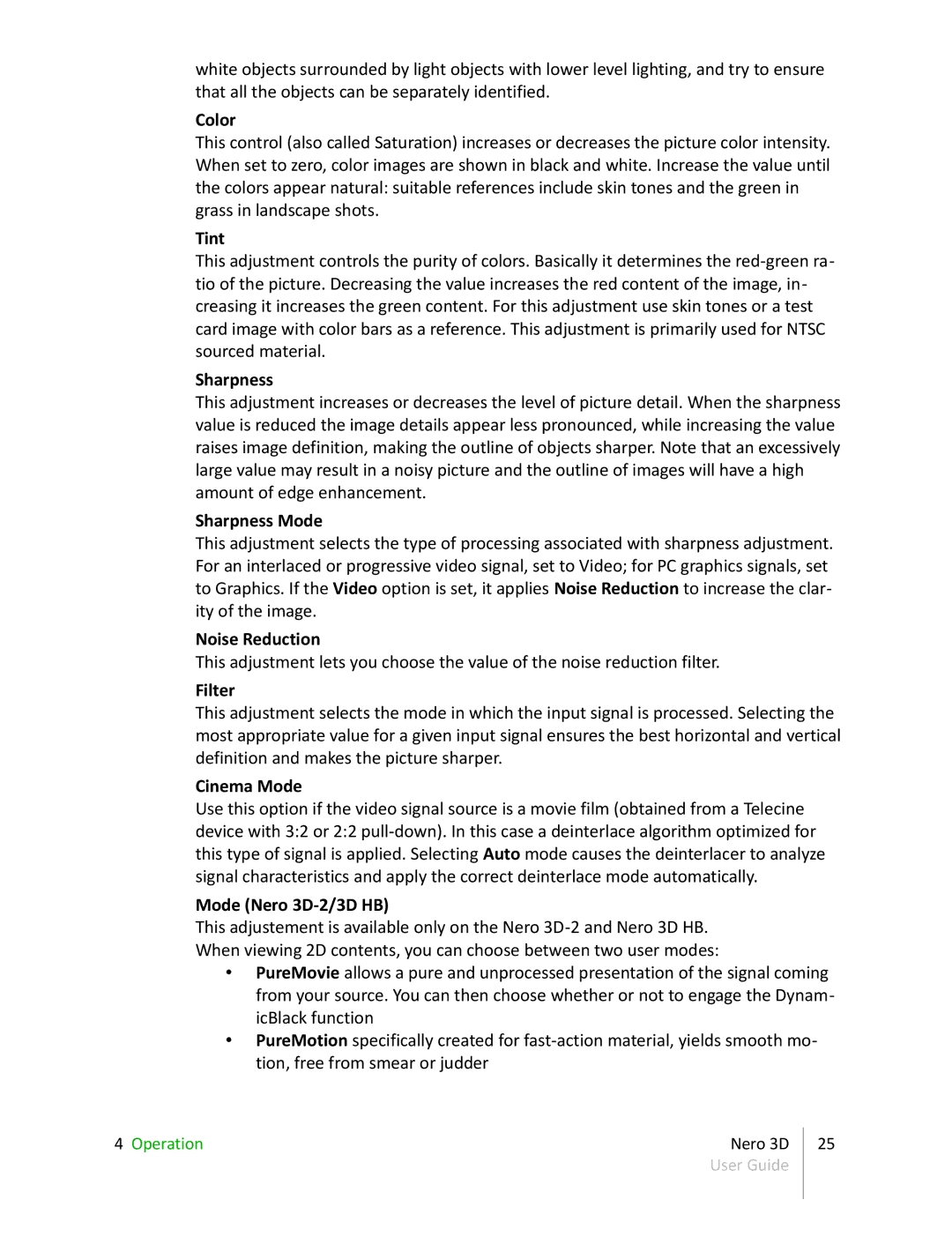white objects surrounded by light objects with lower level lighting, and try to ensure that all the objects can be separately identified.
Color
This control (also called Saturation) increases or decreases the picture color intensity. When set to zero, color images are shown in black and white. Increase the value until the colors appear natural: suitable references include skin tones and the green in grass in landscape shots.
Tint
This adjustment controls the purity of colors. Basically it determines the
Sharpness
This adjustment increases or decreases the level of picture detail. When the sharpness value is reduced the image details appear less pronounced, while increasing the value raises image definition, making the outline of objects sharper. Note that an excessively large value may result in a noisy picture and the outline of images will have a high amount of edge enhancement.
Sharpness Mode
This adjustment selects the type of processing associated with sharpness adjustment. For an interlaced or progressive video signal, set to Video; for PC graphics signals, set to Graphics. If the Video option is set, it applies Noise Reduction to increase the clar- ity of the image.
Noise Reduction
This adjustment lets you choose the value of the noise reduction filter.
Filter
This adjustment selects the mode in which the input signal is processed. Selecting the most appropriate value for a given input signal ensures the best horizontal and vertical definition and makes the picture sharper.
Cinema Mode
Use this option if the video signal source is a movie film (obtained from a Telecine device with 3:2 or 2:2
Mode (Nero 3D-2/3D HB)
This adjustement is available only on the Nero
•PureMovie allows a pure and unprocessed presentation of the signal coming from your source. You can then choose whether or not to engage the Dynam- icBlack function
•PureMotion specifically created for
4 Operation | Nero 3D | 25 |
| User Guide |
|
|
|
|