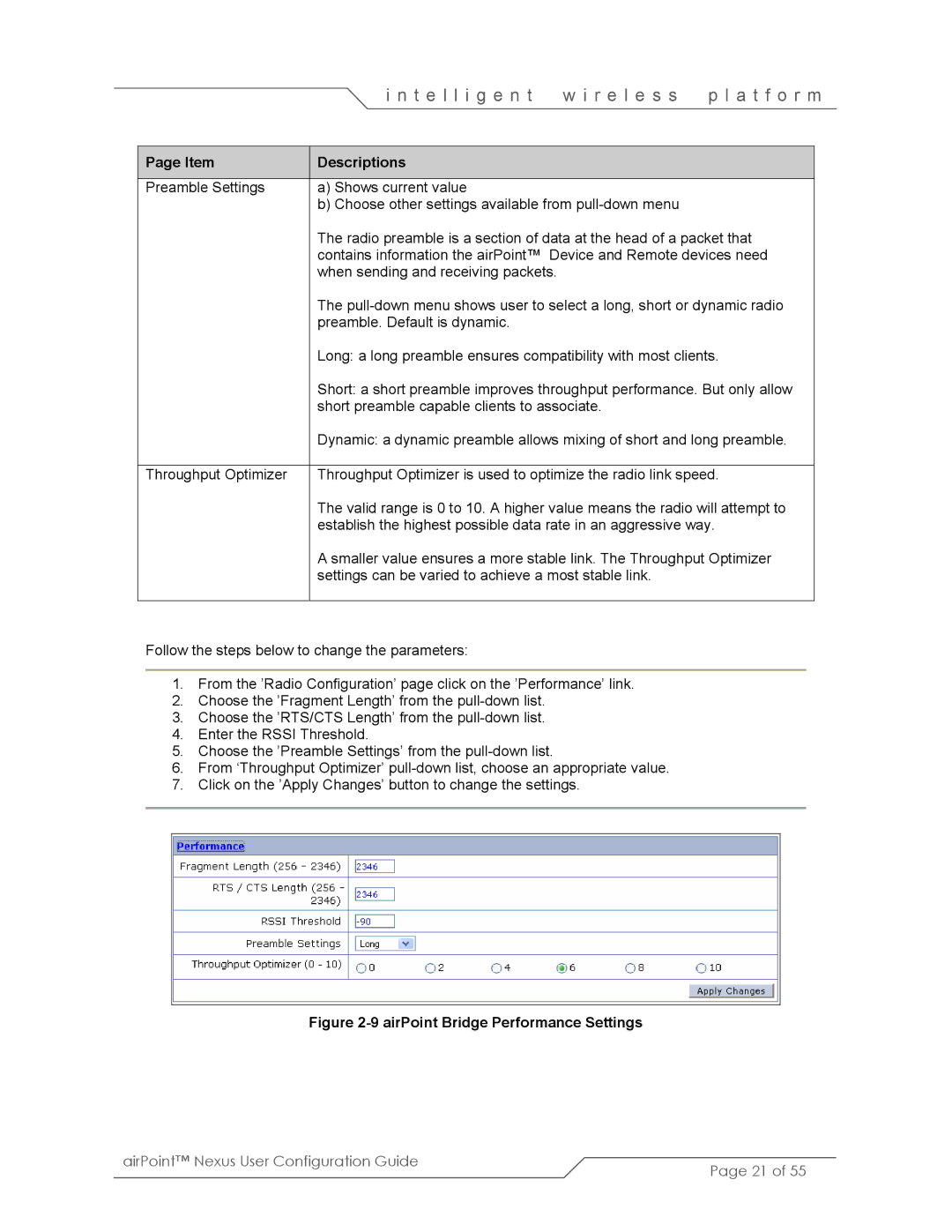| i n t e l l i g e n t | w i r e l e s s | p l a t f o r m | |
|
|
|
|
|
Page Item | Descriptions |
|
|
|
|
|
|
|
|
Preamble Settings | a) Shows current value |
|
|
|
| b) Choose other settings available from |
|
| |
| The radio preamble is a section of data at the head of a packet that |
| ||
| contains information the airPoint™ | Device and Remote devices need |
| |
| when sending and receiving packets. |
|
| |
| The |
| ||
| preamble. Default is dynamic. |
|
|
|
| Long: a long preamble ensures compatibility with most clients. |
| ||
| Short: a short preamble improves throughput performance. But only allow |
| ||
| short preamble capable clients to associate. |
|
| |
| Dynamic: a dynamic preamble allows mixing of short and long preamble. |
| ||
|
|
| ||
Throughput Optimizer | Throughput Optimizer is used to optimize the radio link speed. | |||
| The valid range is 0 to 10. A higher value means the radio will attempt to |
| ||
| establish the highest possible data rate in an aggressive way. |
| ||
| A smaller value ensures a more stable link. The Throughput Optimizer |
| ||
| settings can be varied to achieve a most stable link. |
|
| |
|
|
|
|
|
Follow the steps below to change the parameters:
1.From the ’Radio Configuration’ page click on the ’Performance’ link.
2.Choose the ’Fragment Length’ from the
3.Choose the ’RTS/CTS Length’ from the
4.Enter the RSSI Threshold.
5.Choose the ’Preamble Settings’ from the
6.From ‘Throughput Optimizer’
7.Click on the ’Apply Changes’ button to change the settings.
Figure 2-9 airPoint Bridge Performance Settings
airPoint™ Nexus User Configuration Guide | Page 21 of 55 |
|