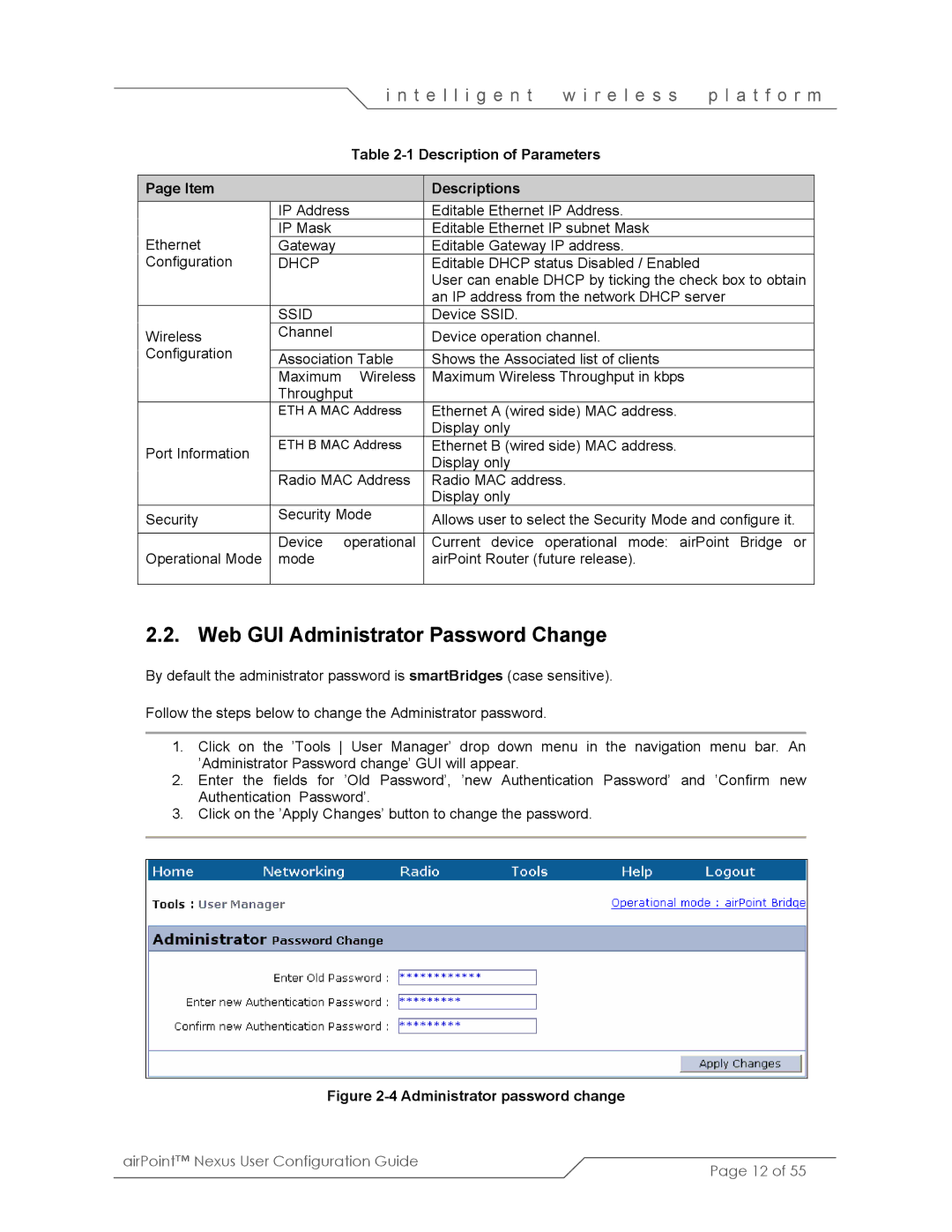|
|
| i n t e l l i g e n t | w i r e l e s s | p l a t f o r m | |||
|
|
| Table |
|
| |||
|
|
|
|
|
|
|
|
|
| Page Item |
|
|
| Descriptions |
|
|
|
|
| IP Address |
| Editable Ethernet IP Address. |
|
| ||
| Ethernet | IP Mask |
|
| Editable Ethernet IP subnet Mask |
|
| |
| Gateway |
|
| Editable Gateway IP address. |
|
| ||
| Configuration | DHCP |
|
| Editable DHCP status Disabled / Enabled |
|
| |
|
|
|
|
| User can enable DHCP by ticking the check box to obtain |
| ||
|
|
|
|
| an IP address from the network DHCP server |
| ||
|
| SSID |
|
| Device SSID. |
|
|
|
| Wireless | Channel |
|
| Device operation channel. |
|
| |
| Configuration |
|
|
|
|
|
|
|
| Association Table |
| Shows the Associated list of clients |
|
| |||
|
|
|
|
| ||||
|
| Maximum | Wireless |
| Maximum Wireless Throughput in kbps |
|
| |
|
| Throughput |
|
|
|
|
| |
|
| ETH A MAC Address |
| Ethernet A (wired side) MAC address. |
|
| ||
|
|
|
|
| Display only |
|
|
|
| Port Information | ETH B MAC Address |
| Ethernet B (wired side) MAC address. |
|
| ||
|
|
|
| Display only |
|
|
| |
|
|
|
|
|
|
|
| |
|
| Radio MAC Address |
| Radio MAC address. |
|
| ||
|
|
|
|
| Display only |
|
|
|
| Security | Security Mode |
| Allows user to select the Security Mode and configure it. |
| |||
|
|
|
|
| ||||
|
|
|
|
|
|
| ||
|
| Device | operational |
| Current device operational mode: airPoint Bridge or | |||
| Operational Mode | mode |
|
| airPoint Router (future release). |
|
| |
|
|
|
|
|
|
|
|
|
2.2. Web GUI Administrator Password Change
By default the administrator password is smartBridges (case sensitive).
Follow the steps below to change the Administrator password.
1.Click on the ’Tools User Manager’ drop down menu in the navigation menu bar. An ’Administrator Password change’ GUI will appear.
2.Enter the fields for ’Old Password’, ’new Authentication Password’ and ’Confirm new Authentication Password’.
3.Click on the ’Apply Changes’ button to change the password.
Figure |
|
airPoint™ Nexus User Configuration Guide | Page 12 of 55 |
|