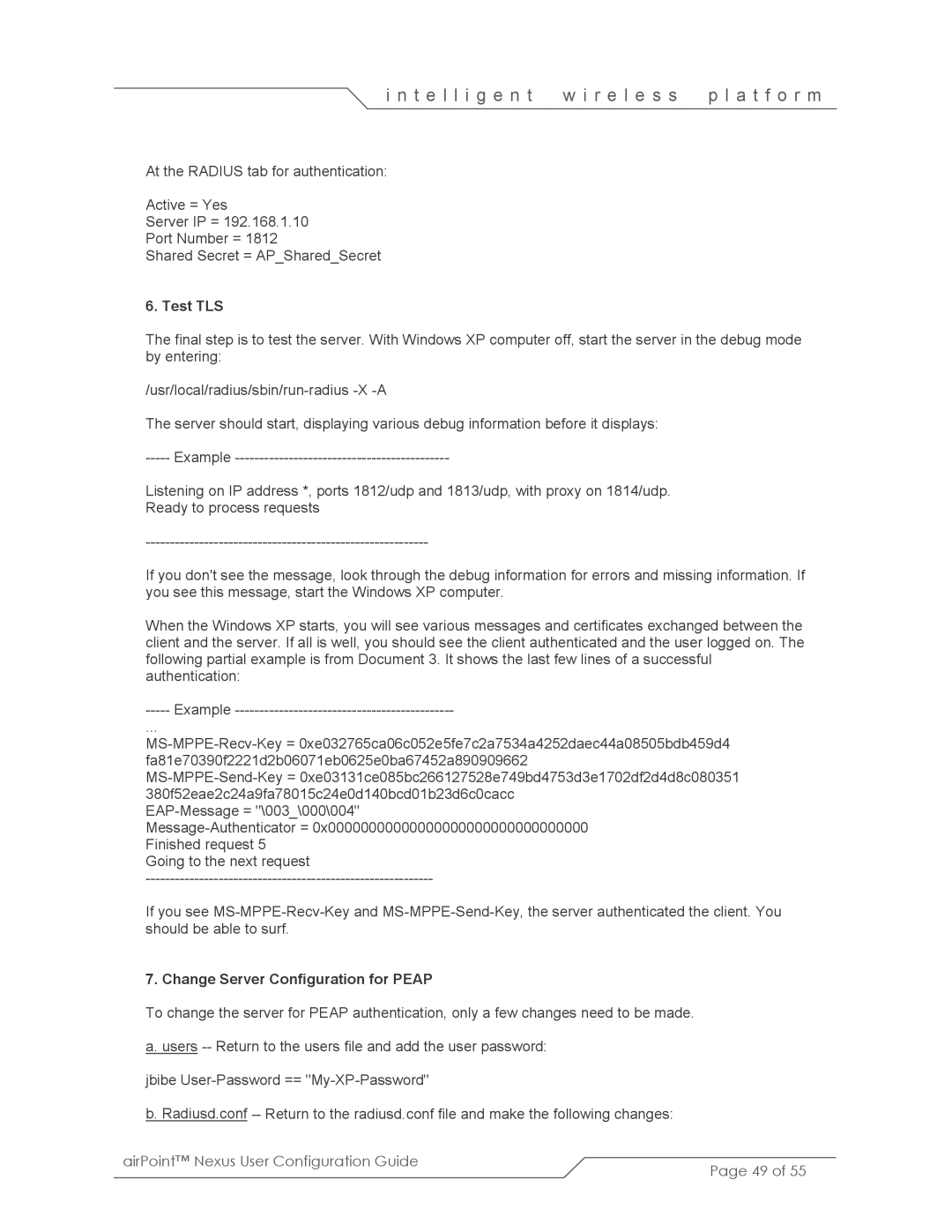i n t e l l i g e n t | w i r e l e s s | p l a t f o r m |
At the RADIUS tab for authentication:
Active = Yes
Server IP = 192.168.1.10
Port Number = 1812
Shared Secret = AP_Shared_Secret
6. Test TLS
The final step is to test the server. With Windows XP computer off, start the server in the debug mode by entering:
The server should start, displaying various debug information before it displays:
Listening on IP address *, ports 1812/udp and 1813/udp, with proxy on 1814/udp. Ready to process requests
If you don't see the message, look through the debug information for errors and missing information. If you see this message, start the Windows XP computer.
When the Windows XP starts, you will see various messages and certificates exchanged between the client and the server. If all is well, you should see the client authenticated and the user logged on. The following partial example is from Document 3. It shows the last few lines of a successful authentication:
-----Example
...
Going to the next request
If you see
7. Change Server Configuration for PEAP
To change the server for PEAP authentication, only a few changes need to be made.
a. users
jbibe
b. Radiusd.conf |
|
airPoint™ Nexus User Configuration Guide | Page 49 of 55 |
|