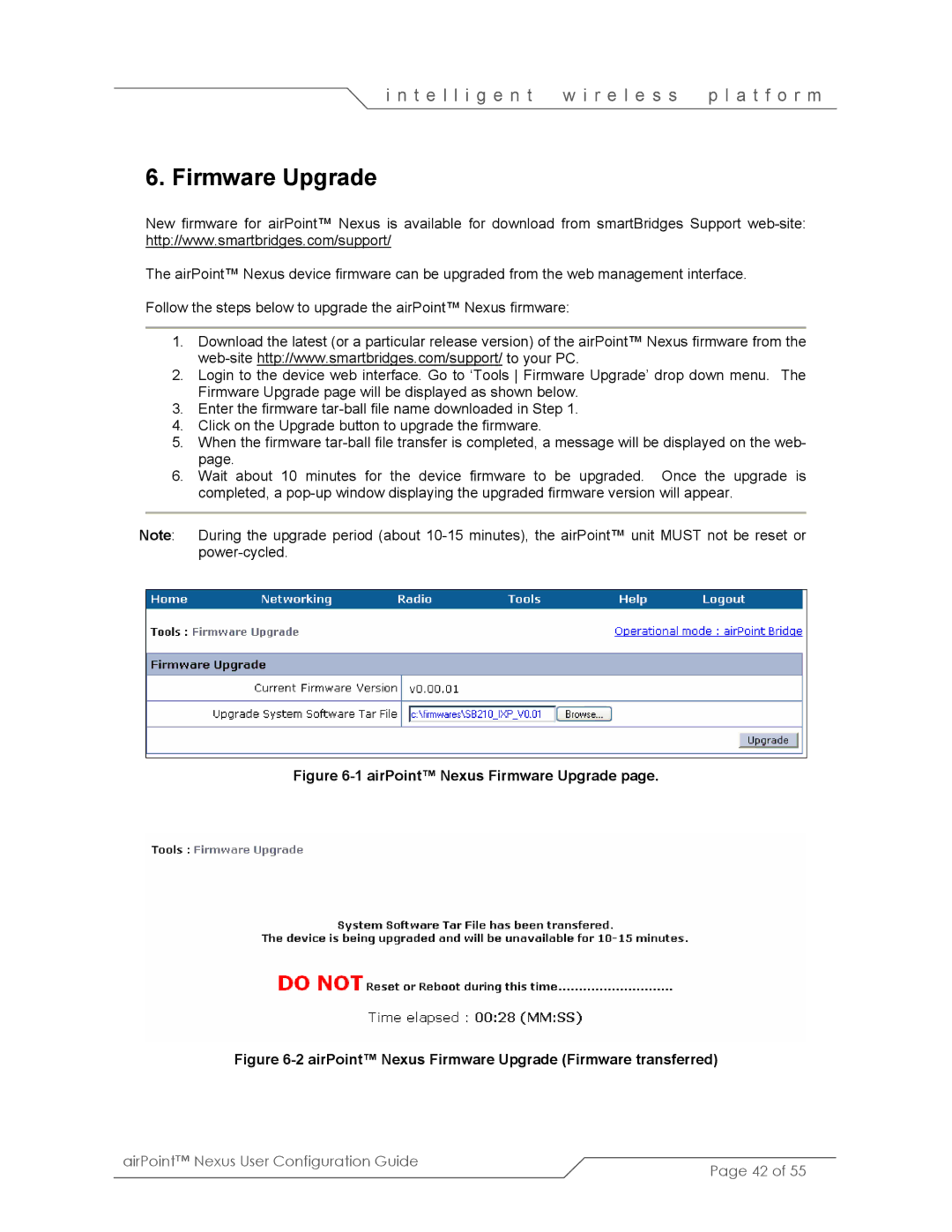i n t e l l i g e n t | w i r e l e s s | p l a t f o r m |
6. Firmware Upgrade
New firmware for airPoint™ Nexus is available for download from smartBridges Support
The airPoint™ Nexus device firmware can be upgraded from the web management interface.
Follow the steps below to upgrade the airPoint™ Nexus firmware:
1.Download the latest (or a particular release version) of the airPoint™ Nexus firmware from the
2.Login to the device web interface. Go to ‘Tools Firmware Upgrade’ drop down menu. The Firmware Upgrade page will be displayed as shown below.
3.Enter the firmware
4.Click on the Upgrade button to upgrade the firmware.
5.When the firmware
6.Wait about 10 minutes for the device firmware to be upgraded. Once the upgrade is completed, a
Note: During the upgrade period (about
Figure 6-1 airPoint™ Nexus Firmware Upgrade page.
Figure 6-2 airPoint™ Nexus Firmware Upgrade (Firmware transferred)
airPoint™ Nexus User Configuration Guide | Page 42 of 55 |
|