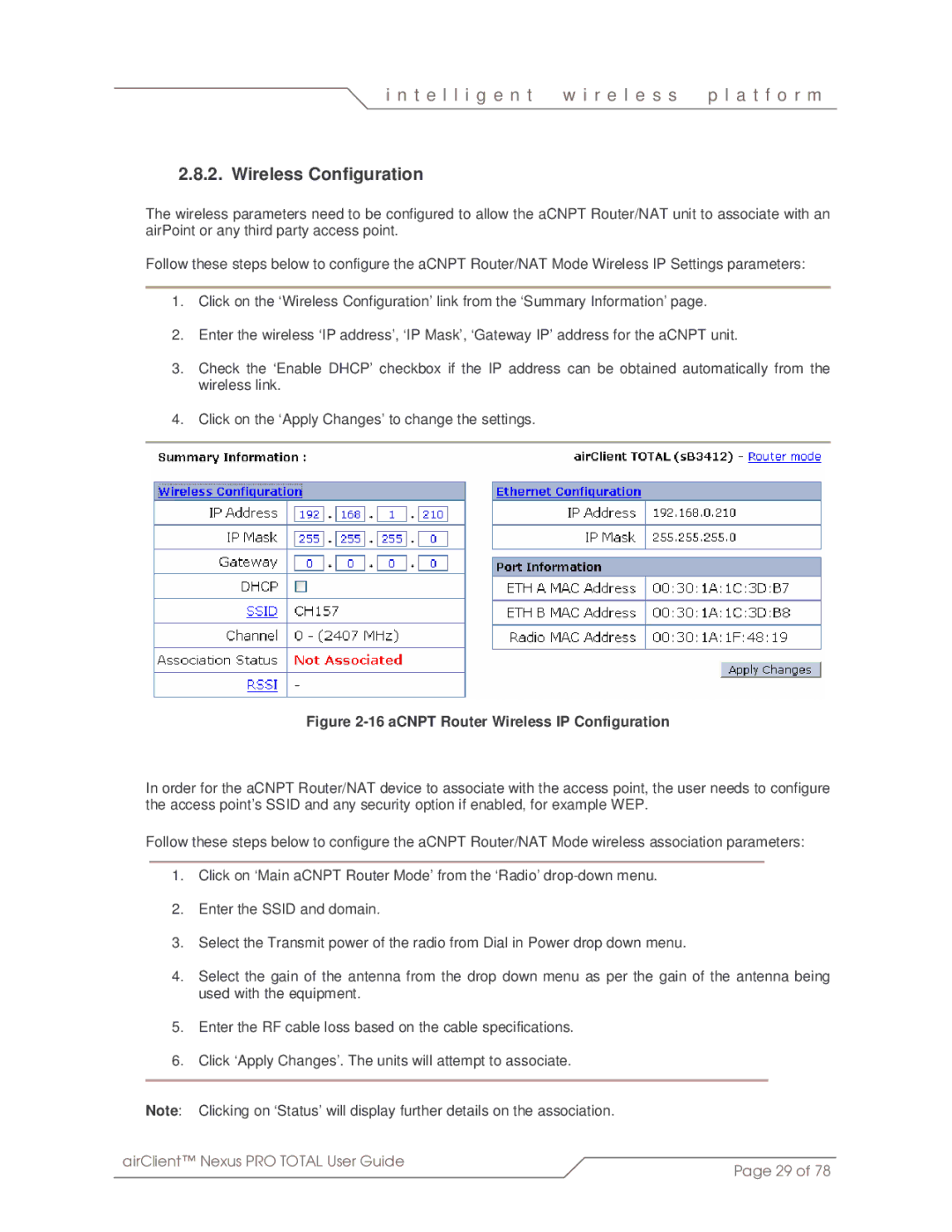i n t e l l i g e n t | w i r e l e s s | p l a t f o r m |
|
|
|
2.8.2. Wireless Configuration
The wireless parameters need to be configured to allow the aCNPT Router/NAT unit to associate with an airPoint or any third party access point.
Follow these steps below to configure the aCNPT Router/NAT Mode Wireless IP Settings parameters:
1.Click on the ‘Wireless Configuration’ link from the ‘Summary Information’ page.
2.Enter the wireless ‘IP address’, ‘IP Mask’, ‘Gateway IP’ address for the aCNPT unit.
3.Check the ‘Enable DHCP’ checkbox if the IP address can be obtained automatically from the wireless link.
4.Click on the ‘Apply Changes’ to change the settings.
Figure 2-16 aCNPT Router Wireless IP Configuration
In order for the aCNPT Router/NAT device to associate with the access point, the user needs to configure the access point’s SSID and any security option if enabled, for example WEP.
Follow these steps below to configure the aCNPT Router/NAT Mode wireless association parameters:
1.Click on ‘Main aCNPT Router Mode’ from the ‘Radio’
2.Enter the SSID and domain.
3.Select the Transmit power of the radio from Dial in Power drop down menu.
4.Select the gain of the antenna from the drop down menu as per the gain of the antenna being used with the equipment.
5.Enter the RF cable loss based on the cable specifications.
6.Click ‘Apply Changes’. The units will attempt to associate.
Note: Clicking on ‘Status’ will display further details on the association.
airClient™ Nexus PRO TOTAL User Guide | Page 29 of 78 |
|