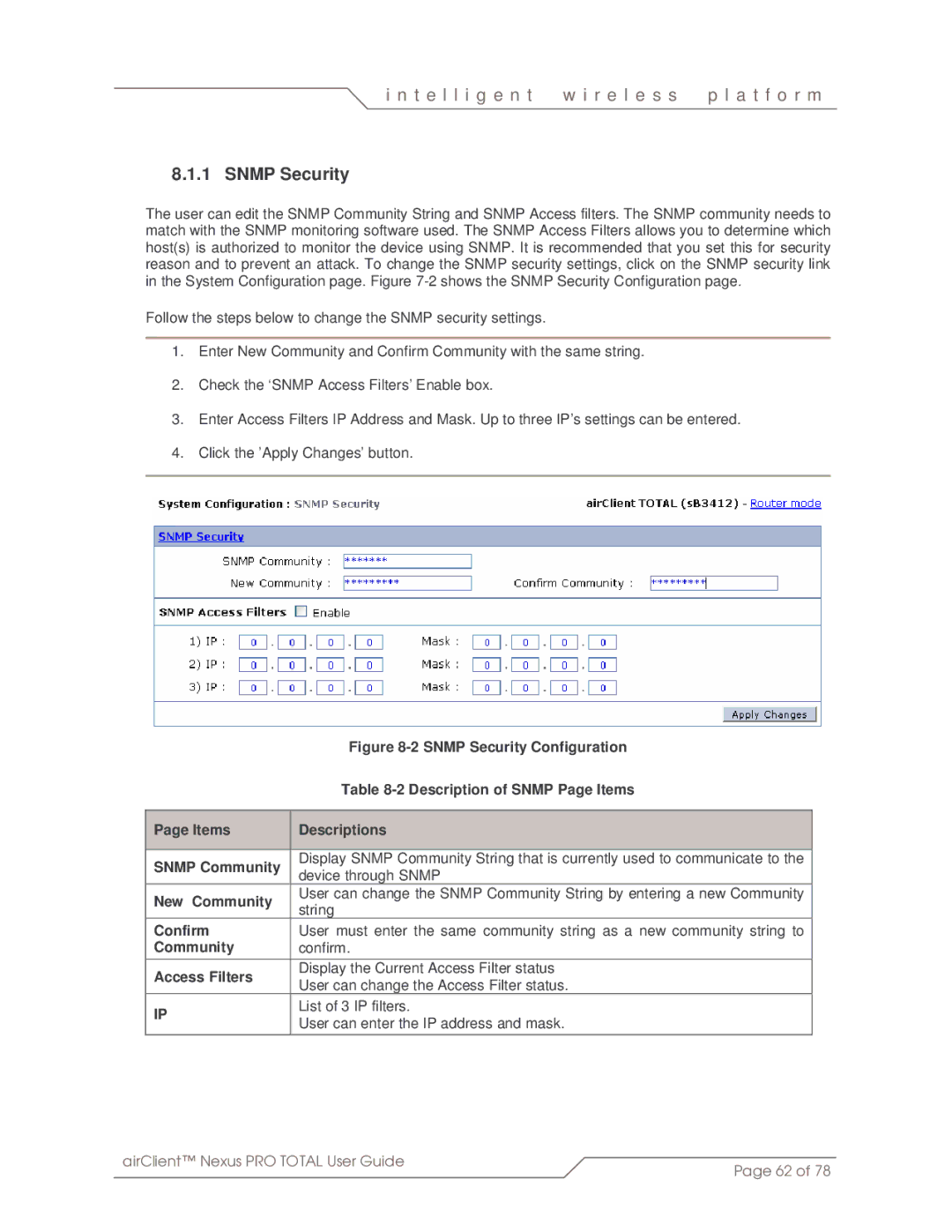i n t e l l i g e n t | w i r e l e s s | p l a t f o r m |
|
|
|
8.1.1 SNMP Security
The user can edit the SNMP Community String and SNMP Access filters. The SNMP community needs to match with the SNMP monitoring software used. The SNMP Access Filters allows you to determine which host(s) is authorized to monitor the device using SNMP. It is recommended that you set this for security reason and to prevent an attack. To change the SNMP security settings, click on the SNMP security link in the System Configuration page. Figure
Follow the steps below to change the SNMP security settings.
1.Enter New Community and Confirm Community with the same string.
2.Check the ‘SNMP Access Filters’ Enable box.
3.Enter Access Filters IP Address and Mask. Up to three IP’s settings can be entered.
4.Click the ’Apply Changes’ button.
|
|
| Figure |
|
|
| Table |
|
|
|
|
| Page Items |
| Descriptions |
|
|
|
|
| SNMP Community |
| Display SNMP Community String that is currently used to communicate to the |
|
| device through SNMP | |
|
|
| |
| New Community |
| User can change the SNMP Community String by entering a new Community |
|
| string | |
|
|
| |
| Confirm |
| User must enter the same community string as a new community string to |
| Community |
| confirm. |
| Access Filters |
| Display the Current Access Filter status |
|
| User can change the Access Filter status. | |
|
|
| |
| IP |
| List of 3 IP filters. |
|
| User can enter the IP address and mask. | |
|
|
|
airClient™ Nexus PRO TOTAL User Guide | Page 62 of 78 |
|