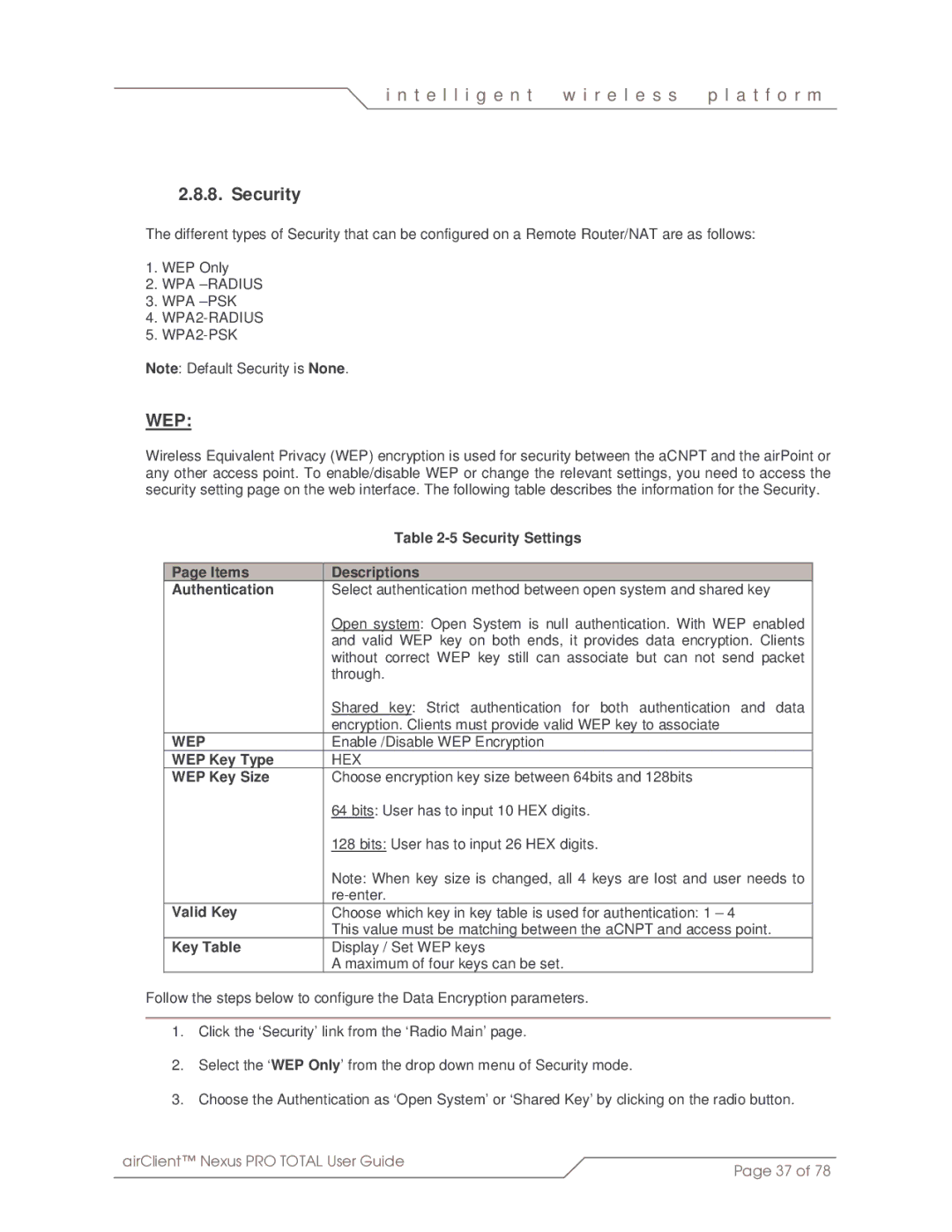i n t e l l i g e n t | w i r e l e s s | p l a t f o r m |
|
|
|
2.8.8. Security
The different types of Security that can be configured on a Remote Router/NAT are as follows:
1.WEP Only
2.WPA
3.WPA
4.
5.
Note: Default Security is None.
WEP:
Wireless Equivalent Privacy (WEP) encryption is used for security between the aCNPT and the airPoint or any other access point. To enable/disable WEP or change the relevant settings, you need to access the security setting page on the web interface. The following table describes the information for the Security.
| Table |
|
|
Page Items | Descriptions |
Authentication | Select authentication method between open system and shared key |
| Open system: Open System is null authentication. With WEP enabled |
| and valid WEP key on both ends, it provides data encryption. Clients |
| without correct WEP key still can associate but can not send packet |
| through. |
| Shared key: Strict authentication for both authentication and data |
| encryption. Clients must provide valid WEP key to associate |
WEP | Enable /Disable WEP Encryption |
WEP Key Type | HEX |
WEP Key Size | Choose encryption key size between 64bits and 128bits |
| 64 bits: User has to input 10 HEX digits. |
| 128 bits: User has to input 26 HEX digits. |
| Note: When key size is changed, all 4 keys are lost and user needs to |
| |
Valid Key | Choose which key in key table is used for authentication: 1 – 4 |
| This value must be matching between the aCNPT and access point. |
Key Table | Display / Set WEP keys |
| A maximum of four keys can be set. |
Follow the steps below to configure the Data Encryption parameters.
1.Click the ‘Security’ link from the ‘Radio Main’ page.
2.Select the ‘WEP Only’ from the drop down menu of Security mode.
3.Choose the Authentication as ‘Open System’ or ‘Shared Key’ by clicking on the radio button.
airClient™ Nexus PRO TOTAL User Guide | Page 37 of 78 |
|