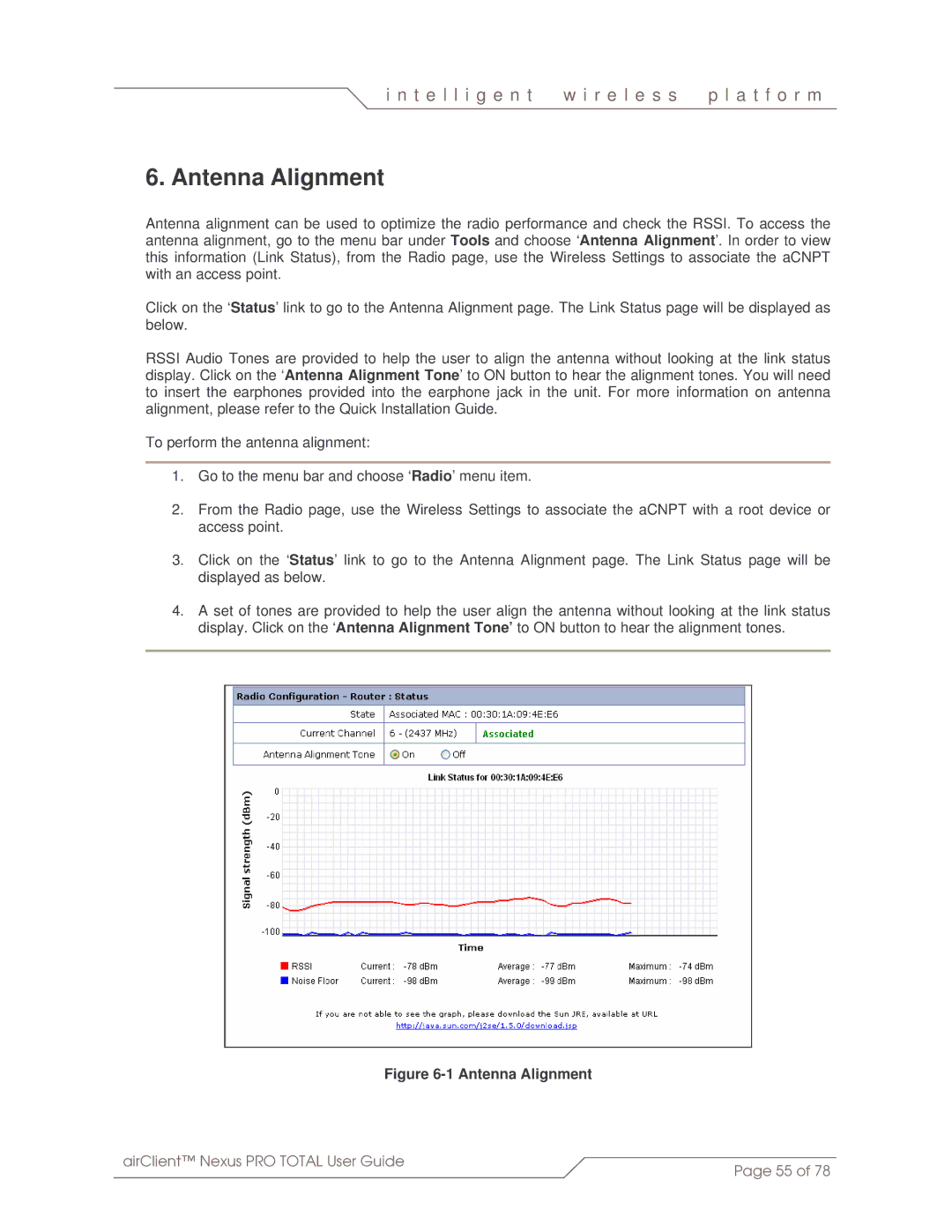i n t e l l i g e n t | w i r e l e s s | p l a t f o r m |
|
|
|
6. Antenna Alignment
Antenna alignment can be used to optimize the radio performance and check the RSSI. To access the antenna alignment, go to the menu bar under Tools and choose ‘Antenna Alignment’. In order to view this information (Link Status), from the Radio page, use the Wireless Settings to associate the aCNPT with an access point.
Click on the ‘Status’ link to go to the Antenna Alignment page. The Link Status page will be displayed as below.
RSSI Audio Tones are provided to help the user to align the antenna without looking at the link status display. Click on the ‘Antenna Alignment Tone’ to ON button to hear the alignment tones. You will need to insert the earphones provided into the earphone jack in the unit. For more information on antenna alignment, please refer to the Quick Installation Guide.
To perform the antenna alignment:
1.Go to the menu bar and choose ‘Radio’ menu item.
2.From the Radio page, use the Wireless Settings to associate the aCNPT with a root device or access point.
3.Click on the ‘Status’ link to go to the Antenna Alignment page. The Link Status page will be displayed as below.
4.A set of tones are provided to help the user align the antenna without looking at the link status display. Click on the ‘Antenna Alignment Tone’ to ON button to hear the alignment tones.
Figure 6-1 Antenna Alignment
airClient™ Nexus PRO TOTAL User Guide | Page 55 of 78 |
|