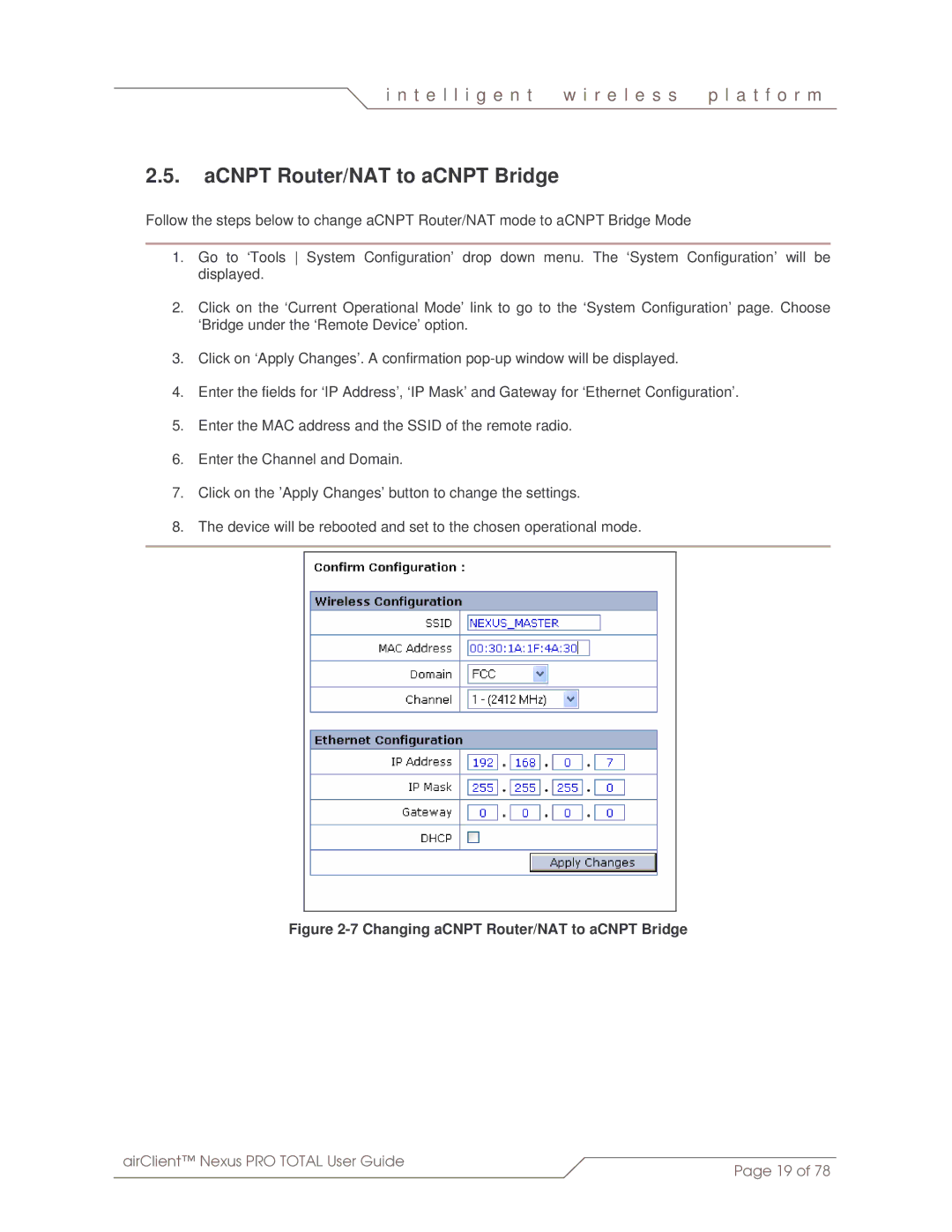i n t e l l i g e n t | w i r e l e s s | p l a t f o r m |
|
|
|
2.5.aCNPT Router/NAT to aCNPT Bridge
Follow the steps below to change aCNPT Router/NAT mode to aCNPT Bridge Mode
1.Go to ‘Tools System Configuration’ drop down menu. The ‘System Configuration’ will be displayed.
2.Click on the ‘Current Operational Mode’ link to go to the ‘System Configuration’ page. Choose ‘Bridge under the ‘Remote Device’ option.
3.Click on ‘Apply Changes’. A confirmation
4.Enter the fields for ‘IP Address’, ‘IP Mask’ and Gateway for ‘Ethernet Configuration’.
5.Enter the MAC address and the SSID of the remote radio.
6.Enter the Channel and Domain.
7.Click on the ’Apply Changes’ button to change the settings.
8.The device will be rebooted and set to the chosen operational mode.
Figure 2-7 Changing aCNPT Router/NAT to aCNPT Bridge
airClient™ Nexus PRO TOTAL User Guide | Page 19 of 78 |
|