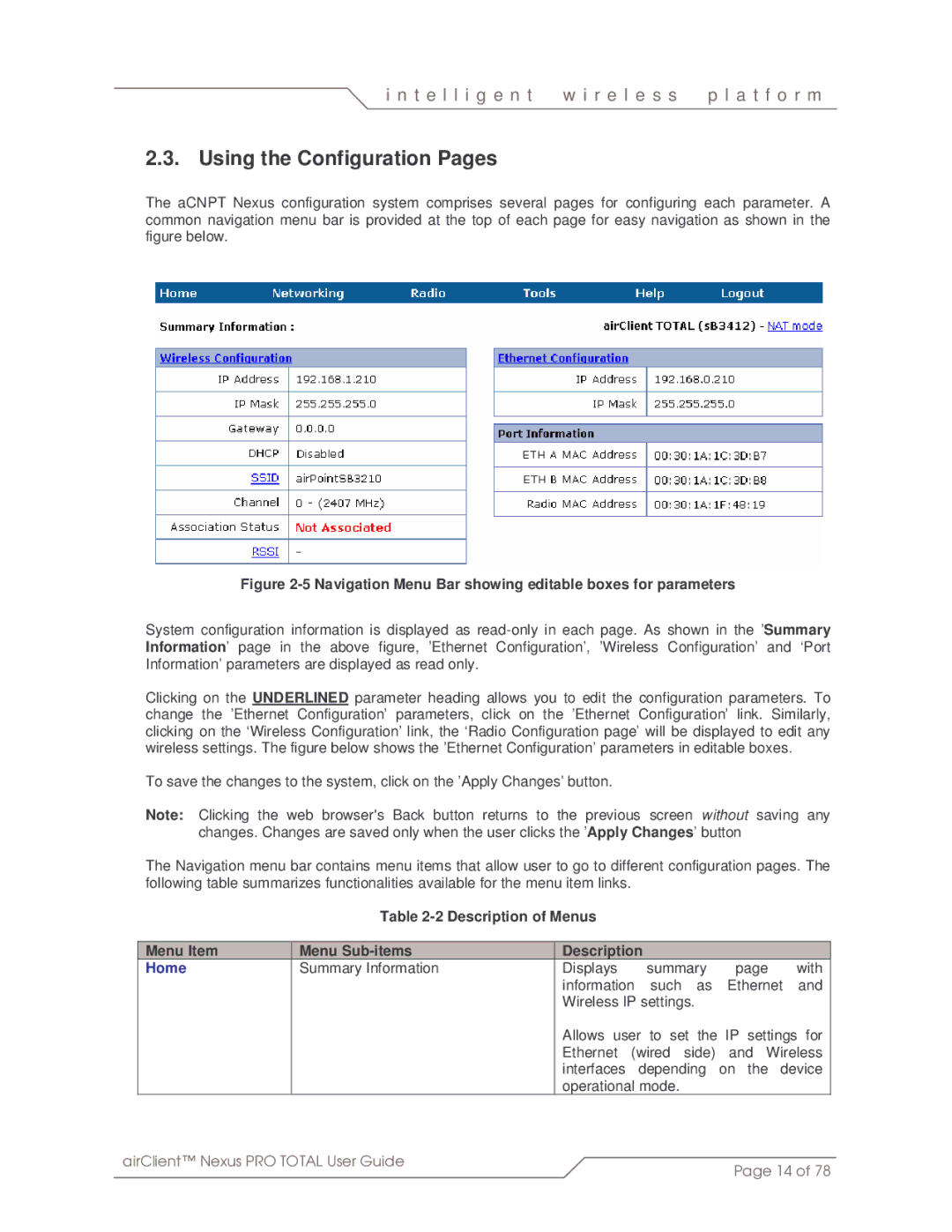i n t e l l i g e n t | w i r e l e s s | p l a t f o r m |
|
|
|
2.3. Using the Configuration Pages
The aCNPT Nexus configuration system comprises several pages for configuring each parameter. A common navigation menu bar is provided at the top of each page for easy navigation as shown in the figure below.
Figure 2-5 Navigation Menu Bar showing editable boxes for parameters
System configuration information is displayed as
Clicking on the UNDERLINED parameter heading allows you to edit the configuration parameters. To change the ’Ethernet Configuration’ parameters, click on the ’Ethernet Configuration’ link. Similarly, clicking on the ‘Wireless Configuration’ link, the ‘Radio Configuration page’ will be displayed to edit any wireless settings. The figure below shows the ’Ethernet Configuration’ parameters in editable boxes.
To save the changes to the system, click on the ’Apply Changes’ button.
Note: Clicking the web browser's Back button returns to the previous screen without saving any changes. Changes are saved only when the user clicks the ’Apply Changes’ button
The Navigation menu bar contains menu items that allow user to go to different configuration pages. The following table summarizes functionalities available for the menu item links.
|
| Table |
|
|
|
| |||
|
|
|
|
|
|
|
| ||
| Menu Item | Menu | Description |
|
|
|
| ||
| Home | Summary Information | Displays | summary | page | with |
| ||
|
|
| information such as Ethernet and |
| |||||
|
|
| Wireless IP settings. |
|
|
| |||
|
|
| Allows user to set the IP settings for |
| |||||
|
|
| Ethernet (wired side) and Wireless |
| |||||
|
|
| interfaces depending on the device |
| |||||
|
|
| operational mode. |
|
|
| |||
airClient™ Nexus PRO TOTAL User Guide |
|
|
|
|
|
|
| ||
|
|
|
| Page 14 of 78 | |||||
|
|
|
|
|
|
| |||