Page
E862
First Edition October
Chapter 1: Product introduction
Chapter 2: Hardware information
Chapter 4: BIOS setup
Chapter 5: Software support
Index
Federal Communications Commission Statement
Canadian Department of Communications Statement
This class B digital apparatus complies with Canadian ICES-003
Electrical safety
Operation safety
How this guide is organized
Conventions used in this guide
Where to find more information
ASUSTeK COMPUTER INC. (Asia-Pacific)
ASUS COMPUTER INTERNATIONAL (America)
ASUS COMPUTER GmbH (Europe)
Product introduction
Page
Thank you for buying the ASUS® P4B-Emotherboard
ASUS P4B-Emotherboard user guide
1.3.1 Identifying the motherboard components
ATX 12V connector
CPU socket
North bridge controller
SDRAM DIMM sockets
ATX power connector
AGP slot
Flash EEPROM
South bridge controller
SD and MS connectors
RAID Ultra ATA/100/66/33 interfaces
PCI slots
Audio controller
LAN controller
Microphone jack
Line In jack
1.3.2 Pre-installedaccessory
1.4.1 Product highlights
Latest processor technology
ASUS POST Reporter™
ASUS EZ Plug™
ASUS MyLogo™
Digital audio interface
RAID 0/RAID 1 support
1.4.2 Value-addedsolutions
Overclocking
ASUS iPanel support
Special Card Reader support
Multi-languagequick setup guide
Hardware information
Page
2.1.1 Placement direction
2.1.2 Screw holes
Figure 2-2Motherboard Layout
Chapter 2: Hardware information
Page
2.4.1 Overview
2.4.2 Installing the CPU
Page
2.4.3 Installing the heatsink and fan
Page
2.4.4 Connecting the CPU fan cable
2.5.1 Overview
2.5.2 Memory configurations
2.5.3 Installing a DIMM
2.5.4 Removing a DIMM
2.6.1 Installing an expansion card
2.6.2 Configuring an expansion card
Standard Interrupt Assignments
IRQ assignments for this motherboard
2.6.3 PCI slots
2.6.4 AGP slot
2.6.5 CNR slot
1.JumperFree™ mode (JEN)
2.CPU Core:Bus frequency multiple (Switches 1-4)
3.CPU frequency selection (Switches 5-9)
4.USB device wake-up (3-pinUSBPWR01, USBPWR23)
Figure 2-25USB Device Wake-upSettings
5.Keyboard power (3-pinKBPWR)
6.Speaker selector (3-pinSPEECH) (on audio models only)
Figure 2-27Speaker Selection Settings
7.Bass/Center setting (3-pinBCS1, BCS2)
8.USB port selection (3-pinCNRUSB0, CNRUSB1)
Figure 2-29USB Port Selection
9.RAID selection (3-pinRAID_SEL) (on RAID models only)
RAID Selection
10.RAID IDE settings (3-pinRAID_EN) (on RAID models only)
RAID Settings
11.VCORE over-voltage(OVER_VOLT)
Figure 2-32CPU Core Voltage Settings
12.LAN setting (3-pinLAN_EN) (on LAN models only)
LAN Settings
13.Clear RTC RAM (CLR_CMOS)
1.Hard disk activity LED (2-pinHDLED)
2.Primary/Secondary IDE connectors (40-1pin IDE1/IDE2)
3.RAID ATA/100/66/33 connectors (40-1pin RAID_IDE1, RAID_IDE2)
4.Floppy disk drive connector (34-1pin FLOPPY)
5.Chassis open alarm lead (4-1pin CHAS1)
6.CPU, Chassis, and Power Fan Connectors (3-pinCPU_FAN, PWR_FAN, CHA_FAN)
7.USB Header (10-1pin USB23)
8.ASUS EZ Plug™ and power connectors
(20-pinATXPWR, 4-pinATX 12V, 4-pinAUX+12V)
9.Internal audio connectors (4-pinCD, AUX, MODEM) (on audio models only)
Figure 2-43Internal Audio Connectors
10.Internal microphone connector (3-pinINT_MIC) (on audio models only)
Figure 2-44Internal Microphone Connector
11.Headphone true-levelline out connector (3-pinHPHONE) (on audio models only)
Figure 2-45Headphone True-levelLine Out Connector
12.Digital audio connector (6-1pin SPDIF_C) (on audio models only)
Figure 2-46Digital Audio Connector
13.ASUS iPanel connector (24-1pin AFPANEL)
14.ASUS iPanel audio connector (10-1pin AAPANEL) (optional)
15.Smart Card Reader connector (14-1pin SMARTCON) (optional)
16.SD and MS connectors (10-pinSD, MS)
17.Infrared module connector (5-1pin IR_CON)
UART2 Use Standard
Infrared
18.Power supply thermal connector (2-pinTRPWR)
19.System panel connector (20-pinPANEL)
•System Power LED Lead (3-1pin PWRLED)
•Keyboard Lock Lead (2-pinKEYLOCK)
•System Warning Speaker Lead (4-pinSPEAKER)
•System Message LED Lead (2-pinMSGLED)
•ATX Power Switch / Soft-OffSwitch Lead (2-pinPWRSW)
•Reset Switch Lead (2-pinRESET)
Powering up
Page
Award BIOS Beep Codes
POST Message
Action
Chapter 3: Powering up
Page
Page
BIOS setup
Page
4.1.1 Using the computer system for the first time
Chapter 4: BIOS Setup
4.1.2 Updating BIOS procedures
Page
Page
4.2.1 BIOS menu bar
4.2.2 Legend bar
General help
Saving changes and exiting the Setup program
Scroll bar
Sub-menu
System Time [XX:XX:XX]
System Date [XX/XX/XXXX]
Legacy Diskette A [1.44M, 3.5 in.]
Floppy 3 Mode Support [Disabled]
4.3.1 Primary and Secondary Master/Slave
Type [Auto]
[User Type HDD]
Translation Method [LBA]
Cylinders
Head
Sector
CHS Capacity
SMART Monitoring [Disabled]
PIO Mode [4]
Ultra DMA Mode [Disabled]
4.3.2 Keyboard Features
Boot Up NumLock Status [On]
Keyboard Auto-RepeatRate [6/Sec]
Keyboard Auto-RepeatDelay [1/4 Sec]
Language [English]
Supervisor Password [Disabled] / User Password [Disabled]
A note about passwords
Forgot the password
Halt On [All Errors]
CPU Speed [Manual]
CPU Frequency Multiple (when CPU Speed is set to [Manual])
CPU Frequency (MHz) (when CPU Speed is set to [Manual])
CPU/Memory Frequency Ratio [Auto]
CPU VCore Setting [Auto]
CPU VCore [1.750V]
CPU Level 1 Cache, CPU Level 2 Cache [Enabled]
BIOS Update [Enabled]
PS/2 Mouse Function Control [Auto]
4.4.1 Chip Configuration
SDRAM Configuration [By SPD]
SDRAM CAS Latency [3T]
SDRAM RAS to CAS Delay [3T]
SDRAM RAS Precharge Delay [3T]
SDRAM Active Precharge Delay [6T]
Optimization Mode [Normal]
Graphics Aperture Size [64MB]
AGP Capability [4X Mode]
Video Memory Cache Mode [UC]
Memory Hole At 15M-16M[Disabled]
4.4.2 I/O Device Configuration
Floppy Disk Access Control [R/W]
Onboard Serial Port 1 [3F8H/IRQ4]
Onboard Serial Port 2 [2F8H/IRQ3]
UART2 Use As [COM Port]
Onboard Parallel Port [378H/IRQ7]
Parallel Port Mode [ECP+EPP]
ECP DMA Select [3]
Onboard Card Reader Type [Disabled]
Onboard AC97 Audio Controller [Auto]
4.4.3 PCI Configuration
Slot 1/5, Slot 2, Slot 3, Slot 4, Slot 6 IRQ [Auto]
PCI/VGA Palette Snoop [Disabled]
PCI Latency Timer [32]
USB Function [Both]
Onboard LAN Boot ROM [Disabled]
Onboard ATA Device First [Yes]
IRQ XX Reserved [No/ICU]
Power Management [User Defined]
Video Off Option [Suspend ->Off ]
Video Off Method [DPMS OFF]
HDD Power Down [Disabled]
ACPI Suspend To RAM [Disabled]
Suspend Mode [Disabled]
4.5.1 Power Up Control
AC PWR Loss Restart [Disabled]
Wake/Power Up On Ext. Modem [Disabled]
Power Up On PCI Card [Disabled]
Power Up On USB [Disabled]
Power On By PS/2 Keyboard [Space Bar]
Power On By PS/2 Mouse [Disabled]
Automatic Power Up [Disabled]
4.5.2 Hardware Monitor
MB Temperature [xxxC/xxxF]
CPU Temperature [xxxC/xxxF]
CPU Fan Speed [xxxxRPM]
Power Fan Speed
Boot Sequence
Removable Device [Legacy Floppy]
IDE Hard Drive
ATAPI CD-ROM
Other Boot Device Select [INT18 Device (Network)]
Plug & Play O/S [No]
Reset Configuration Data [No]
Boot Virus Detection [Enabled]
Quick Power On Self Test [Enabled]
Boot Up Floppy Seek [Enabled]
Exit Saving Changes
Exit Discarding Changes
Load Setup Defaults
Discard Changes
Save Changes
Software support
Page
5.2.1 Running the support CD
5.2.2 Main menu
5.2.3 Software menu
ASUS Update
Intel® LDCM Administrator Setup
Intel® LDCM Client Setup
ASUS BIOS Flash Utility
ASUS PC Probe
Winbond Voice Editor
Cyberlink Video and Audio Applications
5.2.4 Drivers menu
INF Driver
Intel® Application Accelerator
LAN (optional)
Audio
Smart Card Reader
RAID
Winbond Memory Stick Storage Device Driver
5.2.5 DOS Utilities menu
5.2.6 ASUS Contact Information
5.2.7 Other information
Motherboard Info
Browse this CD
Technical Support Form
Readme
5.3.1 ASUS Update
5.3.2 ASUS MyLogo™
Page
5.3.3 Personalized Boot Logo
5.3.4 Winbond Voice Editor
Launching the program
Playing the default wave files
Changing the default language
Customizing your POST messages
Page
5.3.5 Multi-ChannelAudio Feature
Setting the C-MediaAudio Mixer
Running the C-MediaAudio Demo Program
Connector Settings and Functions
Page
Page
Page
Page
Index