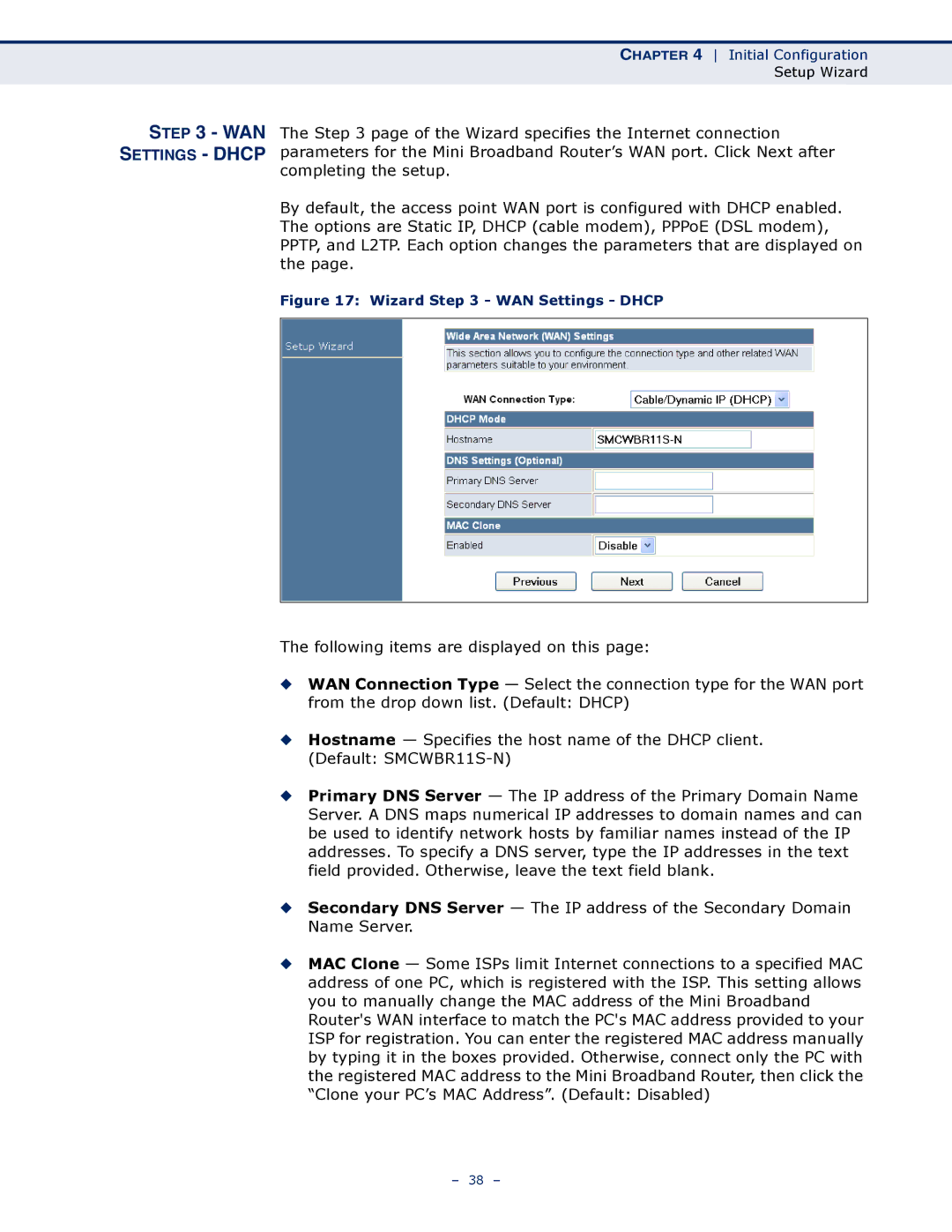CHAPTER 4 Initial Configuration
Setup Wizard
STEP 3 - WAN
SETTINGS - DHCP
The Step 3 page of the Wizard specifies the Internet connection parameters for the Mini Broadband Router’s WAN port. Click Next after completing the setup.
By default, the access point WAN port is configured with DHCP enabled. The options are Static IP, DHCP (cable modem), PPPoE (DSL modem), PPTP, and L2TP. Each option changes the parameters that are displayed on the page.
Figure 17: Wizard Step 3 - WAN Settings - DHCP
The following items are displayed on this page:
◆WAN Connection Type — Select the connection type for the WAN port from the drop down list. (Default: DHCP)
◆Hostname — Specifies the host name of the DHCP client. (Default:
◆Primary DNS Server — The IP address of the Primary Domain Name Server. A DNS maps numerical IP addresses to domain names and can be used to identify network hosts by familiar names instead of the IP addresses. To specify a DNS server, type the IP addresses in the text field provided. Otherwise, leave the text field blank.
◆Secondary DNS Server — The IP address of the Secondary Domain Name Server.
◆MAC Clone — Some ISPs limit Internet connections to a specified MAC address of one PC, which is registered with the ISP. This setting allows you to manually change the MAC address of the Mini Broadband Router's WAN interface to match the PC's MAC address provided to your ISP for registration. You can enter the registered MAC address manually by typing it in the boxes provided. Otherwise, connect only the PC with the registered MAC address to the Mini Broadband Router, then click the “Clone your PC’s MAC Address”. (Default: Disabled)
– 38 –