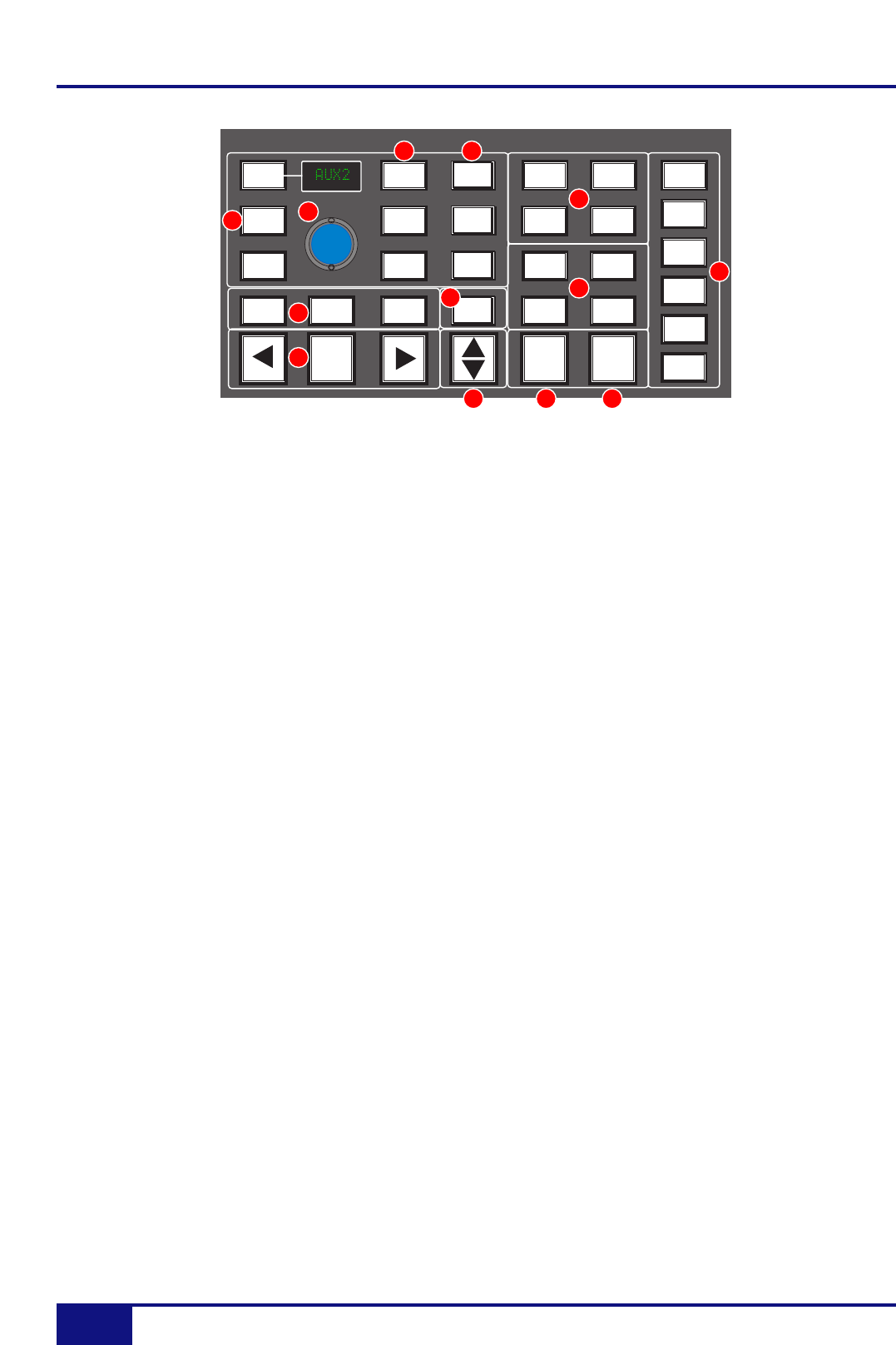
DAW Control GuidE
3-10 Duality Operator’s Manual
Setting Sends Pre/Post FaderWhen working with sends it is useful to be able to flip a send between pre and post fader. If necessary, first
select the PRE/POST button (4) on the Master Control Panel. Pushing a channel D-pot will now switch the
selected send on that channel between pre and post. The green LED below the D-pot lights to show PRE is
selected.
To change mode on all channels, press and hold the Master Control Panel OPTION button then press any
channel D-pot. All channels will switch to pre or post.
Muting a Send OutputTo mute a send output, select the MUTE button (4) on the Master Control Panel and push the channel D-pot.
The green LED below the channel D-pot will light to show the channel is muted. To mute or un-mute all
channels, press and hold the OPTION button then press any channel D-pot.
Flipping Send Levels to the FadersTo flip send levels from the D-pots to the channel faders, press the Master D-pot (2) – hence Push to Flip! The
channel faders now control send levels and the fader CUT button will mute a send. The channel D-pot controls
panning on stereo sends.
In this ‘flipped’ mode, PRE/POST mode is automatically selected for the D-pot switches, so pushing a D-pot will
toggle the send pre/post on that channel. The green LED below the D-pot lights to show PRE is selected.
Note that the fader SOLO button will still solo the channel, not the send.
CHANNEL
OUTPUT
ASSIGN
PAN
SEND INPUT
RDY SEL
Push to Flip
MEM
ALT
STATUS
TRANS
MIX
EDIT
EDIT
UNDO
ESC
SAVE
SHIFT
CTRL
OPTION
ALT
SUSPEND
AUTO
RDY
ALL
ENTER
MUTE
DEFAULT
BYPASS
PRE/POST
CHANNEL
12
3 4
9
10
11 12
5
6
13
8
7