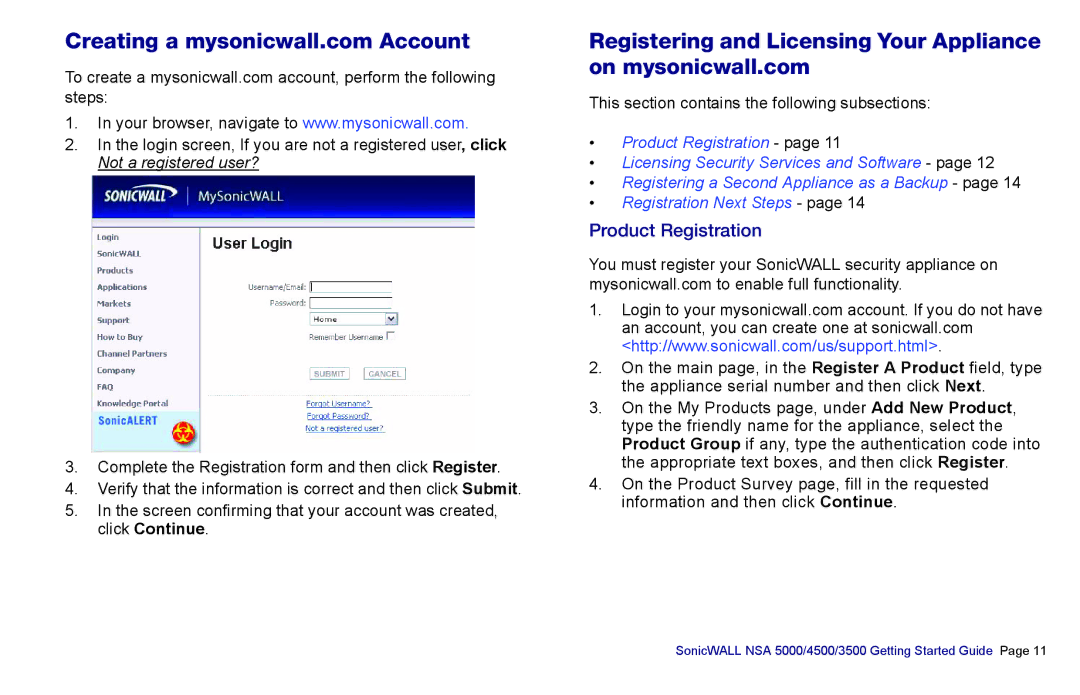Creating a mysonicwall.com Account
To create a mysonicwall.com account, perform the following steps:
1.In your browser, navigate to www.mysonicwall.com.
2.In the login screen, If you are not a registered user, click Not a registered user?
3.Complete the Registration form and then click Register.
4.Verify that the information is correct and then click Submit.
5.In the screen confirming that your account was created, click Continue.
Registering and Licensing Your Appliance on mysonicwall.com
This section contains the following subsections:
•Product Registration - page 11
•Licensing Security Services and Software - page 12
•Registering a Second Appliance as a Backup - page 14
•Registration Next Steps - page 14
Product Registration
You must register your SonicWALL security appliance on mysonicwall.com to enable full functionality.
1.Login to your mysonicwall.com account. If you do not have an account, you can create one at sonicwall.com <http://www.sonicwall.com/us/support.html>.
2.On the main page, in the Register A Product field, type the appliance serial number and then click Next.
3.On the My Products page, under Add New Product, type the friendly name for the appliance, select the Product Group if any, type the authentication code into the appropriate text boxes, and then click Register.
4.On the Product Survey page, fill in the requested information and then click Continue.
SonicWALL NSA 5000/4500/3500 Getting Started Guide Page 11