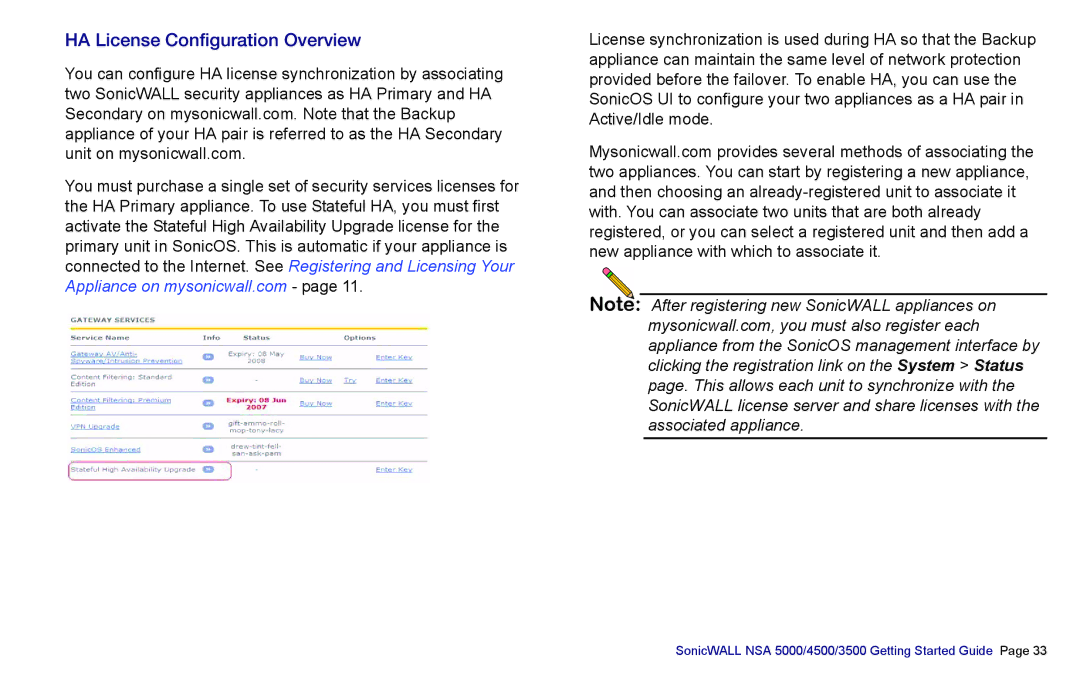HA License Configuration Overview
You can configure HA license synchronization by associating two SonicWALL security appliances as HA Primary and HA Secondary on mysonicwall.com. Note that the Backup appliance of your HA pair is referred to as the HA Secondary unit on mysonicwall.com.
You must purchase a single set of security services licenses for the HA Primary appliance. To use Stateful HA, you must first activate the Stateful High Availability Upgrade license for the primary unit in SonicOS. This is automatic if your appliance is connected to the Internet. See Registering and Licensing Your Appliance on mysonicwall.com - page 11.
License synchronization is used during HA so that the Backup appliance can maintain the same level of network protection provided before the failover. To enable HA, you can use the SonicOS UI to configure your two appliances as a HA pair in Active/Idle mode.
Mysonicwall.com provides several methods of associating the two appliances. You can start by registering a new appliance, and then choosing an
Note: After registering new SonicWALL appliances on mysonicwall.com, you must also register each appliance from the SonicOS management interface by clicking the registration link on the System > Status page. This allows each unit to synchronize with the SonicWALL license server and share licenses with the associated appliance.