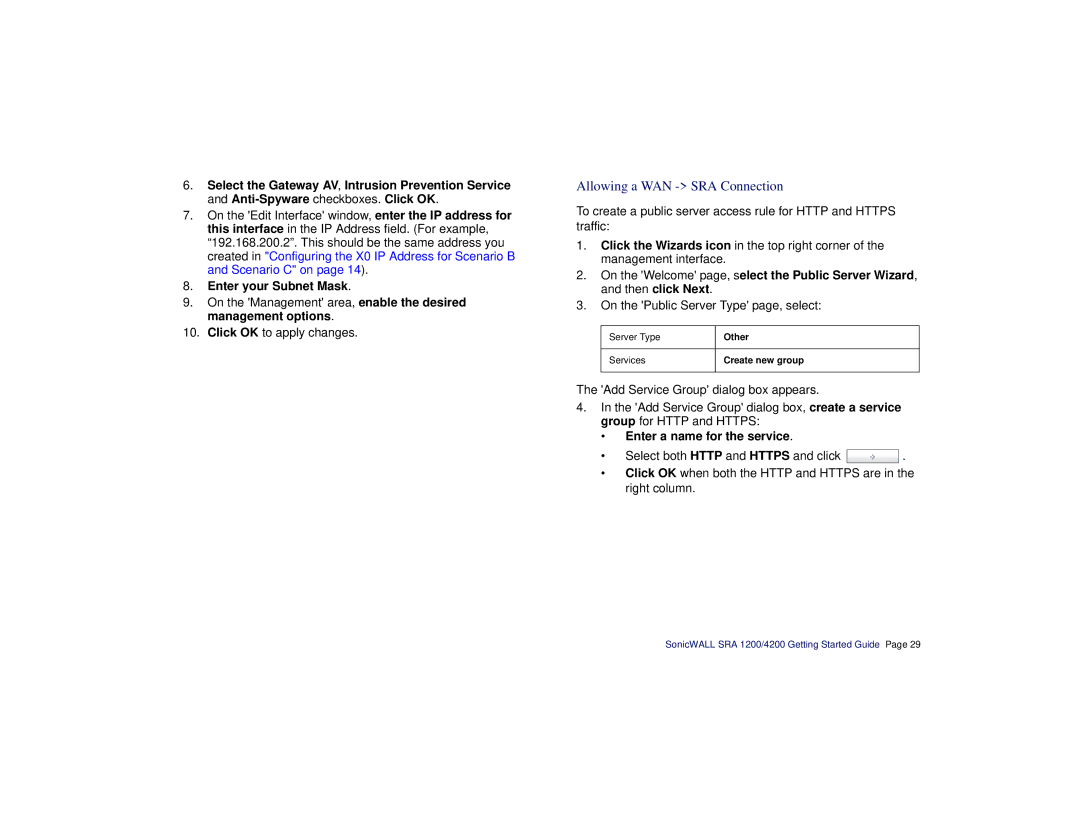6.Select the Gateway AV, Intrusion Prevention Service and
7.On the 'Edit Interface' window, enter the IP address for this interface in the IP Address field. (For example, “192.168.200.2”. This should be the same address you created in "Configuring the X0 IP Address for Scenario B and Scenario C" on page 14).
8.Enter your Subnet Mask.
9.On the 'Management' area, enable the desired management options.
10.Click OK to apply changes.
Allowing a WAN -> SRA Connection
To create a public server access rule for HTTP and HTTPS traffic:
1.Click the Wizards icon in the top right corner of the management interface.
2.On the 'Welcome' page, select the Public Server Wizard, and then click Next.
3.On the 'Public Server Type' page, select:
Server Type | Other |
|
|
Services | Create new group |
|
|
The 'Add Service Group' dialog box appears.
4.In the 'Add Service Group' dialog box, create a service group for HTTP and HTTPS:
•Enter a name for the service.
•Select both HTTP and HTTPS and click ![]() .
.
•Click OK when both the HTTP and HTTPS are in the right column.
SonicWALL SRA 1200/4200 Getting Started Guide Page 29