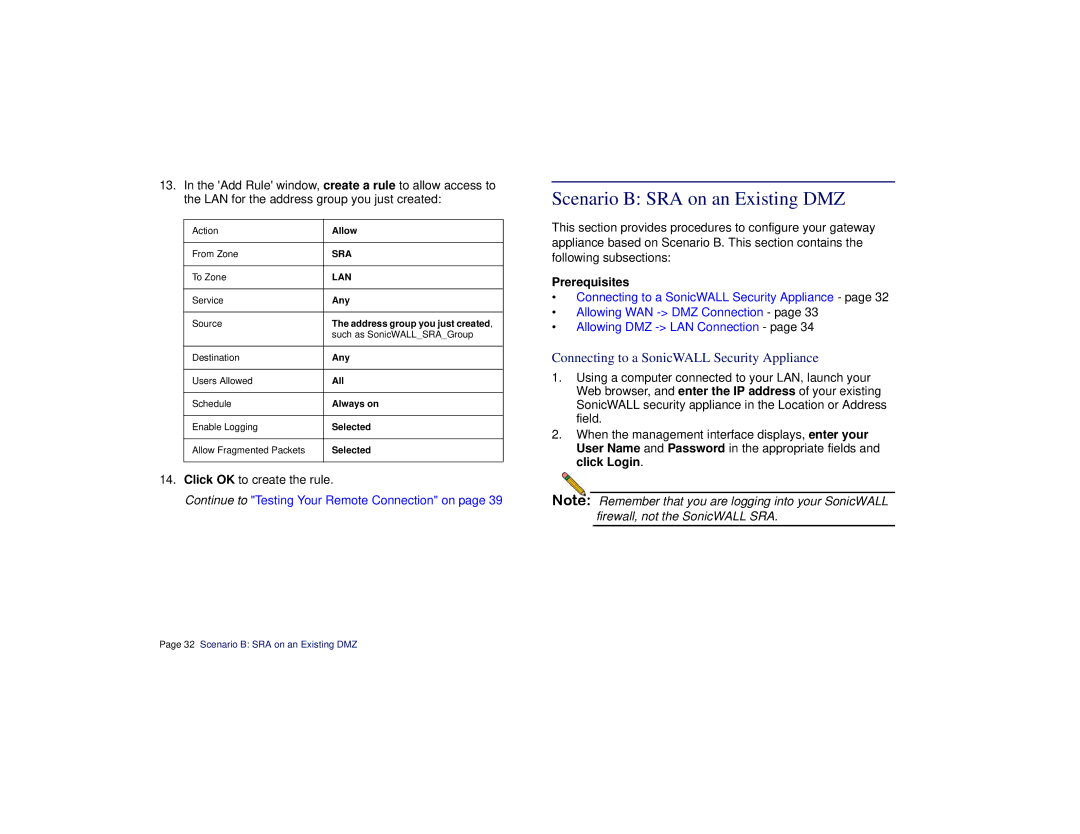13.In the 'Add Rule' window, create a rule to allow access to the LAN for the address group you just created:
Action | Allow |
|
|
From Zone | SRA |
|
|
To Zone | LAN |
|
|
Service | Any |
|
|
Source | The address group you just created, |
| such as SonicWALL_SRA_Group |
|
|
Destination | Any |
|
|
Users Allowed | All |
|
|
Schedule | Always on |
|
|
Enable Logging | Selected |
|
|
Allow Fragmented Packets | Selected |
|
|
14.Click OK to create the rule.
Continue to "Testing Your Remote Connection" on page 39
Scenario B: SRA on an Existing DMZ
This section provides procedures to configure your gateway appliance based on Scenario B. This section contains the following subsections:
Prerequisites
•Connecting to a SonicWALL Security Appliance - page 32
•Allowing WAN
•Allowing DMZ
Connecting to a SonicWALL Security Appliance
1.Using a computer connected to your LAN, launch your Web browser, and enter the IP address of your existing SonicWALL security appliance in the Location or Address field.
2.When the management interface displays, enter your User Name and Password in the appropriate fields and click Login.
Note: Remember that you are logging into your SonicWALL firewall, not the SonicWALL SRA.
Page 32 Scenario B: SRA on an Existing DMZ