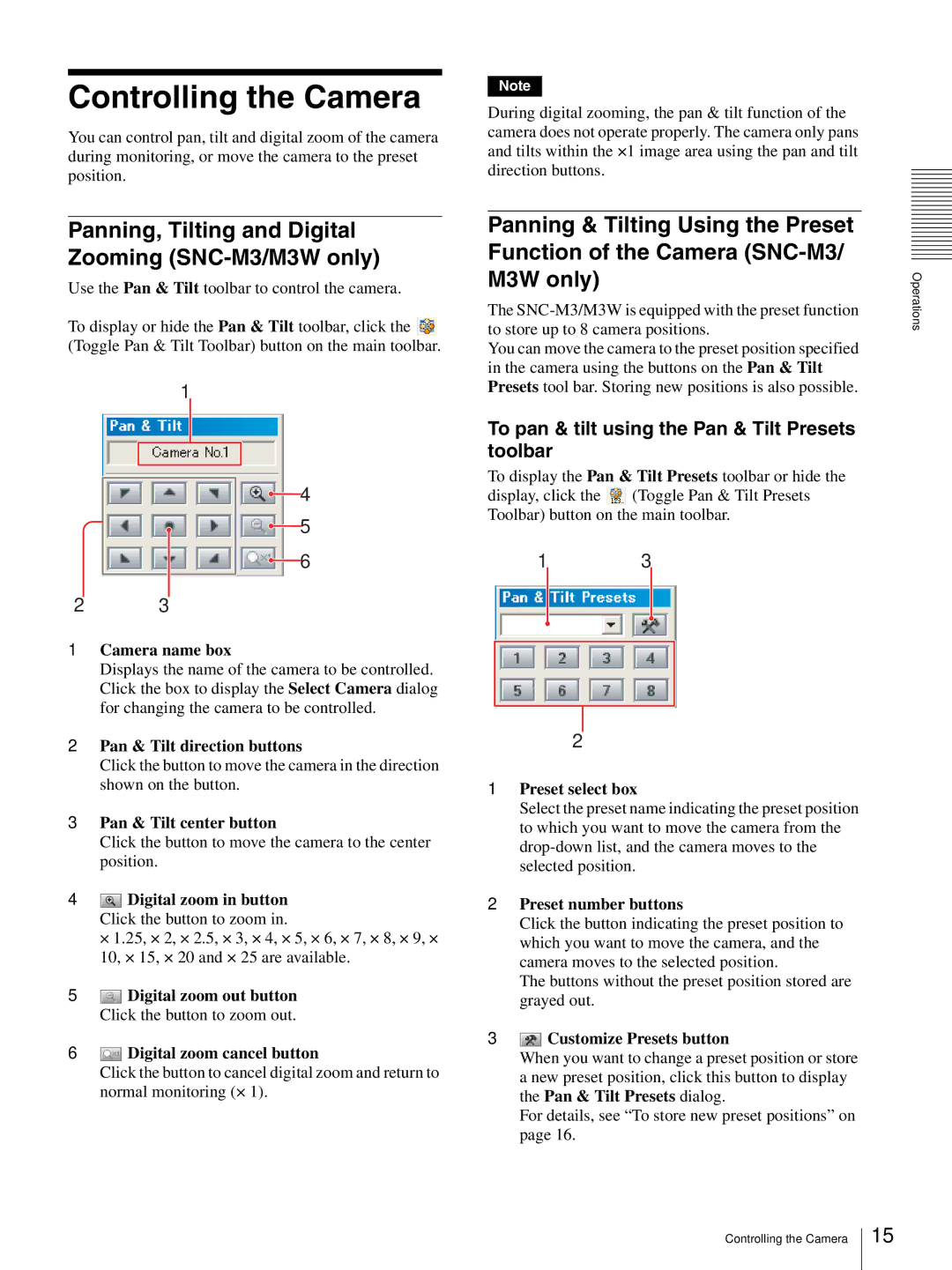|
|
|
| |
Controlling the Camera | Note |
| ||
During digital zooming, the pan & tilt function of the | ||||
|
| |||
You can control pan, tilt and digital zoom of the camera | camera does not operate properly. The camera only pans | |||
and tilts within the ×1 image area using the pan and tilt | ||||
during monitoring, or move the camera to the preset | ||||
direction buttons. | ||||
position. | ||||
|
| |||
Panning, Tilting and Digital Zooming (SNC-M3/M3W only)
Use the Pan & Tilt toolbar to control the camera.
To display or hide the Pan & Tilt toolbar, click the ![]() (Toggle Pan & Tilt Toolbar) button on the main toolbar.
(Toggle Pan & Tilt Toolbar) button on the main toolbar.
1
![]() 4
4 ![]() 5
5
![]() 6
6
23
1 Camera name box
Displays the name of the camera to be controlled. Click the box to display the Select Camera dialog for changing the camera to be controlled.
2Pan & Tilt direction buttons
Click the button to move the camera in the direction shown on the button.
3Pan & Tilt center button
Click the button to move the camera to the center position.
4![]() Digital zoom in button Click the button to zoom in.
Digital zoom in button Click the button to zoom in.
× 1.25, × 2, × 2.5, × 3, × 4, × 5, × 6, × 7, × 8, × 9, × 10, × 15, × 20 and × 25 are available.
5![]() Digital zoom out button Click the button to zoom out.
Digital zoom out button Click the button to zoom out.
6![]() Digital zoom cancel button
Digital zoom cancel button
Click the button to cancel digital zoom and return to normal monitoring (× 1).
Panning & Tilting Using the Preset Function of the Camera
The
You can move the camera to the preset position specified in the camera using the buttons on the Pan & Tilt Presets tool bar. Storing new positions is also possible.
To pan & tilt using the Pan & Tilt Presets toolbar
To display the Pan & Tilt Presets toolbar or hide the display, click the ![]() (Toggle Pan & Tilt Presets Toolbar) button on the main toolbar.
(Toggle Pan & Tilt Presets Toolbar) button on the main toolbar.
13
2
1Preset select box
Select the preset name indicating the preset position to which you want to move the camera from the
2Preset number buttons
Click the button indicating the preset position to which you want to move the camera, and the camera moves to the selected position.
The buttons without the preset position stored are grayed out.
3 Customize Presets button
Customize Presets button
When you want to change a preset position or store a new preset position, click this button to display the Pan & Tilt Presets dialog.
For details, see “To store new preset positions” on page 16.
Operations
Controlling the Camera
15