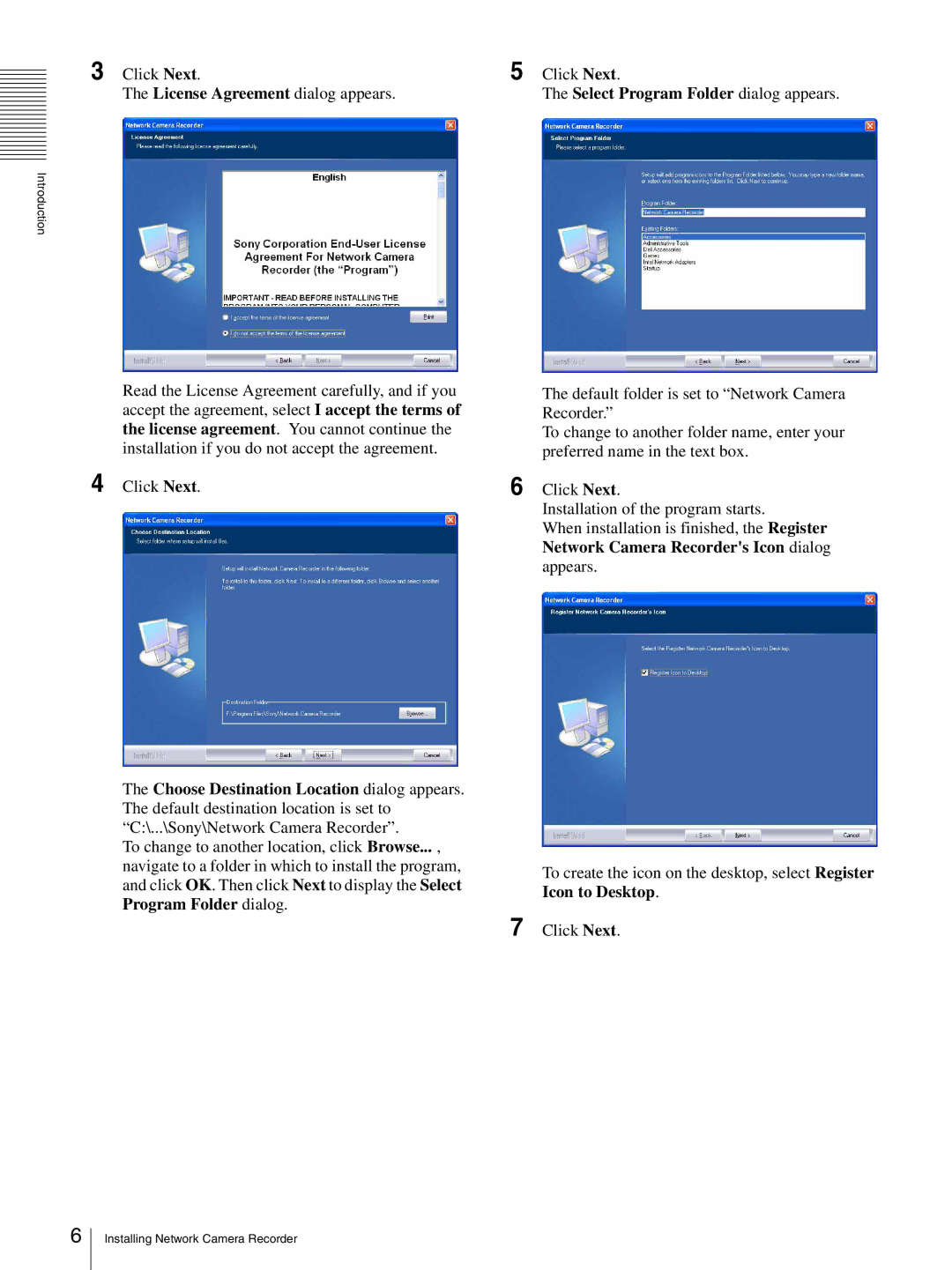3 Click Next. | 5 Click Next. |
The License Agreement dialog appears. | The Select Program Folder dialog appears. |
Introduction
Read the License Agreement carefully, and if you accept the agreement, select I accept the terms of the license agreement. You cannot continue the installation if you do not accept the agreement.
4 Click Next.
The Choose Destination Location dialog appears. The default destination location is set to “C:\...\Sony\Network Camera Recorder”.
To change to another location, click Browse... , navigate to a folder in which to install the program, and click OK. Then click Next to display the Select Program Folder dialog.
The default folder is set to “Network Camera Recorder.”
To change to another folder name, enter your preferred name in the text box.
6 Click Next.
Installation of the program starts.
When installation is finished, the Register Network Camera Recorder's Icon dialog appears.
To create the icon on the desktop, select Register Icon to Desktop.
7 Click Next.
6
Installing Network Camera Recorder